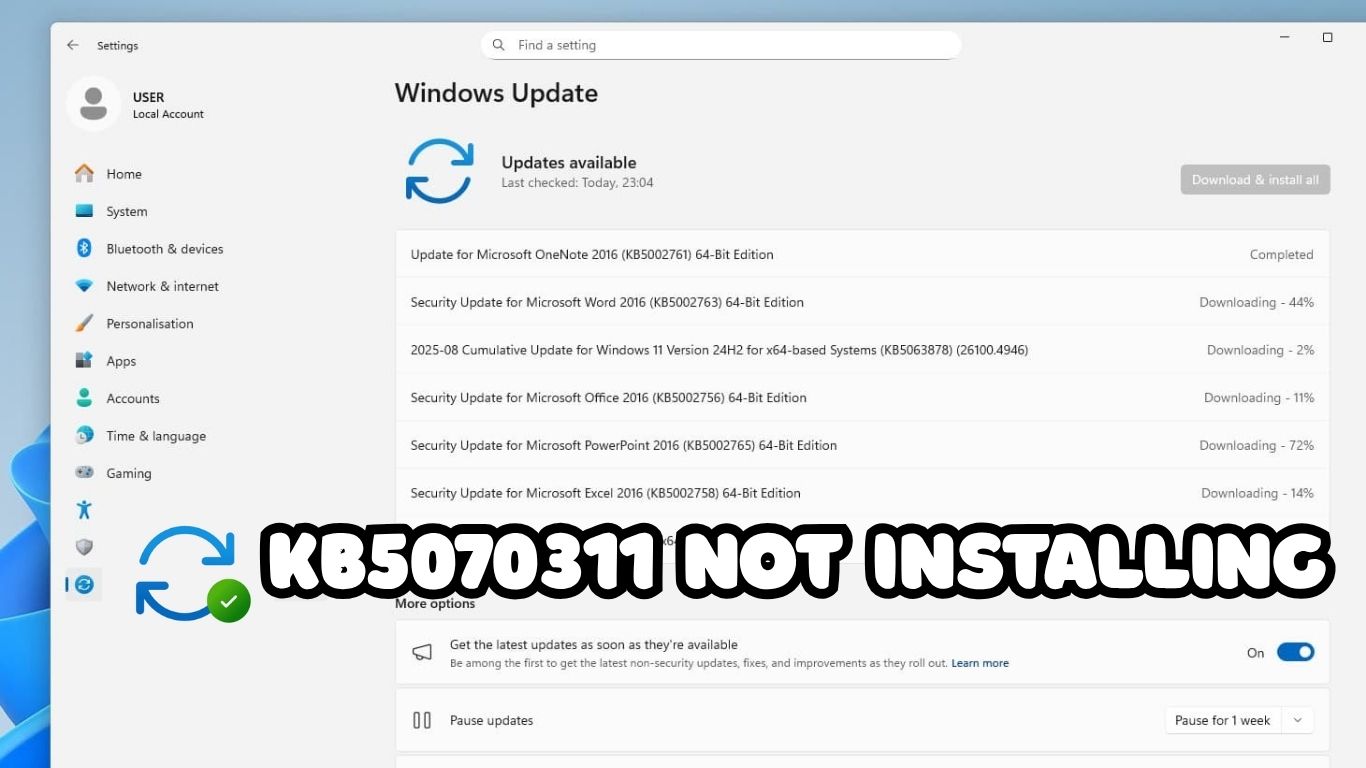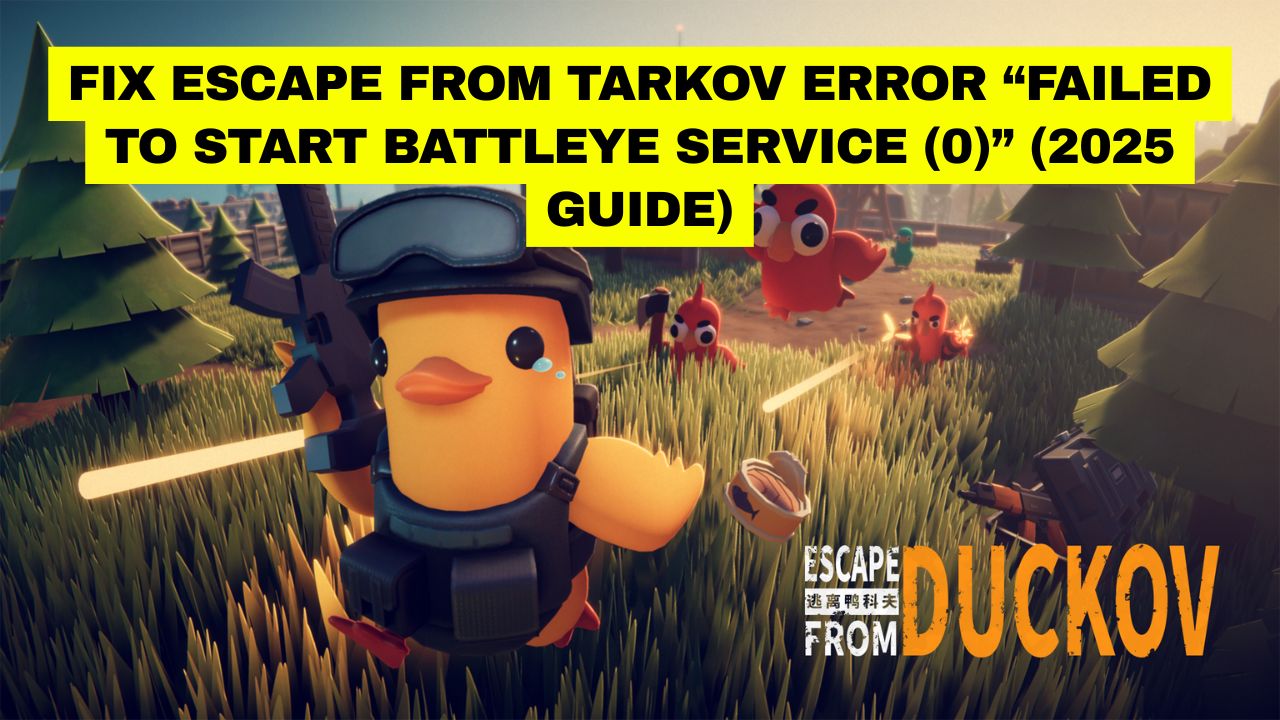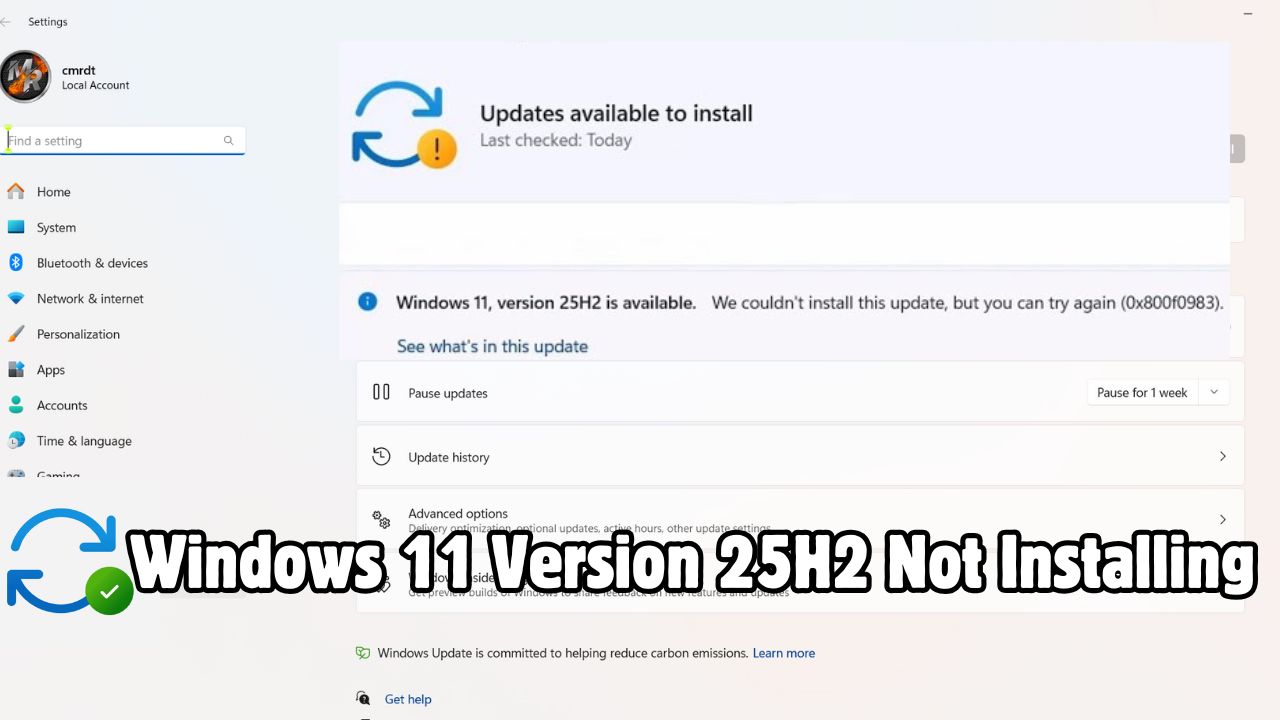Fix Windows 11 KB5070311 not installing on your PC. Follow these quick steps to resolve update failures, errors, and stuck downloads in 2025.
Fix Windows 11 Version 25H2 not installing error 0x80004002 easily. Follow this 2025 guide to resolve update and download issues quickly.