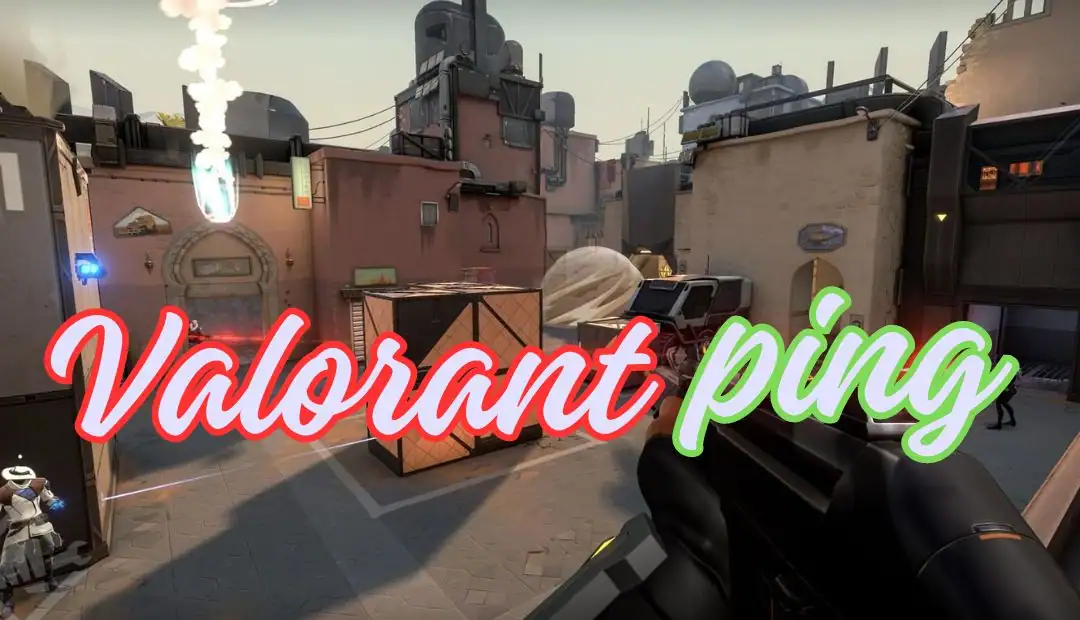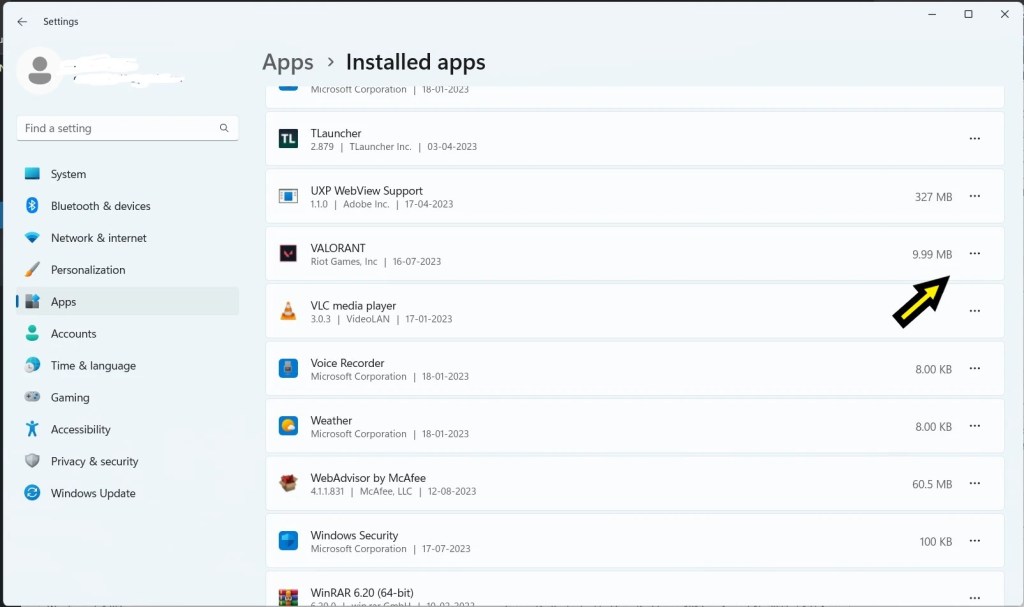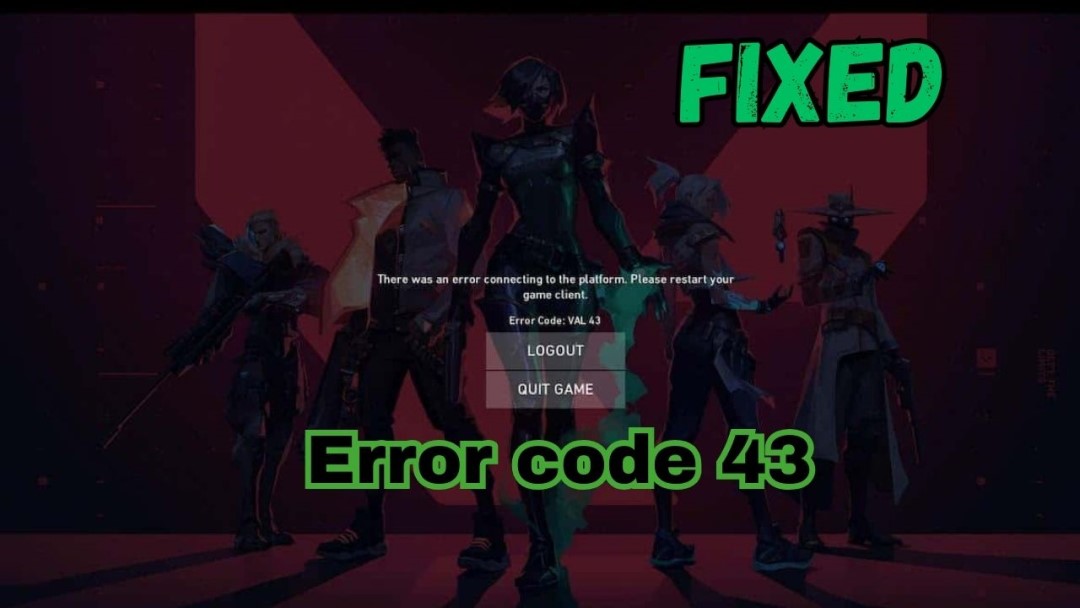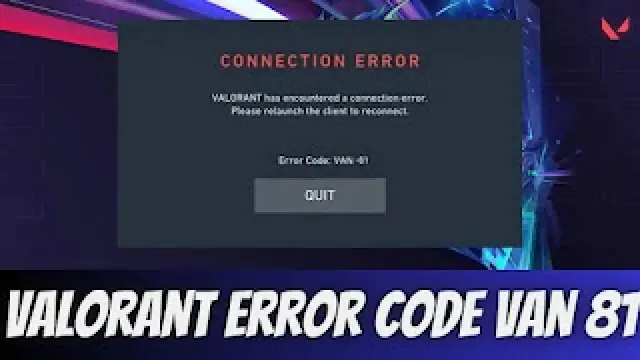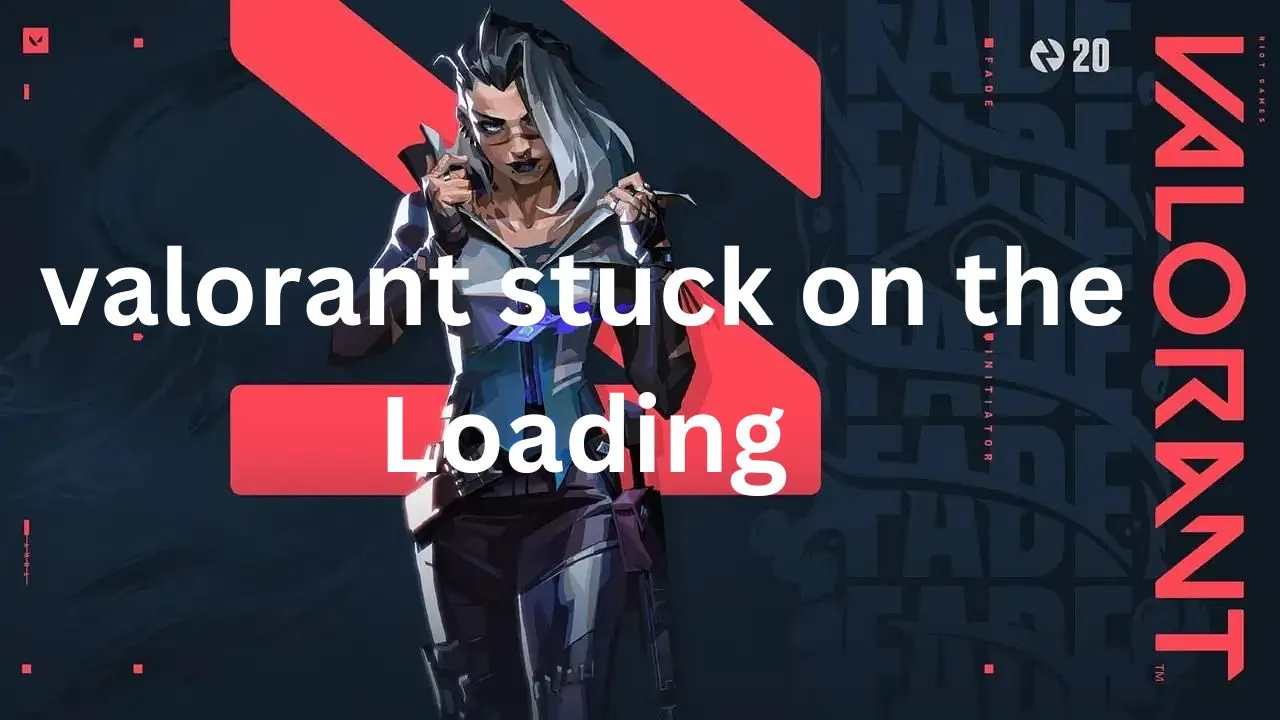Since its debut, Riot Games’ well-known first-person shooter game Valorant has attracted a lot of attention. Valorant has established itself as a mainstay in the gaming world thanks to its engaging gameplay and competitive edge. But in the middle of all the excitement comes a problem that keeps coming up for gamers all across the world: the dreaded Valorant a Critical Error Has Occurred. To assist gamers in completing the tasks with ease, we explore the intricacies of this problem, its root causes, and possible fixes in this extensive guide.
| [ez-toc] |
What is a critical system error?
A disruptive phenomenon known as a “critical error” in Valorant causes the game to end abruptly, frequently leaving players frustrated and inconvenienced. This problem typically appears as an abrupt, unexpected desktop crash with no prior warning or indicator. This mistake might appear to players in several phases.
How to fix Valorant a Critical Error Has Occurred
1. Update Graphics Drivers
For Valorant to run as smoothly and optimally as possible, you must always have the most recent graphics drivers installed. To obtain the most recent drivers compatible with your hardware, go to the official website of the GPU manufacturer—AMD or NVIDIA—and download them.
-
- Press “win+x” after clicking on Device Manager.
- Now open it then find Display Adapter click.

- Then Right-click to Update driver select.

- Now update the graphics driver.
or
Reinstall Graphics card
- AMD Official Website:https://www.amd.com/en/support
- Nvidia Graphics driver:https://www.nvidia.com/download/index.aspx
2. Verify Game Files
Sometimes, significant failures in Valorant might be caused by corrupted game files. The “Valorant” folder may be found in the game’s directory; use the game launcher to start the file verification procedure in order to fix this problem.
3. Adjust In-Game Settings
Cut down on Valorant’s graphics settings to ease the load on your machine and maybe lower the chance of serious mistakes. Try out several settings or manually tweak parameters like anti-aliasing and texture quality.
4.Run as an administrator
-
- You’re selected for Desktop showing valorant App.
-
- Right-clicking on the Mouse.
-
- Then Select the Properties click.
- Now, Show the top panel in Compatibility.

-
- After below you select the Compatibility Mode
-
- Next, Choose the option Windows 8.
-
- Below Choose this option.
✅Disable full-screen optimizations
✅Run this program as an Administrator
-
- After Apply button click OK.
5.Enabling TPM 2.0 in BIOS
- Restart your computer and enter BIOS or UEFI settings.
- boot-up process Specific keys such as F2, Del, or Esc.
- Go to Bios/UEFI setup and select Security or Advanced security.

- OR
Choose the TPM (Trusted Platform Module) to the Enable.
- After that Save and Exit.
6.services
- Press
Win + Rto open the Run dialog.

- Type
services.mscand press Enter. - Find the VGC and open it.

- Services Status: Stopped to change Running
- So, Below Start Click and apply and OK click here.
Conclusion
A “Valorant critical error” might put an end to your gaming binge, but if you have the appropriate information, you can get beyond it quickly. You can ensure that brave experiences continue by putting the above tactics into practice and keeping an eye out for developments.
FAQs (Frequently Asked Questions)
Is a Valorant critical error indicative of my PC’s failure?
Not always. It often arises from software conflicts or network instability.
How do I prevent Valorant critical errors in the future?
Regularly replace your drivers, optimize in-sport settings, and make certain a strong internet connection.
Can third-party software cause Valorant a Critical Error Has Occurred?
Yes, conflicting applications can also intrude with Valorant’s operations, triggering mistakes.
Are Valorant critical errors common among players?
While now not rampant, they do occur, necessitating proactive troubleshooting measures.
Will Riot Games provide official solutions for Valorant a Critical Error Has Occurred?
Yes, Riot Games usually works to cope with player worries and decorate gameplay stability.

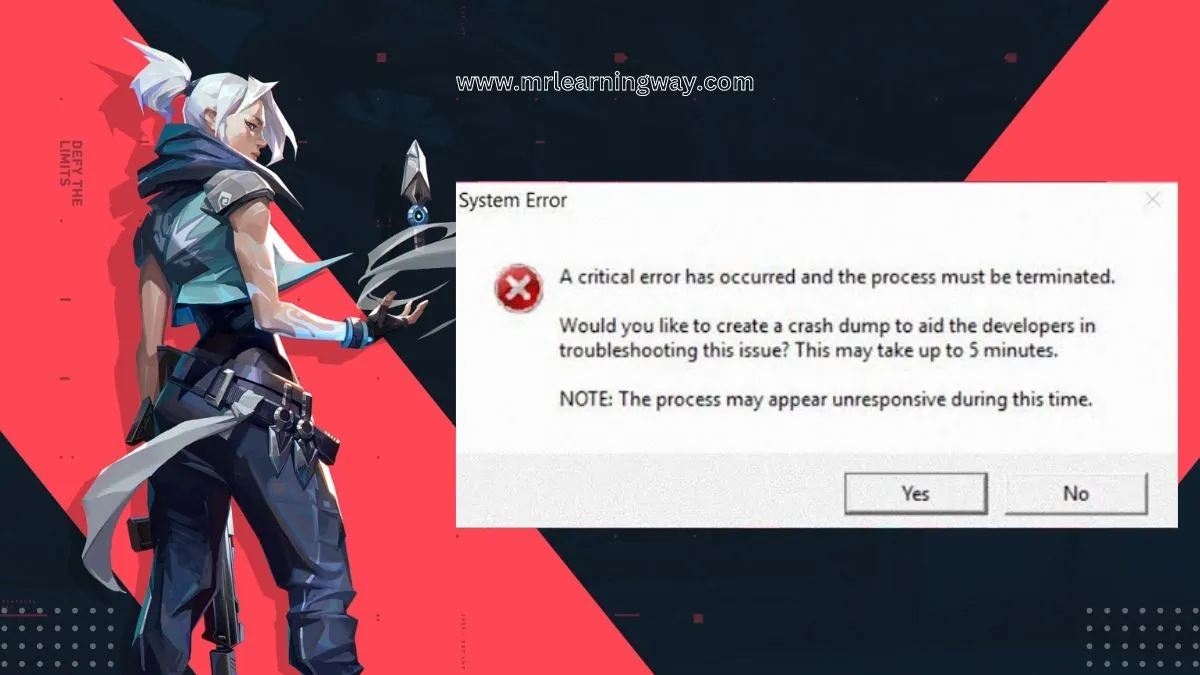
 Choose the TPM (Trusted Platform Module) to the Enable.
Choose the TPM (Trusted Platform Module) to the Enable.