Valorant, the hugely popular online multiplayer game, has been causing frustration for some of its players issue known as the “valorant white screen” problem.
This issue has been reported by several players who say that when they launch the game, they only see a white screen and cannot proceed any further. This issue has been particularly problematic for players who have invested a lot of time and money into the game, as they may have to miss out on valuable game time while they try to resolve the issue.
While the root cause of this issue is not yet entirely clear, it is believed to be a compatibility issue with certain graphics cards. If you’re experiencing this issue, there are a few solutions you can try, from updating your graphics card drivers to lowering your graphics settings. Despite this issue, however, Valorant continues to be a hugely popular game, and its developers are working hard to address these kinds of problems to ensure a smooth and enjoyable experience for all players.why this valorant white screen
As a professional and a passionate gamer, I understand the excitement and thrill of playing our favorite games. However, with the recent release of Riot Games’ Valorant white screen, gamers have encountered a common issue, the white screen problem.
This issue is not only annoying but also a major concern for many gamers as it affects the overall gaming experience.
Players are reporting that they are encountering an inexplicable white screen while playing, which is disrupting the game and causing frustration.
This issue can potentially lead to game crashes, disconnections from servers, or even losses in tournaments. Hence, it is crucial to address this problem effectively to ensure smooth gameplay and a better gaming experience for all Valorant white screen players.
how to fix valorant white screen
- If none of the above steps work,
- you can try repairing or reinstalling Valorant.
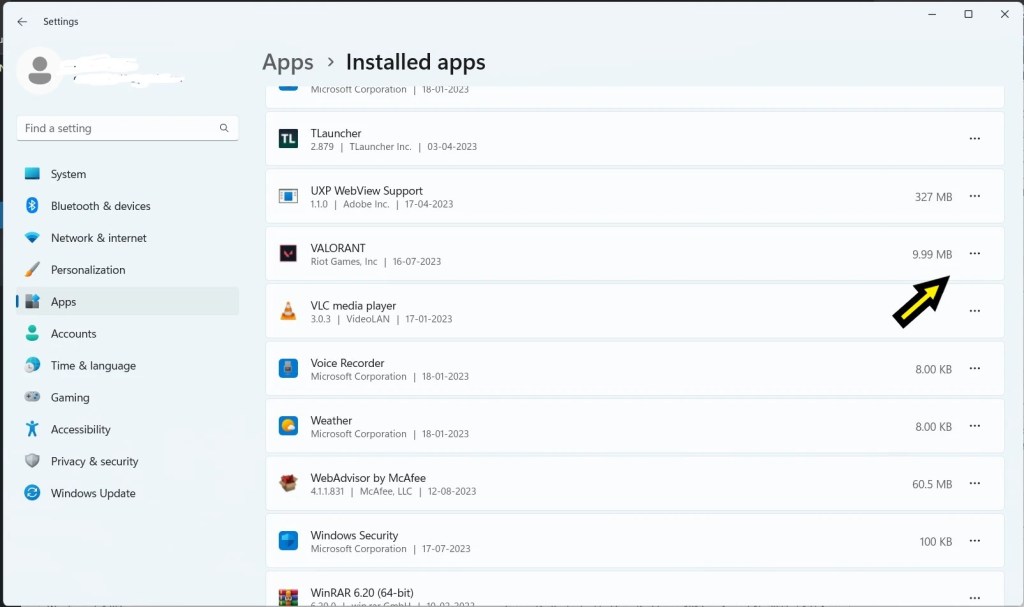
- To repair, open the Riot Games Launcher,
- click on the Valorant tab, and click the gear icon next to the “Play” button.
- Select “Repair” from the dropdown menu.
- If that doesn’t work, uninstall Valorant and then reinstall it.
-
- Type “Windows Defender Firewall” in the Windows search bar and select the windows defender firewal.
- Click on Allow an App or Feature Through Windows Defender Firewall.
- In the left panel of the Firewall settings window, click on the option labeled Allow an app or feature through Windows Defender Firewall.
-
- Click on “Change Settings” (Administrator Permission May Be Required):
- If prompted for administrator permission, click on Change settings to modify the firewall settings.
- Scroll through the list of apps and features until you find “Valorant.” If it’s not listed, click the “Allow another app…” button and browse for the Valorant executable file.
- Click the “Browse” button and navigate to the folder where Valorant is installed (usually “C:\Riot Games\VALORANT”).
- Select the “VALORANT-Win64-Shipping.exe” file and click “Open.”
-
- In the same row as “Valorant,” make sure both the “Private” and “Public” checkboxes are checked. This allows Valorant to communicate on both private and public networks.
-
- Click “OK” to Save Changes.
- Once you’ve selected “Valorant” and configured the appropriate checkboxes, click the “OK” button to save your changes.
other methods
Are you tired of encountering the frustrating white screen issue in Valorant? Don’t worry, we have got you covered! There are a few simple steps you can take to troubleshoot and fix this problem.
First, ensure that your graphics drivers are up to date. Often, outdated drivers can cause compatibility issues with the game, resulting in a white screen.
Next, try running the game in compatibility mode.
Right-click on the Valorant white screen shortcut, navigate to Properties, and under the Compatibility tab, select a previous version of Windows that worked well with the game.
If this doesn’t solve the problem, try adjusting the game’s graphics settings.
Lower the resolution or reduce the graphics quality to see if the white screen disappears. Lastly, if none of the above solutions work, try reinstalling the game.
This can help resolve any corrupted or missing game files that may be causing the issue.
By following these troubleshooting steps, you should be able to fix the Valorant white screen problem and get back to enjoying the game without any interruptions.
conclusion
In conclusion, the issue of getting a white screen while playing Valorant white screen can be frustrating for players seeking an immersive and uninterrupted gaming experience.
The white screen problem can arise due to various reasons such as incompatible hardware, outdated graphics drivers, or even software conflicts.
However, it is important to remember that these issues are not insurmountable, and there are several steps that can be taken to resolve them.
By updating drivers, adjusting graphics settings, or even seeking assistance from the game’s support team, players can overcome the white screen problem and continue enjoying the thrilling gameplay experience that Valorant white screen offers.
Ultimately, it is crucial for both players and developers to work together in troubleshooting and finding solutions, ensuring that everyone can fully embrace the potential that Valorant white screen holds.
Read more:
- Valorant Error Code Van 1067: Everything You Need to Know to Get Back in the Game
- Valorant Error Code 46: What It Means and How to Fix It-valorant is currently offline for scheduled maintenance
- Fix Valorant error code van 9003 | How to fix this build of Vanguard requires TPM version 2.0 and Secure Boot to be enabled in order to play?










