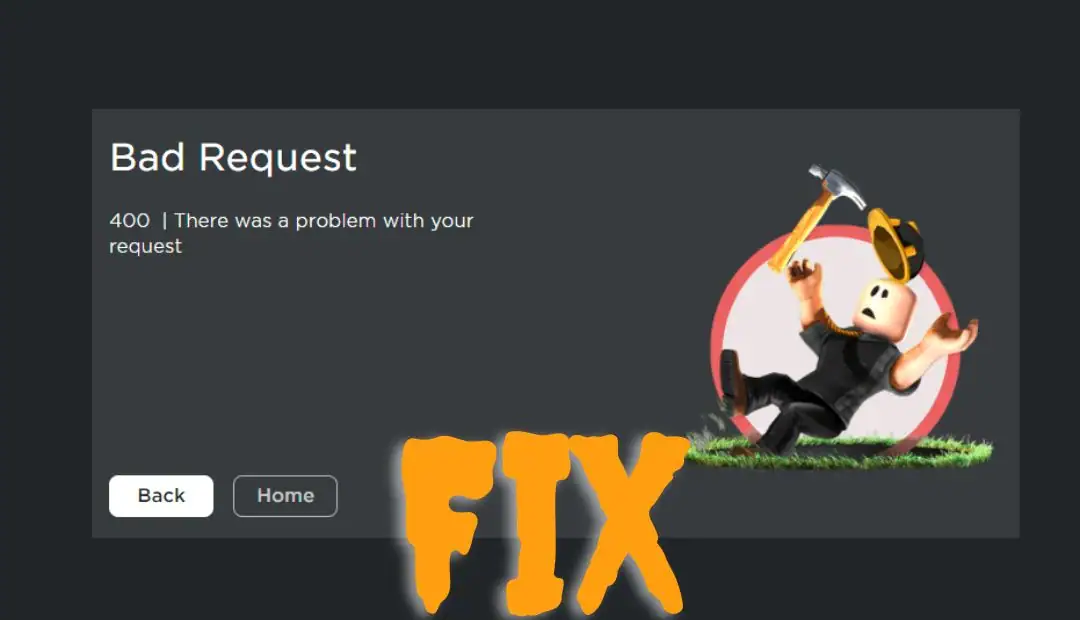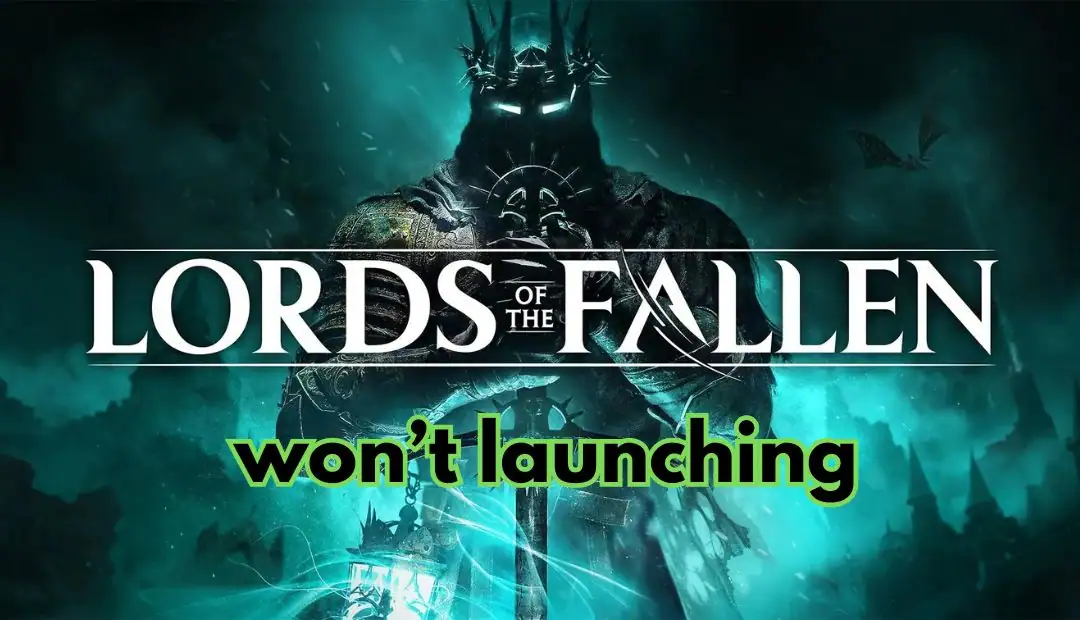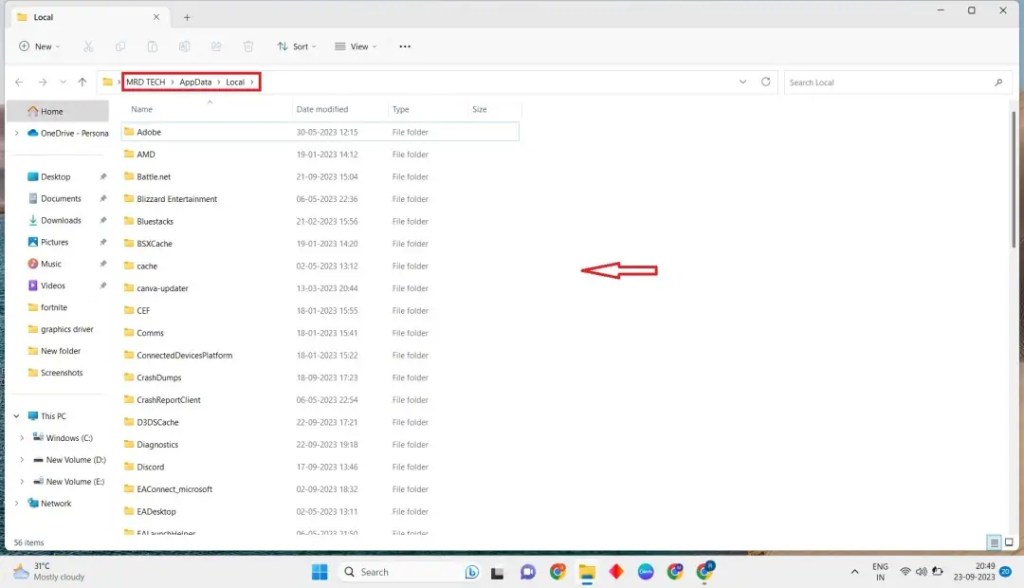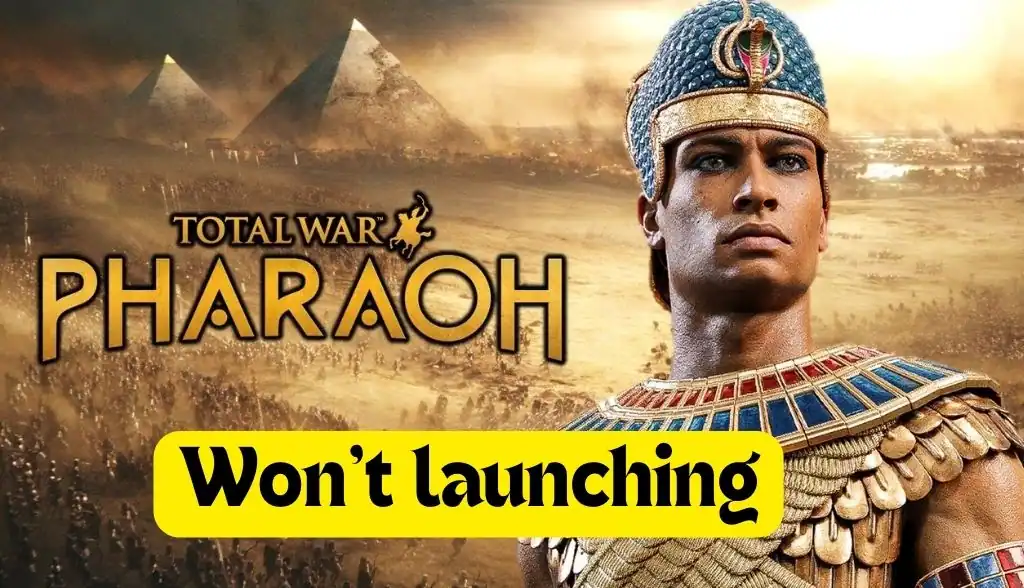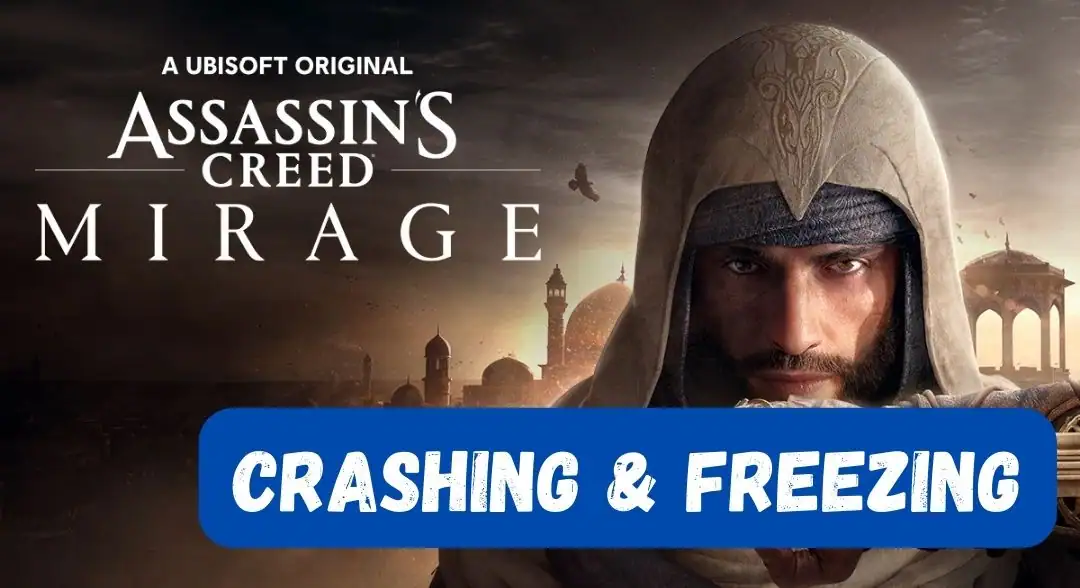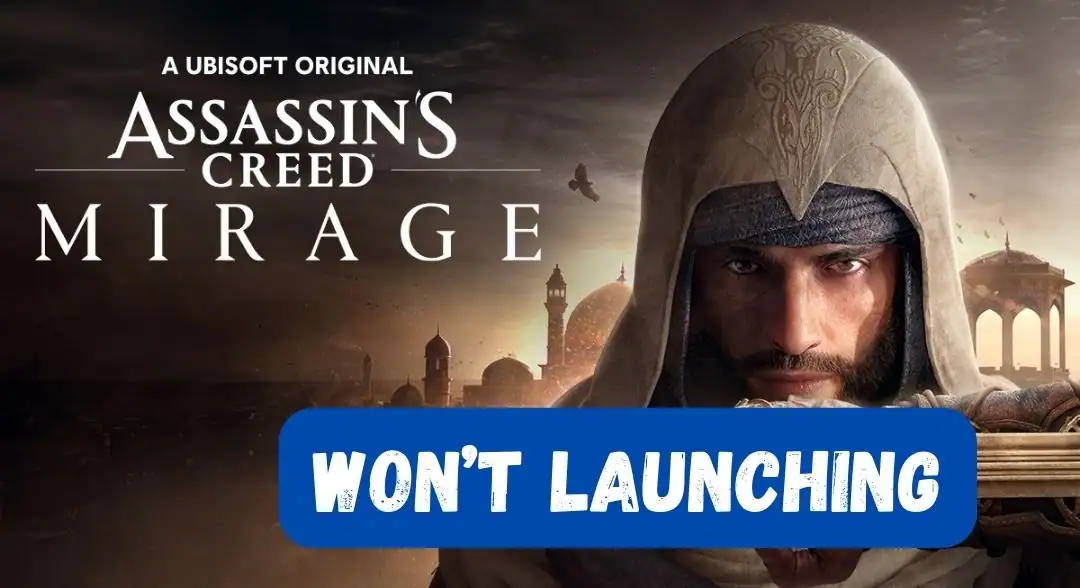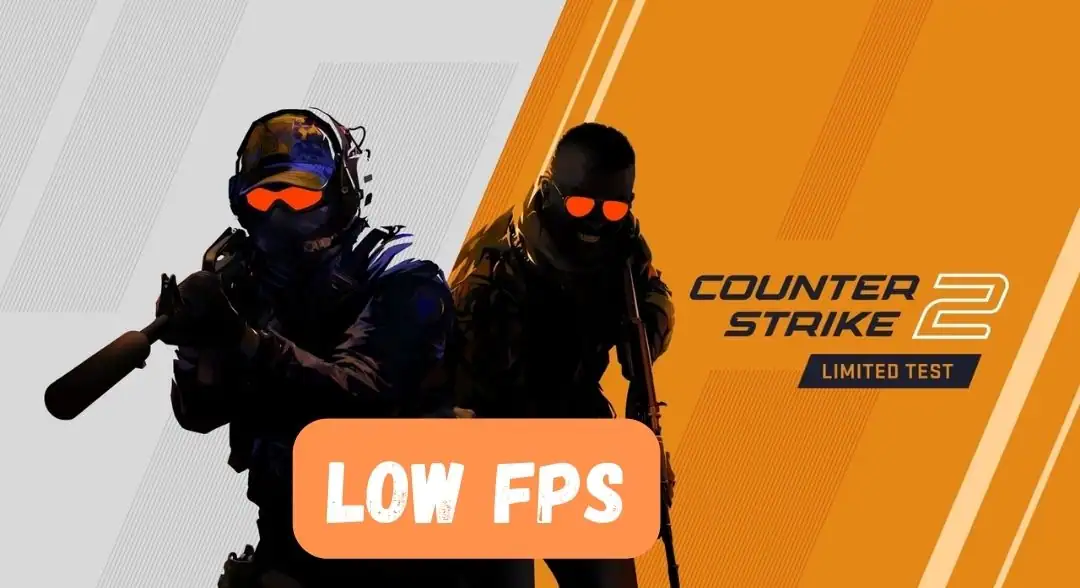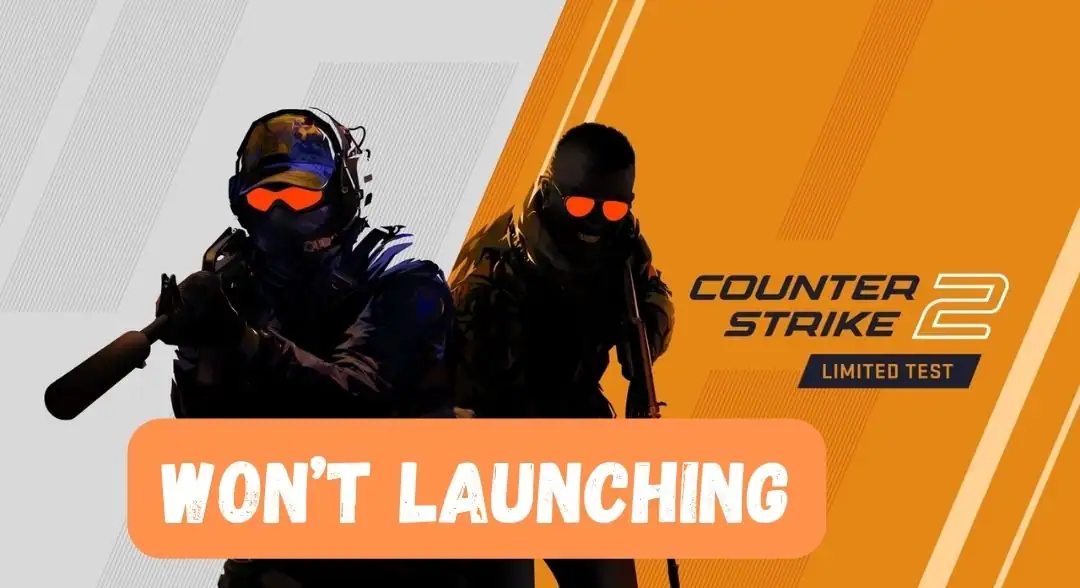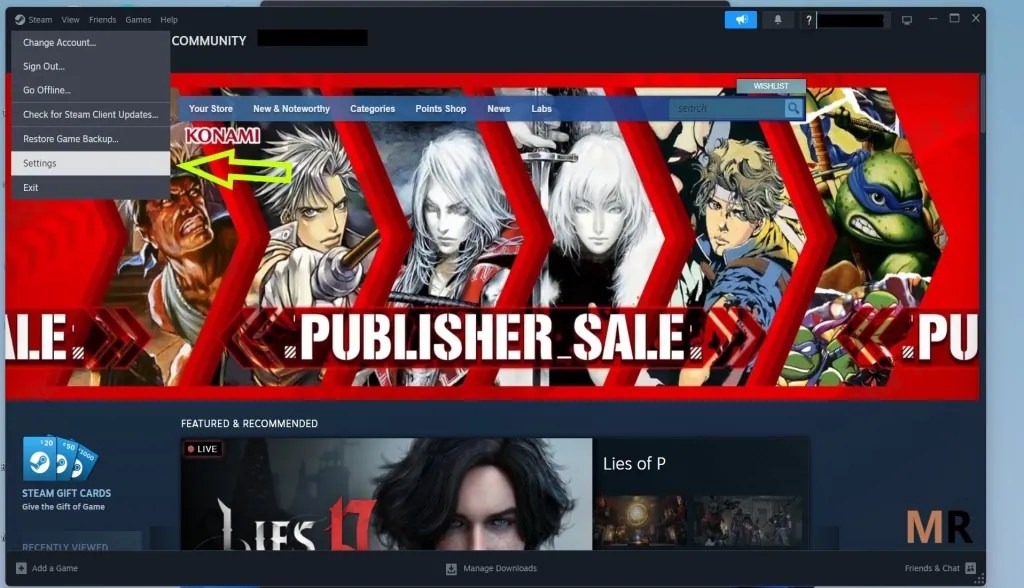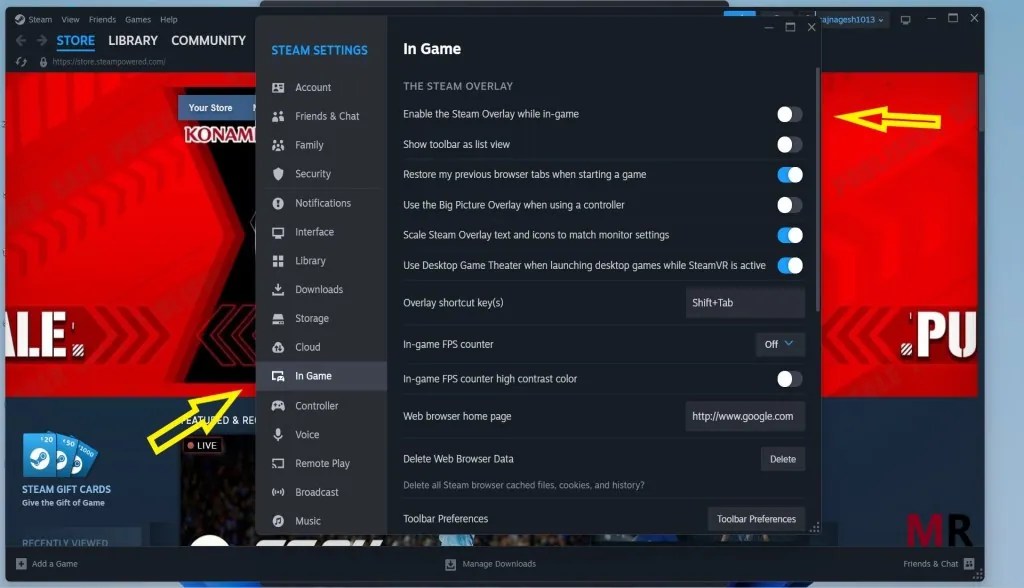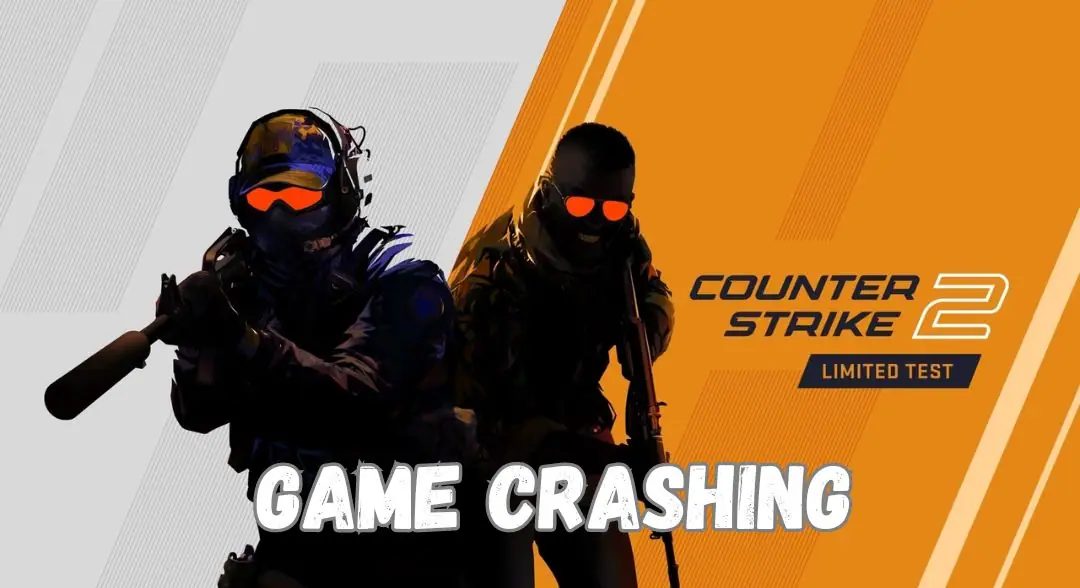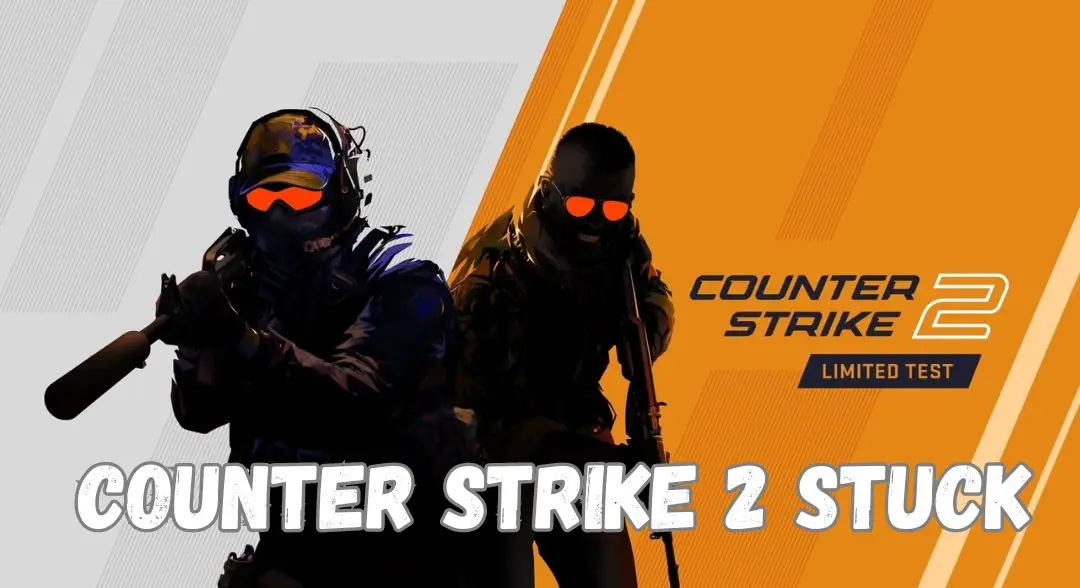When it comes to online gaming, one of the most popular platforms is undoubtedly Roblox.It is most important connection isseue for Roblox error code 400.
With a vast array of games and activities available, it’s no surprise that millions of players access the site each day.
However, even the most reliable of platforms are not immune to errors, and Roblox is no exception.
One frequently reported error is the Roblox error code 400.
This error can occur for a variety of reasons, including issues with the server, problems with the user’s internet connection, or conflicts with the browser or device being used.
Despite the frustration this error may cause, there are several solutions that can be tried to resolve the issue and get back to enjoying all the fun that Roblox has to offer.
Why this Roblox error code 400
Why this Roblox error code 400 is frustrating for gamers? Roblox is a popular gaming platform that offers a plethora of exciting games to players worldwide.
However, the Roblox error code 400 can be a source of frustration for many gamers as it prevents gamers from accessing their accounts or launching games.
The error message usually pops up when there is an issue with the user’s account or computing device.
The error can also occur when a player tries to enter an incorrect username or password, outdated or incompatible browser, or a poor internet connection.
Whatever the reason, facing an error code 400 on Roblox can be a real downer for those keen to play.
how to fix roblox error code 400
1.Reset IP configuration
- Go to the Search bar and click type cmd.
- Command prompt right-click Run as an administrator click.
- After Yes click to open its command prompt.
- Below is the command following copy and paste to press enter.
Ipconfig /flushdns
Ipconfig /release
Ipconfig /all
Ipconfig /renew
netsh winsock reset
- After trying to Roblox open to play the game.
2. Change the DNS address
Press the win+x key and click the Run to open it.
After typing the command ncpa. cpl and ok click.
Now open it for the Network connection tab.
Then right-click on your connecting network adapter.
Select the Properties.
Find Internet Protocol version 4 (TCP/IPv4) by clicking on it.
Below click Properties and select Use the following DNS server Addresses.
Given the use of this value DNS server:
Preferred DNS server: 8.8.8.8
Alternate DNS server: 8.8.4.4
(OR)
Preferred DNS server: 1.1.1.1
Alternate DNS server: 1.0.0.1 Press OK and close the All tab.
3.Allow apps windows defender firewall
-
- Type “Windows Defender Firewall” in the Windows search bar and select the windows defender firewal.
-
- Click on Allow an App or Feature Through Windows Defender Firewall.
- In the left panel of the Firewall settings window, click on the option labeled Allow an app or feature through Windows Defender Firewall.
- Click on “Change Settings” (Administrator Permission May Be Required):
- If prompted for administrator permission, click on Change settings to modify the firewall settings.
- Scroll through the list of apps and features until you find “Roblox.” If it’s not listed, click the “Allow another app…” button and browse for the Payday 3 executable file.
-
- Click the “Browse” button and navigate to the folder where Roblox is installed
- Select the “roblox” file and click “Open.”
- In the same row as “Roblox ,” make sure both the “Private” and “Public” checkboxes are checked.
- This allows Roblox to communicate on both private and public networks.
- Click “OK” to Save Changes.
other methods
If you’ve encountered the annoying Roblox error code 400, fret not, as there are steps you can take to fix it swiftly.
This error usually stems from issues with the user’s internet connection or browser settings.
To resolve it, start by ensuring a stable internet connection and reloading the Roblox game.
Clearing your browser’s cache and cookies can also prove helpful in eliminating any underlying conflicts.
Moreover, make sure your browser is up to date, as outdated versions often cause compatibility issues.
If the problem persists, consider trying an alternative browser or disabling any browser extensions that might interfere with Roblox’s functionality.
By following these steps, you can bid farewell to the troublesome Roblox error code 400 and enjoy uninterrupted gaming sessions once again.
conclusion
In conclusion, encountering the Roblox Error Code 400 can be frustrating for players, as it prevents them from accessing the game platform and enjoying their favorite games.
This error typically occurs when there is a problem with the server, internet connection, or the user’s device.
It is advisable for players to first check their internet connection and ensure it is stable.
If the issue persists, clearing the browser cache or using a different web browser may help resolve the error.
It is also recommended to disable any ad-blockers or VPNs that may interfere with the game.
However, if none of these solutions work, reaching out to the Roblox support team for further assistance is crucial.
They can provide additional troubleshooting steps or address any underlying server issues that may be causing the error.
By following these steps and seeking help when necessary, players can quickly get back to enjoying their favorite Roblox games and experiences.