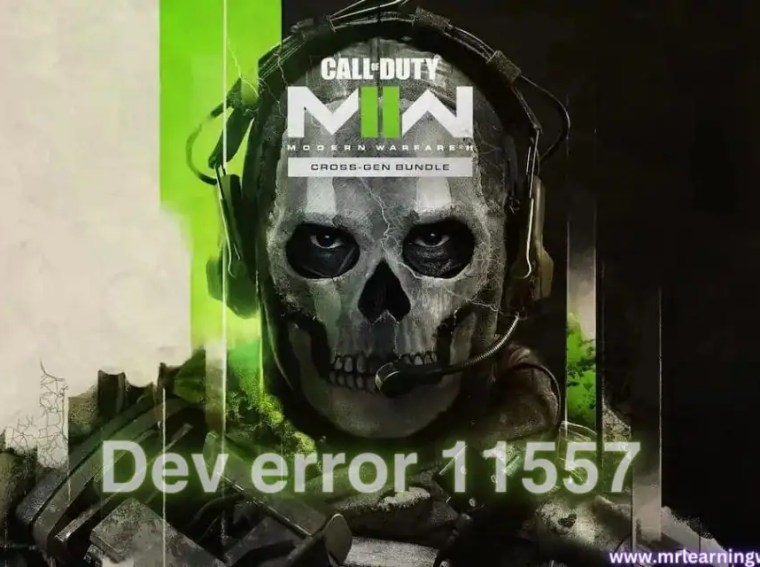Many players of Pax Dei report launching the game only to be greeted with a black screen, stuck loading cursor, or complete lack of display even though the game appears to be running. This problem often happens at startup or shortly after loading the world and can stem from graphics driver issues, overlays, anti-cheat conflicts, missing configuration files, or game files failing to render properly.
This guide will walk you through tried-and-tested fixes so you can resolve the black screen issue and get back into Pax Dei without display interruptions.
⚙️ Common Causes
- Game using the integrated GPU instead of the dedicated one. support.playpaxdei.com+1
- Outdated or corrupted graphics drivers.
- Conflicts with antivirus, security software or overlays. Users report black screens linked to antivirus interference. Reddit+1
- Corrupted or missing configuration files (e.g., GameUserSettings.ini) forcing unsupported display modes. support.playpaxdei.com
- Game files not properly installed or verified.
🛠️ Fix 1: Force Use of Dedicated GPU
If your PC has both an integrated and discrete GPU, Pax Dei might be launching on the weaker GPU and causing rendering failures.
Steps:
- Press Windows + I → System → Display → Graphics (or search “Graphics settings” in Windows).
- Click Browse, navigate to your Pax Dei installation folder and select the game executable (.exe).
- Once added, click Options → choose High performance (which corresponds to your dedicated GPU) → Save.
- Relaunch Pax Dei.
✅ Result: Ensures the game uses the dedicated graphics card, avoiding rendering issues. support.playpaxdei.com
🛠️ Fix 2: Disable Antivirus / Add Game Folder to Exceptions
Many users found that security software was preventing the game from rendering, leading to black screens. Reddit+1
Steps:
- Open your antivirus or security suite.
- Add the Pax Dei installation folder to the exclusion/whitelist list.
- Example path:
C:\Program Files (x86)\Steam\steamapps\common\Pax Dei
- Example path:
- Temporarily disable real-time protection.
- Launch the game and verify if the black screen is gone.
✅ Result: Prevents security tools from blocking or interfering with the game’s rendering process.
🛠️ Fix 3: Verify Game Files via Steam
Corrupted or missing game files may cause display failures.
Steps:
- Open Steam → Library.
- Right-click Pax Dei → Properties → Installed Files.
- Click Verify integrity of game files.
- Wait for the process to complete, then relaunch the game.
✅ Result: Repairs damaged or missing files to restore normal display functionality.
🛠️ Fix 4: Edit Configuration File for Display Settings
If the game doesn’t reach the settings menu (due to black screen) you can manually edit a config file to force a supported upscale mode.
Steps:
- Open File Explorer and go to:
%USERPROFILE%\AppData\Local\PaxDei\Saved\Config\WindowsClient\ - Locate
GameUserSettings.iniand open it with Notepad. - Find the line
UpscalingMethod=and set it to:UpscalingMethod=TSRorUpscalingMethod=DLSS - Save the file, close it, then launch Pax Dei again.
✅ Result: Forces the game into a more stable rendering mode, especially for users stuck at black screen. support.playpaxdei.com
🛠️ Fix 5: Disable Overlays & Fullscreen Optimizations
Overlays and Windows fullscreen optimizations can interfere with rendering and cause black screens.
Steps:
- Disable Steam Overlay:
Steam → Settings → In-Game → Uncheck Enable the Steam Overlay while in-game. - Disable Windows Fullscreen Optimizations:
- Navigate to the Pax Dei executable file (.exe).
- Right-click → Properties → Compatibility.
- Check Disable fullscreen optimizations → Apply → OK.
✅ Result: Removes potential performance/rendering blockers and helps the game display properly.
🛠️ Fix 6: Update Graphics Drivers & Windows
Out-of-date drivers or system updates can prevent the game from launching properly.
Steps:
- Press Windows + X → Device Manager → Display adapters.
- Right-click your GPU → Update driver → Search automatically.
- Alternatively visit your GPU manufacturer’s website (NVIDIA, AMD, Intel) and download the latest stable driver.
- Press Windows + I → Settings → Windows Update → Check for updates. Install all patches.
- Restart your PC and launch Pax Dei again.
✅ Result: Ensures your system is fully compatible with the game’s rendering requirements.
💡 Additional Tips
- Try launching the game in Windowed or Borderless mode if fullscreen fails.
- Temporarily disconnect secondary monitors and use a single display.
- Avoid launching from external USB or network drives—install on local SSD/HDD.
- Close other heavy applications before running the game.
❓ FAQs
Q1: Why do I get a black screen but hear game audio?
A: The game is running, but rendering is blocked—often due to wrong GPU, overlay conflicts, or drivers.
Q2: Does antivirus often cause this black screen issue?
A: Yes. Many community reports highlight antivirus software as the root cause of Pax Dei black screens. Steam Community+1
Q3: Will editing GameUserSettings.ini really fix it?
A: Yes, especially for users unable to access settings UI—setting the upscale method manually has helped many. support.playpaxdei.com
Q4: I updated my GPU driver and still have a black screen—what next?
A: Continue with the other fixes—especially verifying game files, forcing dedicated GPU usage, or reinstalling.
🎯 Conclusion
If Pax Dei launches to a black screen or fails to display, the most likely culprits are wrong GPU usage, driver/overlay conflicts, or corrupted config files.
Start by forcing the dedicated GPU, then white-list the game in your antivirus, verify game files, and disable overlays. If problems persist, edit the config file or update drivers. With these steps, you should be able to get back into Pax Dei’s world without the frustration of a blank screen.