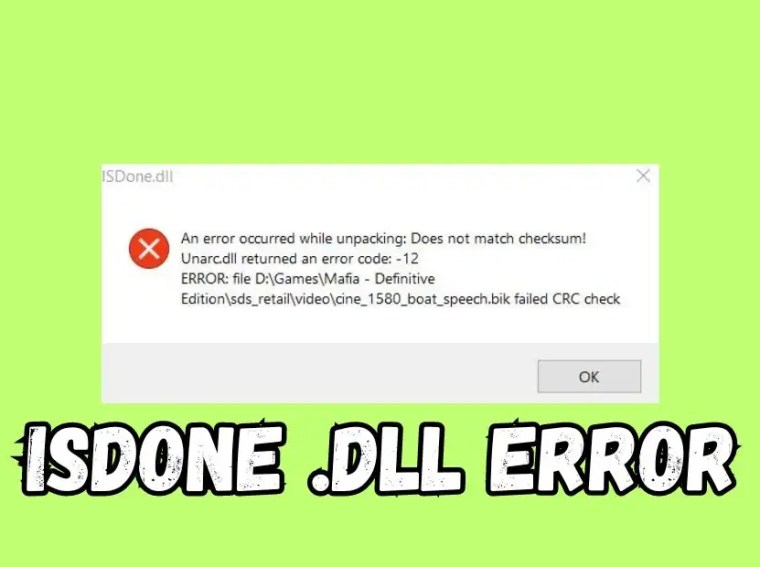Linking your Android phone to Windows 11 or 10 allows you to access your phone’s messages, notifications, photos, and apps directly from your PC. This integration improves productivity, eliminates the need to constantly switch devices, and helps you sync files seamlessly.
In this guide, we will show step-by-step methods to link your Android phone to a Windows PC using both official and alternative tools.
Common Reasons to Link Android to Windows
- Access messages and notifications without picking up your phone.
- Sync photos and files quickly between devices.
- Use phone apps directly on your PC.
- Mirror phone screens for presentations or gaming.
- Enhance productivity when working on a PC.
Understanding these reasons helps you choose the best method to connect your devices efficiently.
Fix 1: Using Microsoft’s “Your Phone / Phone Link” App
Firstly, the most reliable method is Microsoft’s official Phone Link app:
- On your PC, press Windows + S → search “Phone Link” → open the app.
- On your Android phone, download the Link to Windows app from the Google Play Store.
- Open the app → Sign in with your Microsoft account.
- Scan the QR code displayed on your PC screen using your phone.
- Grant necessary permissions on your phone (notifications, contacts, storage).
- Once connected, you can view messages, photos, and notifications directly on your PC.
💡 Phone Link works best with Windows 11 and Android 10 or later.
Fix 2: Using Bluetooth Connection
Secondly, you can link your phone via Bluetooth for basic file sharing:
- On Windows, press Windows + I → Devices → Bluetooth & other devices → Add Bluetooth or other device → Bluetooth.
- On your Android phone, enable Bluetooth → Pair new device.
- Select your PC from the available devices → confirm the pairing code.
- Once paired, you can send or receive files between your phone and PC.
✅ This method is simple but limited to file sharing and basic connectivity.
Fix 3: Using Wi-Fi for File Transfer
For wireless file transfer, you can use apps like AirDroid or Feem:
- Install AirDroid on both your PC and Android phone.
- Connect both devices to the same Wi-Fi network.
- Open the app → Sign in or scan QR code to connect devices.
- You can now transfer files, view notifications, or mirror your phone screen.
💡 Wi-Fi transfer is faster than Bluetooth for large files.
Fix 4: Using USB Cable for File Transfer
Alternatively, you can link via USB cable for direct access:
- Connect your phone to your PC using a USB cable.
- On your phone, select File Transfer / MTP mode.
- Open File Explorer on your PC → your phone will appear as a connected device.
- Copy, move, or delete files as needed.
✅ This method is stable and doesn’t rely on network connectivity.
Fix 5: Using Cloud Services
You can also link via cloud storage for automatic sync:
- Install OneDrive, Google Drive, or Dropbox on both devices.
- Upload files from your Android → access them on Windows.
- Changes on one device sync automatically to the other.
💡 Cloud services are ideal for backup and remote access.
Additional Tips
- Ensure both devices are connected to the same network for wireless methods.
- Keep your Microsoft account or cloud account signed in on both devices.
- Use high-speed USB 3.0 or Wi-Fi 5/6 for faster file transfer.
- Always grant necessary permissions on your phone to enable full functionality.
Frequently Asked Questions (FAQs)
Q1: Can I link any Android phone to Windows 11/10?
A1: Yes, but features may vary. Phone Link works best with Android 10 or higher.
Q2: Do I need a Microsoft account to link my phone?
A2: Yes, for Phone Link integration and syncing notifications.
Q3: Can I use phone apps on my PC?
A3: Yes, Phone Link and AirDroid allow you to mirror and use apps.
Q4: Is it safe to link via cloud or Wi-Fi?
A4: Yes, if both devices are on a secure network and apps are trusted.
Conclusion
Linking your Android phone to Windows 11 or 10 enhances productivity and simplifies access to files, messages, and notifications. Therefore, you can use Microsoft’s Phone Link for full integration, Bluetooth or USB for file transfer, Wi-Fi apps for wireless syncing, or cloud services for backup and remote access.
By following the steps above, you can connect your devices seamlessly and enjoy a more efficient workflow across your PC and Android phone.