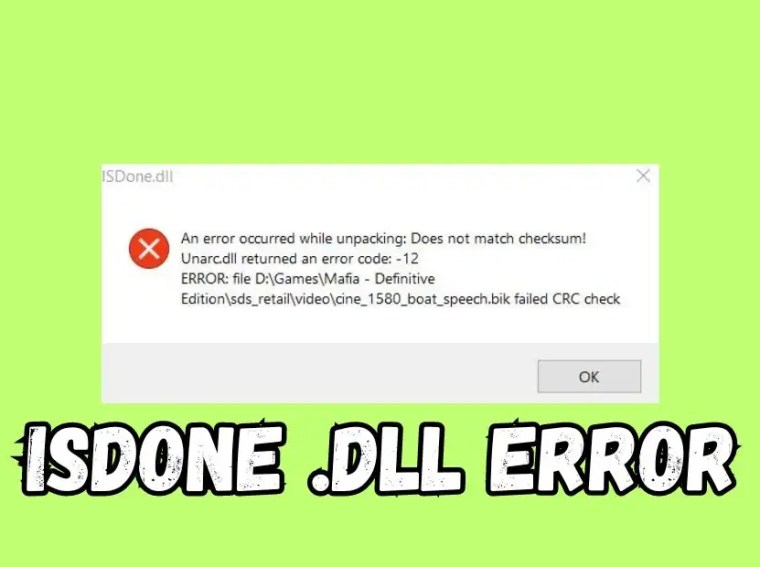Many players report that Escape the Backrooms crashes, freezes randomly, or suffers from stuttering and frame drops during gameplay.
Since the game is built on Unreal Engine, it’s demanding on both CPU and GPU — and even small misconfigurations or outdated drivers can cause instability.
This guide will help you fix crashes, freezing, and lag issues to make Escape the Backrooms run smoothly on your PC.
⚙️ Common Causes
- Outdated or unstable GPU drivers
- Corrupted or missing game files
- Overlays or background apps conflicting with the game
- Overheating or hardware throttling
- Missing DirectX / Visual C++ components
- Incorrect graphics settings or VRAM overload
🧰 Fix 1: Verify Game Files (Steam)
Corrupted or missing files are one of the most common causes of game crashes.
Steps:
- Open Steam → Library.
- Right-click Escape the Backrooms → Properties → Installed Files.
- Click Verify Integrity of Game Files.
- Wait until the process completes, then restart your PC.
✅ Result: Automatically restores missing or damaged files.
🧰 Fix 2: Update Graphics Drivers
Outdated or buggy GPU drivers can cause crashes and performance drops, especially with Unreal Engine titles.
Steps:
- Press Windows + X → Device Manager → Display Adapters.
- Right-click your GPU → Update Driver → Search automatically.
- Or manually install the latest version from the manufacturer’s site:
- NVIDIA: nvidia.com/Download
- AMD: amd.com/en/support
- Intel: intel.com/download-center
✅ Result: Reduces crashes, improves frame stability, and ensures game compatibility.
🧰 Fix 3: Lower In-Game Graphics Settings
If your PC overheats or runs out of VRAM, the game may freeze or crash.
Steps:
- Launch Escape the Backrooms → Settings → Graphics.
- Change these options:
- Texture Quality: Medium or Low
- Shadows: Off or Low
- Anti-Aliasing: FXAA or None
- Post-Processing: Medium
- V-Sync: Off
- Apply the settings and restart the game.
✅ Result: Prevents VRAM overload and improves stability.
🧰 Fix 4: Disable Overlays & Background Apps
Overlay tools often conflict with Unreal Engine games and can cause crashes or stutters.
Steps:
- Close unnecessary apps before launching the game.
- Disable overlays:
- Discord: Settings → Game Overlay → Turn Off.
- Steam: Settings → In-Game → Uncheck “Enable Steam Overlay”.
- GeForce Experience: Settings → In-Game Overlay → Off.
- Also close screen recorders (OBS, Bandicam, etc.) and GPU overclocking tools (MSI Afterburner, RivaTuner).
✅ Result: Frees up resources and prevents overlay-related crashes.
🧰 Fix 5: Repair DirectX & Visual C++ Redistributables
Missing or broken runtime files can cause the game to crash on startup or during gameplay.
Steps:
- Download and install DirectX End-User Runtime Web Installer.
- Download and install Microsoft Visual C++ Redistributables (2015–2022) for both x86 and x64.
- Restart your computer.
✅ Result: Fixes missing system libraries required by the game.
🧰 Fix 6: Check for Overheating or Hardware Issues
High temperatures can trigger system throttling or game crashes.
Steps:
- Use monitoring tools like HWMonitor, MSI Afterburner, or HWiNFO.
- Keep GPU temperature below 85°C and CPU below 80°C.
- Clean dust from fans and ensure proper ventilation.
- If overclocked, revert to default clock speeds.
✅ Result: Prevents shutdowns or freezes due to overheating.
🧰 Fix 7: Update Windows
Outdated system components or missing patches can lead to instability.
Steps:
- Press Windows + I → Settings → Windows Update.
- Click Check for updates.
- Install all available updates and restart your PC.
✅ Result: Ensures the game runs on the latest system libraries.
🧰 Fix 8: Reinstall the Game (Last Resort)
If you still experience crashes after trying all fixes, reinstalling can remove deeply corrupted files.
Steps:
- Uninstall Escape the Backrooms via Steam.
- Delete remaining files manually from:
C:\Program Files (x86)\Steam\steamapps\common\EscapeTheBackrooms - Reinstall the game on an SSD if possible.
✅ Result: Provides a clean setup and eliminates persistent crashes.
💡 Performance Tips
- Close background apps like Chrome or Spotify before playing.
- Set Power Plan to High Performance in Windows.
- Disable Windows Game Bar and Xbox Game DVR.
- Run the game in Fullscreen instead of Windowed mode for better stability.
❓ FAQs
Q1: Why does Escape the Backrooms keep crashing after launch?
A: Likely due to outdated GPU drivers, corrupted files, or DirectX/VCRedist issues.
Q2: Does lowering graphics settings help?
A: Yes — it can prevent crashes from GPU overload or overheating.
Q3: My game freezes randomly but doesn’t crash. What should I do?
A: Disable overlays, lower texture settings, and update your GPU drivers.
🎯 Conclusion
Crashes, freezing, and lag in Escape the Backrooms are usually caused by driver issues, corrupted files, or high system load.
By verifying game files, updating your GPU drivers, adjusting graphics settings, and disabling background apps, you can significantly improve performance and enjoy smoother gameplay.