Directx end user runtime
DirectX End-User Runtime is a set of APIs designed to handle multimedia tasks in Windows-based systems. It is a collection of utilities that includes Direct3D, DirectSound, DirectPlay, and DirectMusic. These APIs have to be installed on your system to enable your computer to run multimedia applications that make use of these libraries. The DirectX End-User Runtime enables you to enjoy the best possible gaming experience on your PC. This software is a vital component of any gaming system as it provides essential features for game performance and multimedia tasks. Updating the DirectX End-User Runtime regularly is essential for optimal system performance and to avoid compatibility issues with games or other multimedia applications.why this directx end user runtime
The DirectX End-User Runtime is a crucial component for any avid gaming enthusiast.
It’s an essential set of APIs (Application Programming Interfaces) that enables communication between software and hardware, ensuring optimal performance in gaming systems.
This runtime provides the necessary components to run games that require DirectX offline technology, including graphics, sound, input, and network capabilities.
As a gamer, the DirectX End-User Runtime is essential since it acts as a bridge between you and your gaming experience.
Without it, your PC won’t display the necessary visuals, and you won’t be able to enjoy a smooth and immersive gaming experience.
So, install the DirectX End-User Runtime, and take your gaming experience to the next level!
How to fix directx offline end user runtime
1.Windows update
- Press the Windows key + I to open the Settings app.
- Click on “Windows Update” in the left sidebar.
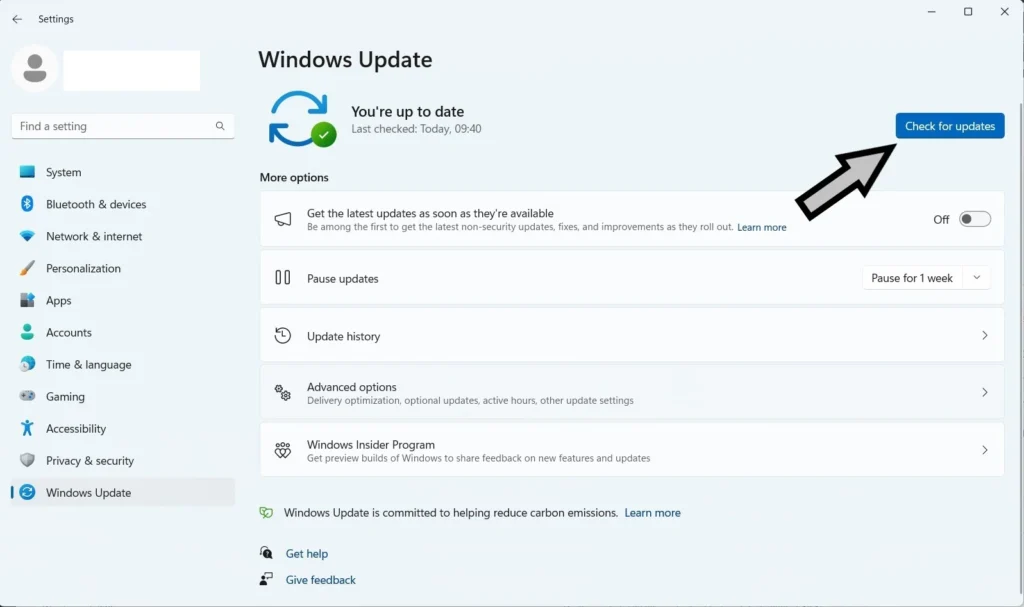
- Select “Check for updates” and allow your computer to search for available updates.
- If updates are found, click “Download“ and let the process complete.
- Restart your computer once the updates have been installed.
2.Update the Graphics driver
- Press “win+x” after clicking in Device manager.

- Now open it then find Display adapter click.
- Then Right-click to Update driver select.
- Now update the graphics driver.
- Now open it then find Display adapter click.
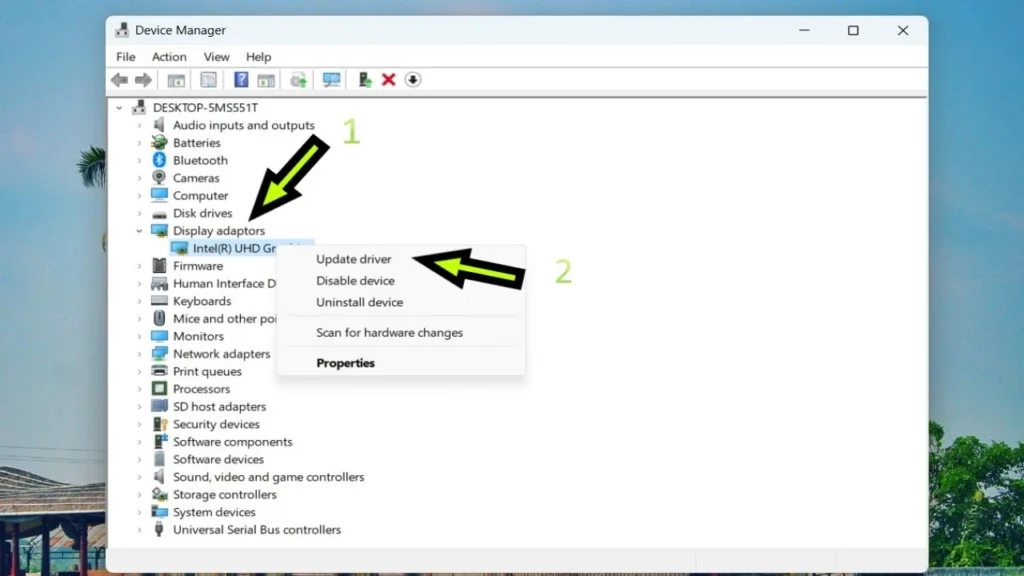
- Then Right-click to Update driver select.
- Now update the graphics driver.
3.Download and install Directx
- Go to Browser click to open it.
- Search the DirectX End-User Runtime on this website.
- Show the download and install the DirectX software.

- Restart your device.
other methods
If you have encountered the frustrating DirectX End-User Runtime Web Installer Error, fear not, as there are solutions at hand.
Firstly, ensure that your system meets the minimum requirements for DirectX installation.
If this is met, you can attempt a simple fix by restarting your computer and running the installer again.
However, if the error persists, you may need to manually download the DirectX End-User Runtime and install it directly.
To do this, navigate to the official Microsoft website and search for the DirectX End-User Runtime download.
Once downloaded, run the installer and follow the on-screen prompts to complete the installation process.
This manual approach often resolves any issues encountered during the web installer process.
Remember to restart your system after successful installation for the changes to take effect.
By following these steps, you can overcome the DirectX End-User Runtime Web Installer Error efficiently and continue enjoying your favorite games and multimedia applications without any hindrances.
conclusion
In conclusion, the DirectX End-User Runtime Web Installer error is an issue that many users may encounter while trying to install or update DirectX on their systems.
This error typically occurs due to various reasons such as conflicts with existing DirectX files, compatibility issues with the operating system, or problems with the installer itself.
To resolve this error, it is important to ensure that all prerequisites for installing DirectX are met, such as having the latest Windows updates installed, disabling antivirus software, and running the installer as an administrator.
Additionally, troubleshooting steps like running the DirectX Diagnostic Tool, repairing system files, or utilizing third-party software can be helpful in resolving this error.
By addressing these potential causes and following the recommended solutions, users can successfully overcome the DirectX End-User Runtime Web Installer error and enjoy seamless multimedia experiences on their systems.
If the problem persists, you can try running System File Checker (SFC) to repair any corrupted Windows system files or reinstalling DirectX completely.
With these solutions, you should be able to fix the DirectX end-user runtime error and get back to enjoying your favorite games and applications.
Read More:
- Why is my audio not working windows 11
- windows 11 no sound realtek problem
- How to fix windows 11 secure boot in valorant
- Flickering hp laptop screen windows 11 Fix
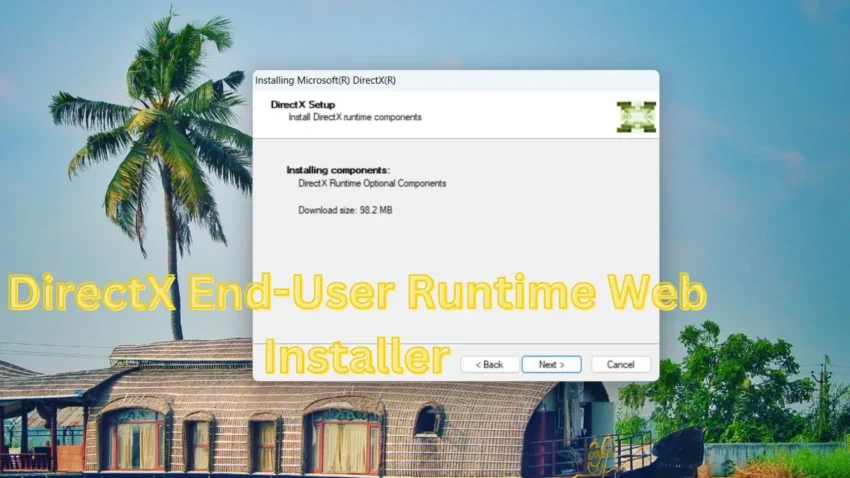
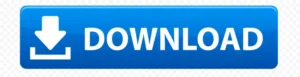
Your writing style is engaging and accessible. Even though [topic] can be complex, your blog post made it easy for me to understand the key concepts. Thank you for simplifying the subject!