About Valorant Error Code 7, it is a frustrating issue that many players have encountered. The error code indicates a problem with the game’s anti-cheat system, Vanguard.
It typically occurs when the Vanguard software fails to install or update correctly, causing the game to fail to launch. To resolve this issue, players are advised to try restarting their PC, updating their graphics drivers, and running the game as an administrator.
However, in some cases, more advanced troubleshooting steps may be necessary, such as uninstalling and reinstalling the game or Vanguard software.
As Valorant continues to gain popularity among gamers worldwide, it is crucial for developers to address and fix these technical issues to ensure a smooth and enjoyable gameplay experience for all players.
WHY THIS VALORANT ERROR CODE 7
Why this Valorant error code 7 occurs is a common question asked by many gamers. This error code usually appears during the installation or updating process of the game. It signifies a server-related issue that prevents players from completing the installation or update.
The valorant Error Code 7 may appear if there are network connectivity issues, server maintenance, or server overload.
It can also indicate problems with the game files, including corrupted or missing files. Whatever the cause may be, players are advised to troubleshoot the issue and ensure that they have a stable internet connection before attempting to install or update the game.
How to fix valorant vanguard
1.Change the DNS address
Press the win+x key and click the Run to open it.
After typing the command ncpa. cpl and ok click.
Now open it for the Network connection tab.
Then right-click on your connecting network adapter.
Select the Properties.
Find Internet Protocol version 4 (TCP/IPv4) by clicking on it.
Below click Properties and select Use the following DNS server Addresses.
Given the use of this value DNS server:
Preferred DNS server: 8.8.8.8
Alternate DNS server: 8.8.4.4
(OR)
Preferred DNS server: 1.1.1.1
Alternate DNS server: 1.0.0.1 Press OK and close the All tab.
2.Allowing Valorant Through Windows Defender Firewall:
-
- Type “Windows Defender Firewall” in the Windows search bar and select the windows defender firewal.
- Click on Allow an App or Feature Through Windows Defender Firewall.
- In the left panel of the Firewall settings window, click on the option labeled Allow an app or feature through Windows Defender Firewall.
-
- Click on “Change Settings” (Administrator Permission May Be Required):
- If prompted for administrator permission, click on Change settings to modify the firewall settings.
- Scroll through the list of apps and features until you find “Valorant.” If it’s not listed, click the “Allow another app…” button and browse for the Valorant executable file.
- Click the “Browse” button and navigate to the folder where Valorant is installed (usually “C:\Riot Games\VALORANT”).
- Select the “VALORANT-Win64-Shipping.exe” file and click “Open.”
-
- In the same row as “Valorant,” make sure both the “Private” and “Public” checkboxes are checked. This allows Valorant to communicate on both private and public networks.
-
- Click “OK” to Save Changes.
- Once you’ve selected “Valorant” and configured the appropriate checkboxes, click the “OK” button to save your changes.
HOW TO FIX VALORANT ERROR CODE 7
Are you an avid valorant van player frustrated with encountering the dreaded Error Code 7. Fear not, as I’m here to guide you through the process of fixing van-1 this error and getting back to enjoying the game.
Error Code 7 often occurs due to errores valorant server issues, but there are a few steps you can take to resolve it. Firstly, ensure that your internet connection is stable and check if Valorant’s servers are online and running smoothly. If the issue persists, try restarting your computer and launching the game again.
conclusion
If none of these methods solve the problem, you may need to contact Valorant’s support team, who can provide further assistance specific to your situation.
By following these steps, you’ll be back in the game and experiencing the thrilling world of valorant van 1 without being hindered by Error Code 7. Read More:
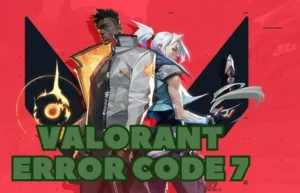












Leave a Reply