Driver issues are a common concern for Windows users, and with the recent release of Windows 11, many are eagerly upgrading to the new operating system. However, as with any major upgrade, there are inherent compatibility challenges that may arise, specifically in terms of drivers.
Driver issues Windows 11 introduces a host of new features and improvements, which require updated drivers to ensure seamless integration and optimal performance.
In this blog post, we will delve into the world of driver issues Windows 11, explore common problems faced by users, and provide effective solutions to tackle these challenges head-on.
Whether you are a technophile or a casual user, understanding and addressing driver issues windows 11 is crucial for a smooth transition to Windows 11.
Why This Driver Issues Windows 11?
As the technological landscape continually evolves, Microsoft recently rolled out its highly anticipated Windows 11 operating system.
While this upgrade brings forth a plethora of new features and enhancements that promise to revolutionize the user experience, it does not come without a few challenges.
One prominent issue that many users have encountered is related to driver compatibility. Windows 11 introduces a more stringent driver certification requirement, which means that certain older hardware or devices might not be supported.
This, understandably, has triggered frustration for some individuals who have found their printers, scanners, or other peripherals suddenly dysfunctional after the Windows 11 update.
Whether it’s outdated graphics or audio drivers, or simply manufacturers not adapting quickly enough, the driver issues Windows 11 plaguing have proven to be an obstacle for those eager to embrace the latest Windows version.
How do i fix Driver Issues in Windows 11
1.Check for driver updates
Press the Windows key + X and select “Device Manager” from the menu.
In the Device Manager window,
expand the categories and locate any devices with a yellow exclamation mark icon.
Right-click on the device and select “Update driver.”
Choose the option to automatically search for updated driver software.
If any updates are found, follow the on-screen instructions to install them.
2.Check for Windows update
- Press the Windows key + I to open the Settings app.
- Click on “Windows Update” in the left sidebar.
- Select “Check for updates” and allow your computer to search for available updates.
- If updates are found, click “Download” and let the process complete.
- Restart your computer once the updates have been installed.
3.disable antivirus protection
- Open the settings, and Go to Windows security.
- After clicking on virus & threat protection.
- see the new page and select manage settings.
- After disabling the real-time protection.
- click the yes.
Cause and Issues: Driver Issues in Windows 11
With the release of Windows 11, there has been a significant shift towards a sleeker and more modern operating system. However, like any new software, Windows 11 comes with its own set of challenges.
One of the prominent issues that users have been facing is driver compatibility. As Windows 11 introduces new features and improvements, it often requires updated drivers to ensure smooth functioning of hardware components.
This has proven to be a cause of frustration for many, as not all manufacturers have released timely driver updates. Consequently, users have been experiencing issues such as hardware malfunctions, performance slowdowns, and even system crashes.
Addressing these driver issues windows 11 and ensuring compatibility across various hardware configurations remains a crucial task for Microsoft in order to offer a seamless experience for all users.
Conclusion:
Driver issues can be a frustrating setback when it comes to using a new operating system like Windows 11. While the highly anticipated upgrade promises enhanced features and a revamped user interface, the compatibility of drivers with this new platform is crucial for uninterrupted performance.
It is paramount for users to ensure that all necessary drivers are up to date and compatible with driver issues Windows 11, as outdated or incompatible drivers can lead to system crashes, device malfunctions, and even security vulnerabilities.
Additionally, driver issues windows 11 can hamper the overall user experience and productivity. Therefore, it is vital for Microsoft and hardware manufacturers to collaborate closely in creating updated drivers to offer a seamless transition to Windows 11, minimizing driver-related problems and optimizing the overall performance of the system.
By prioritizing driver compatibility and addressing any issues promptly, Windows 11 can provide users with a stable and efficient operating environment, ensuring a smooth transition into the future of computing. Read More:
- Synaptics Touchpad Driver For Windows 10
- automatic repair couldn’t repair your pc windows 11
- windows 11 computer stuck on restarting screen
- windows 11 update issues – windows 10 update problems
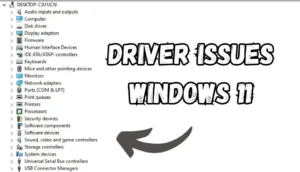






Leave a Reply