Fixing the issue of Starfield not installing on Xbox PC can be frustrating, especially when you’re eagerly waiting to dive into the highly anticipated game. However, there are a few troubleshooting steps you can take to resolve this problem.
Firstly, ensure that your PC meets the minimum system requirements for Starfield and that your Xbox app is up to date. If you’ve already done this, try signing out and signing back into your Xbox app, as this can refresh the installation queue and potentially resolve any issues.
Additionally, restarting your computer or Xbox can sometimes help overcome installation glitches. If all else fails, consider contacting Xbox customer support for further assistance in troubleshooting the installation issue with Starfield.
With a little persistence and patience, you’ll hopefully find yourself exploring the vast depths of Starfield’s captivating universe soon enough.
Why is Starfield Not Installing Xbox pc
1. Insufficient System Requirements: One of the main reasons why Starfield might not be installed on your Xbox PC could be due to hardware limitations. This game demands a powerful system to deliver a smooth gaming experience, so it is crucial to ensure that your PC meets the minimum system requirements.
Check if your system has a compatible operating system, sufficient RAM, a dedicated graphics card, and an ample amount of free storage space on your hard drive.
2. Connection Issues: Sometimes, unstable internet connectivity or interruptions during the installation process can hinder the installation. To counter this problem, ensure you have a stable internet connection throughout the installation process.
Consider bypassing Wi-Fi and connecting your PC directly to the router using an Ethernet cable, or vice versa, to avoid any potential connectivity issues.
3. Corrupted Installation Files: Another possible reason for the installation failure could be corrupted installation files. If you encounter this issue, you can attempt to redownload the game or verify the integrity of the existing files using the Xbox app or the Microsoft Store.
If any corrupt files are detected, the system will automatically replace them, allowing you to proceed with the installation smoothly.
4. Insufficient Storage Space: As modern games often occupy a large amount of storage space, it’s important to confirm that you have enough free space to install Starfield.
Check the size of the game and ensure your PC has the necessary space available. If not, consider deleting unnecessary files or applications to free up the required storage.
How do I fix Starfield Not Installing the Xbox PC game pass?
1. Restart Starfield game
- Press the start menu and click here.
- Now the power key icon click here.
- After showing the Restart click.
2. Uninstall the game service and reinstall
Uninstall PowerShell code: get-appxpackage Microsoft.GamingServices | remove-AppxPackage -allusers reinstall Gaming services: start ms-windows-store://pdp/?productid=9MWPM2CQNLHN
Xbox provide: https://apps.microsoft.com/store/detail/xbox-identity-provider/9WZDNCRD1HKW?hl=en-us&gl=us&rtc=1&activetab=pivot%3Aoverviewtab
3. Reset Xbox
- Go to the Search bar after typing Settings click here.
- After opening it then select Apps click here.
- Press Apps & Feature Settings
- Find out the Xbox App and click it.
- Then three dots click to Advanced apps select.
- Go to Below After Repair and Reset click on it.
4. Services
- Press
Win + Rto open the Run dialog.
- Type
services.mscand press Enter. - Find the below files and open them:
- Xbox Accessory Management Service
- Xbox Live Auth Manager
- Xbox Live Game Save
- Xbox Live Networking Service
- gaming services
- windows update
- Services Status: Stopped to change Running
- So, Below Start Click and apply and OK click here.
5. Xbox repair and reset app
- Go to the Search bar after typing Settings click here.
- After opening it then select Apps click here.
- Press Apps & Feature Settings
- Find out the Starfield App and click it.
- Then three dots click to Advanced apps select.
- Go to Below After Repair and Reset click on it.
6. Command Prompt
- Go to the Search bar and click type cmd.
- Command prompt right-click Run as an administrator click.
- After Yes click to open its command prompt.
- Below is the command following copy and paste to press enter.
-
sfc/scannow
-
Dism /Online /Cleanup-image /RestoreHealth
Conclusion:
If you’re experiencing difficulties installing Starfield on your Xbox PC, there are several potential causes for this issue. By ensuring your system meets the minimum requirements, troubleshooting for connectivity problems, verifying installation files, and freeing up sufficient storage space, you should be able to overcome these obstacles.
Remember to regularly check for updates, both for the game and your system software, to ensure optimal performance and a smooth installation process. Now, get ready to embark on an interstellar journey in Starfield! Read more:
- Baldur’s Gate 3 Game Not Installing Xbox
- texas chain saw massacre game Not Installing
- baldur’s gate 3 Not launching
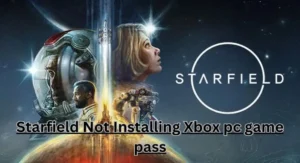





Leave a Reply