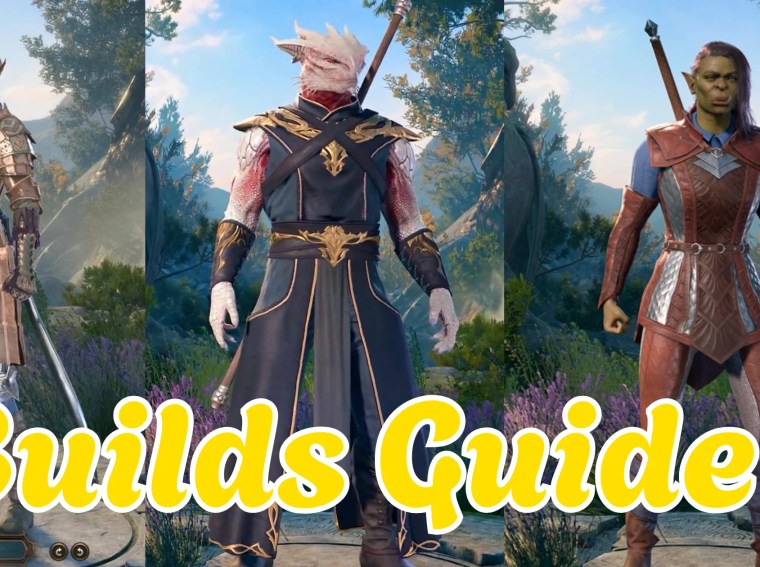A black screen on Windows 11 can be frustrating, whether it appears with or without a cursor. This issue can occur during startup, after login, or while using the system, preventing access to your desktop, files, or applications.
Black screens are usually caused by driver issues, Windows updates, corrupted system files, or hardware conflicts. This guide will provide step-by-step solutions to fix the Windows 11 black screen problem and restore your PC to normal operation.
Common Causes of Black Screen on Windows 11
- Outdated or corrupted graphics drivers – Display drivers failing to load can result in a black screen.
- Problematic Windows updates – Some updates may conflict with your display settings or drivers.
- Corrupted system files – Missing or damaged files can prevent Windows from loading properly.
- Faulty hardware – RAM, GPU, or hard drive issues may trigger a black screen.
- External devices conflict – Connected USB drives or peripherals can interfere with startup.
Identifying the root cause is essential to apply the correct fix.
Fix 1: Disconnect External Devices
- Shut down your PC → unplug all USB drives, printers, external hard drives, and peripherals.
- Restart your PC.
💡 Sometimes external devices cause conflicts that prevent Windows from loading properly.
Fix 2: Restart Windows Explorer (If Black Screen With Cursor)
- Press Ctrl + Shift + Esc → Task Manager.
- Look for Windows Explorer → Right-click → Restart.
✅ Restarting Explorer can bring back the desktop if only the interface failed to load.
Fix 3: Boot Into Safe Mode
- Press Windows + I → Recovery → Advanced startup → Restart now.
- Navigate to Troubleshoot → Advanced options → Startup Settings → Restart.
- Press F4 / F5 to boot into Safe Mode.
💡 Safe Mode loads minimal drivers, allowing you to troubleshoot the black screen.
Fix 4: Update Graphics Drivers
- In Safe Mode → press Windows + X → Device Manager → Display adapters.
- Right-click your GPU → Update driver → Search automatically.
- Restart PC normally after update.
✅ Updating drivers often resolves black screen caused by graphics card issues.
Fix 5: Roll Back Graphics Drivers
If the black screen appeared after a recent driver update:
- Device Manager → Display adapters → Right-click GPU → Properties → Driver → Roll Back Driver.
- Restart PC.
💡 Rolling back restores previous stable drivers.
Fix 6: Uninstall Problematic Windows Updates
- Press Windows + I → Update & Security → Windows Update → Update history → Uninstall updates.
- Select the recent update causing issues → click Uninstall → Restart.
✅ Some updates may conflict with graphics drivers, causing black screens.
Fix 7: Check Display Settings / Multiple Monitors
- Press Windows + P → choose PC screen only.
- If using multiple monitors, disconnect extras → restart PC.
💡 Incorrect display configuration may make it seem like a black screen.
Fix 8: Run System File Checker (SFC)
- Press Windows + X → Windows Terminal (Admin).
- Type:
sfc /scannow - Press Enter → wait for scan and repair.
✅ SFC fixes corrupted system files that can cause black screen issues.
Fix 9: Check Hardware Components
- Ensure RAM modules are seated properly.
- Check GPU and monitor connections.
- Disconnect and reconnect storage drives if necessary.
💡 Loose or faulty hardware may prevent Windows from displaying correctly.
Fix 10: Reset or Reinstall Windows 11
- If all else fails → Settings → Recovery → Reset this PC.
- Choose Keep my files or Remove everything based on preference.
- Follow prompts → reinstall Windows.
✅ A clean reinstall often fixes persistent black screen issues.
Additional Tips
- Keep graphics drivers and Windows updates current.
- Avoid connecting multiple external devices during startup.
- Regularly backup important data in case of system failure.
- Test with a different monitor or GPU to isolate hardware issues.
Frequently Asked Questions (FAQs)
Q1: Why does Windows 11 show a black screen with cursor?
A1: Usually caused by display driver failures or Windows Explorer not loading correctly.
Q2: Why is the black screen without cursor?
A2: This often indicates a serious issue like corrupted system files or hardware failure.
Q3: Can I fix a black screen without Safe Mode?
A3: Sometimes, but Safe Mode provides a controlled environment to troubleshoot more effectively.
Q4: Will resetting Windows fix the black screen?
A4: Yes, a reset can restore system files and resolve driver or update conflicts.
Conclusion
A black screen on Windows 11 can occur due to driver issues, updates, system file corruption, or hardware conflicts. Firstly, try disconnecting peripherals and restarting Explorer if a cursor appears. Additionally, update or roll back graphics drivers, use Safe Mode, and run system checks.
By following these step-by-step fixes, you can resolve Windows 11 black screen issues with or without a cursor and regain access to your desktop safely.