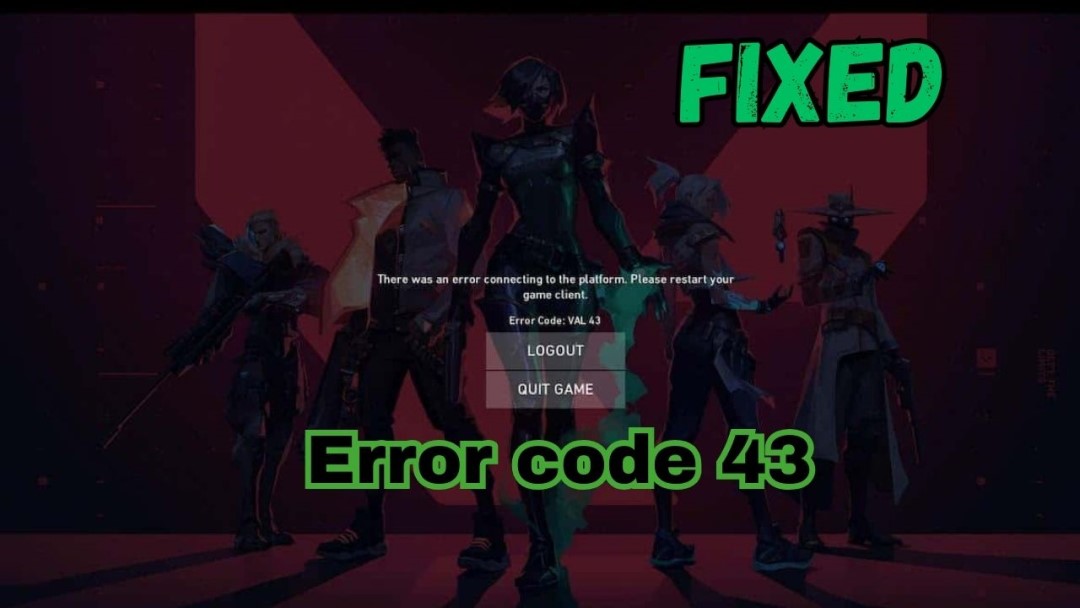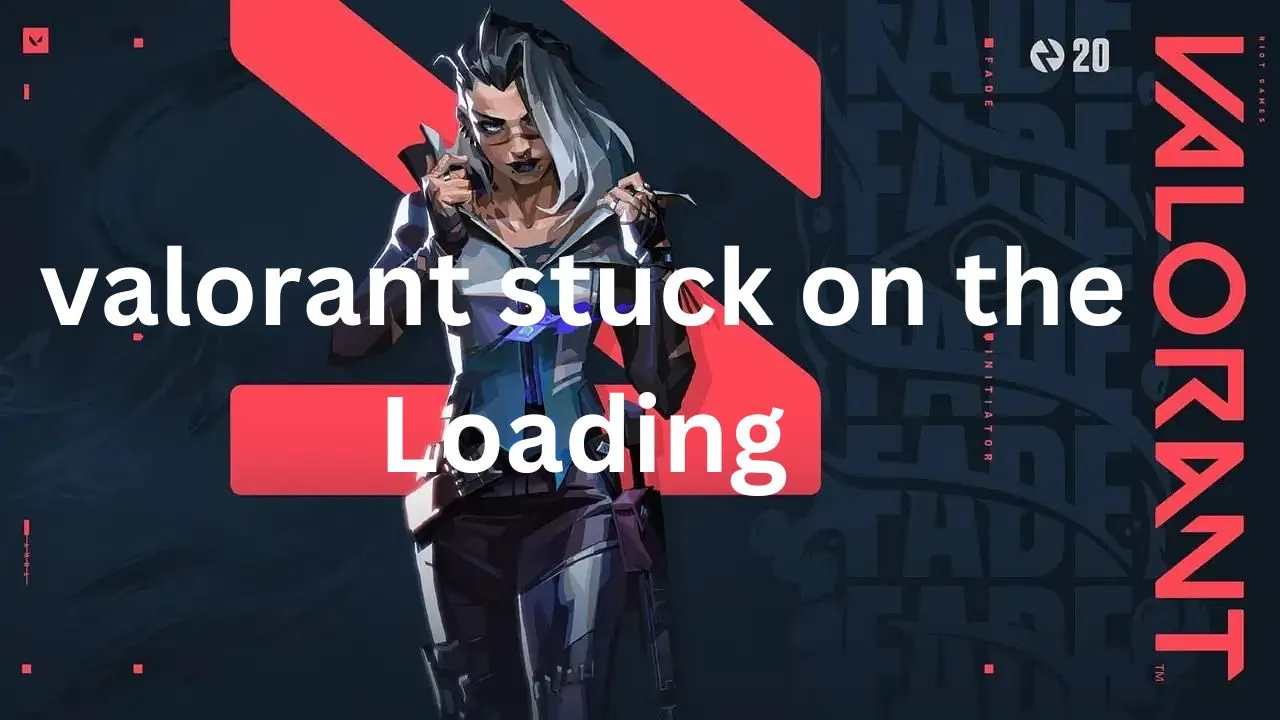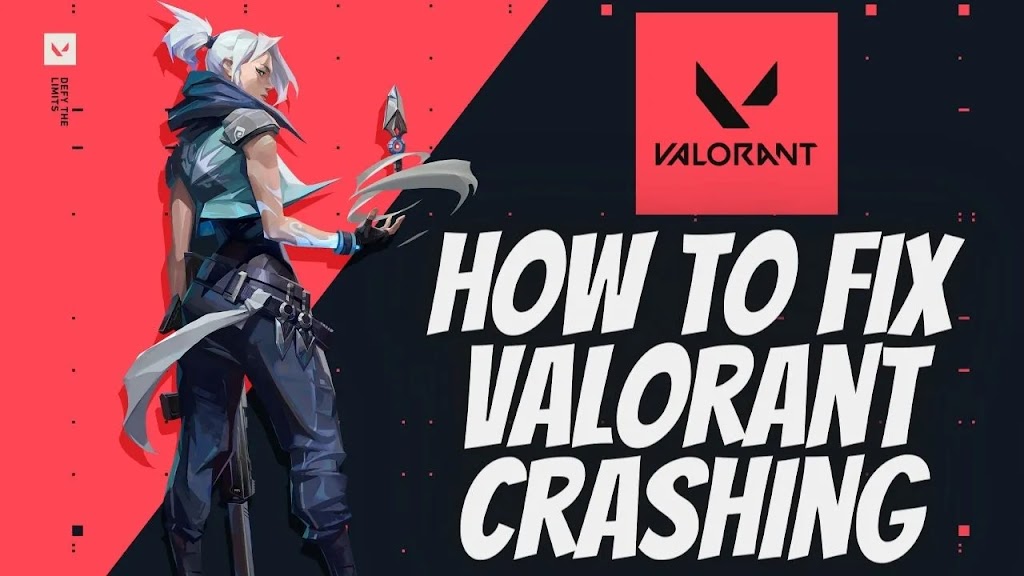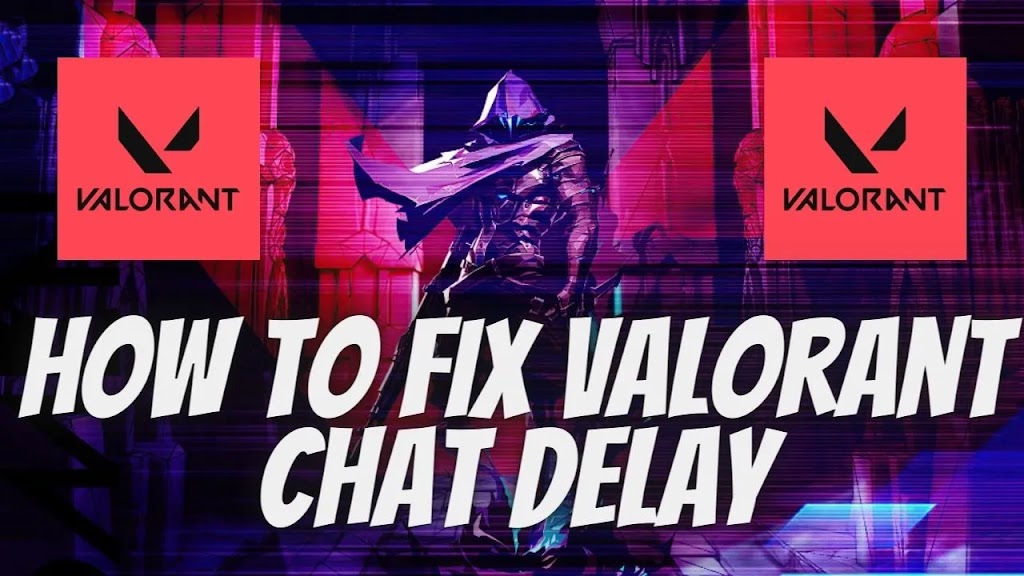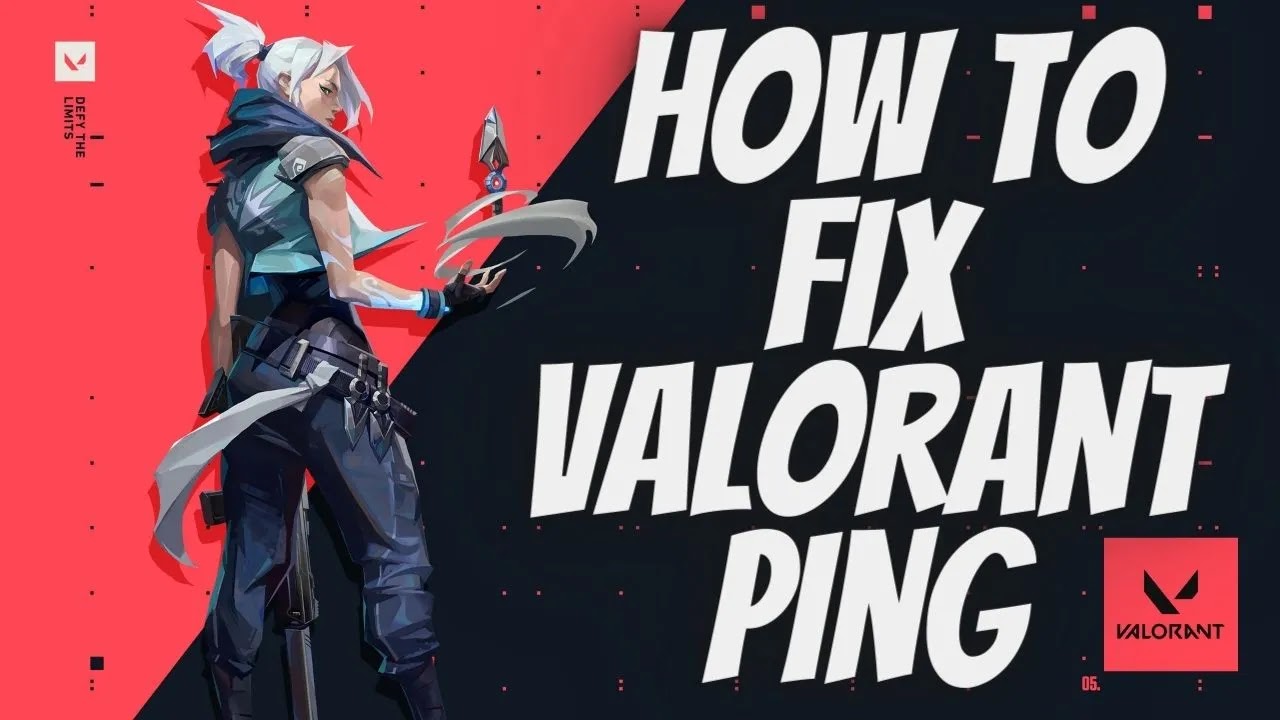In…
Since its debut, Riot Games’ well-known first-person shooter game Valorant has attracted a lot of attention. Valorant has established itself as a mainstay in the gaming world thanks to its engaging gameplay and competitive edge. But in the middle of all the excitement comes a problem that keeps coming up for gamers all across the world: the dreaded Valorant a Critical Error Has Occurred. To assist gamers in completing the tasks with ease, we explore the intricacies of this problem, its root causes, and possible fixes in this extensive guide.
| [ez-toc] |
What is a critical system error?
A disruptive phenomenon known as a “critical error” in Valorant causes the game to end abruptly, frequently leaving players frustrated and inconvenienced. This problem typically appears as an abrupt, unexpected desktop crash with no prior warning or indicator. This mistake might appear to players in several phases.
How to fix Valorant a Critical Error Has Occurred
1. Update Graphics Drivers
For Valorant to run as smoothly and optimally as possible, you must always have the most recent graphics drivers installed. To obtain the most recent drivers compatible with your hardware, go to the official website of the GPU manufacturer—AMD or NVIDIA—and download them.
-
- Press “win+x” after clicking on Device Manager.
- Now open it then find Display Adapter click.

- Then Right-click to Update driver select.

- Now update the graphics driver.
or
Reinstall Graphics card
- AMD Official Website:https://www.amd.com/en/support
- Nvidia Graphics driver:https://www.nvidia.com/download/index.aspx
2. Verify Game Files
Sometimes, significant failures in Valorant might be caused by corrupted game files. The “Valorant” folder may be found in the game’s directory; use the game launcher to start the file verification procedure in order to fix this problem.
3. Adjust In-Game Settings
Cut down on Valorant’s graphics settings to ease the load on your machine and maybe lower the chance of serious mistakes. Try out several settings or manually tweak parameters like anti-aliasing and texture quality.
4.Run as an administrator
-
- You’re selected for Desktop showing valorant App.
-
- Right-clicking on the Mouse.
-
- Then Select the Properties click.
- Now, Show the top panel in Compatibility.

-
- After below you select the Compatibility Mode
-
- Next, Choose the option Windows 8.
-
- Below Choose this option.
✅Disable full-screen optimizations
✅Run this program as an Administrator
-
- After Apply button click OK.
5.Enabling TPM 2.0 in BIOS
- Restart your computer and enter BIOS or UEFI settings.
- boot-up process Specific keys such as F2, Del, or Esc.
- Go to Bios/UEFI setup and select Security or Advanced security.

- OR
Choose the TPM (Trusted Platform Module) to the Enable.
- After that Save and Exit.
6.services
- Press
Win + Rto open the Run dialog.

- Type
services.mscand press Enter. - Find the VGC and open it.

- Services Status: Stopped to change Running
- So, Below Start Click and apply and OK click here.
Conclusion
A “Valorant critical error” might put an end to your gaming binge, but if you have the appropriate information, you can get beyond it quickly. You can ensure that brave experiences continue by putting the above tactics into practice and keeping an eye out for developments.
FAQs (Frequently Asked Questions)
Is a Valorant critical error indicative of my PC’s failure?
Not always. It often arises from software conflicts or network instability.
How do I prevent Valorant critical errors in the future?
Regularly replace your drivers, optimize in-sport settings, and make certain a strong internet connection.
Can third-party software cause Valorant a Critical Error Has Occurred?
Yes, conflicting applications can also intrude with Valorant’s operations, triggering mistakes.
Are Valorant critical errors common among players?
While now not rampant, they do occur, necessitating proactive troubleshooting measures.
Will Riot Games provide official solutions for Valorant a Critical Error Has Occurred?
Yes, Riot Games usually works to cope with player worries and decorate gameplay stability.
Why This Valorant Error Code 43
Valorant, the popular first-person shooter game that has taken the gaming world by storm, has recently been plagued by a new error code – error code 43.
This error is causing frustration among gamers, who cannot access the game or play it properly.
While the error code may seem like a minor issue on the surface, it is actually a growing concern for the gaming industry.
Gamers invest a lot of time and money into their gaming experiences, and errors like code 43 can ruin that experience and cause them to lose valuable progress.
As such, it is important for developers to address this problem quickly to ensure that the game remains enjoyable for all its users.
How To Fix Valorant Error Code 43
1. Restart the computer
- Press the start menu and click here.
- Now the power key icon click here.

- After showing the Restart click.
2. Reset IP configuration
- Go to the Search bar and click type cmd.
- Command prompt right-click Run as an administrator click.

- After Yes click to open its command prompt.
- Below is the command following copy and paste to press enter.
Ipconfig /flushdns
Ipconfig /release
Ipconfig /all
Ipconfig /renew
netsh winsock reset
- After trying to Roblox open to play the game.
Repair/Reinstall Valorant:
- If none of the above steps work,
- you can try repairing or reinstalling Valorant.
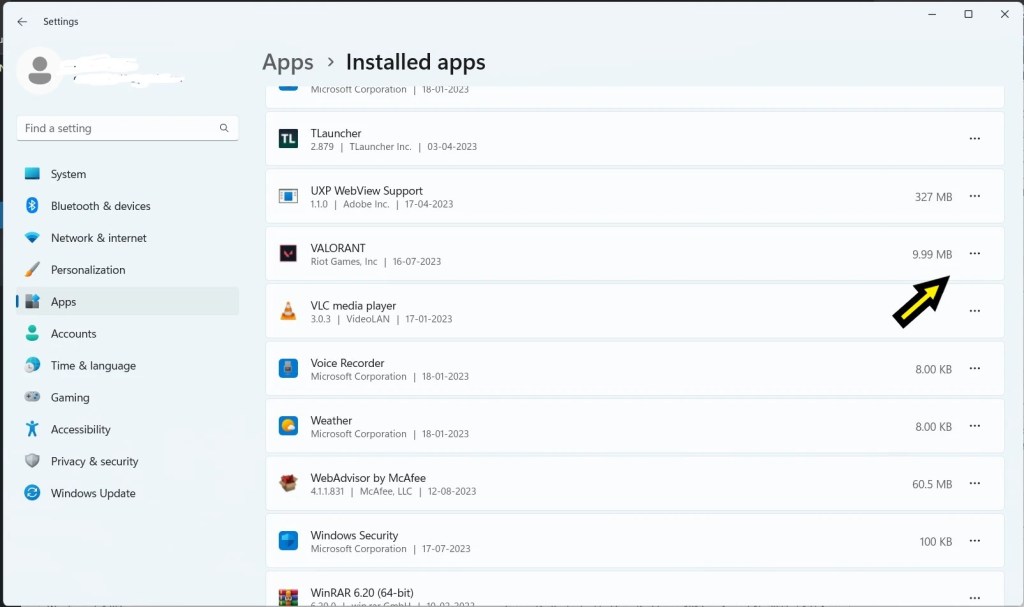
- To repair, open the Riot Games Launcher,
- click on the Valorant tab, and click the gear icon next to the “Play” button.
- Select “Repair” from the dropdown menu.
- If that doesn’t work, uninstall Valorant and then reinstall it.
other methods
Are you experiencing Valorant Error Code 43 and looking for a solution? Don’t worry, you’re not alone!
This error typically occurs when there is an issue with your graphics card drivers or when the game is unable to access your GPU.
To fix Valorant Error Code 43, there are a few troubleshooting steps you can try. Firstly, make sure your graphics card drivers are up to date.
Visit the website of your graphics card manufacturer and download the latest drivers for your specific model.
Additionally, ensure that your operating system and game are both updated to their latest versions.
If the problem persists, you might want to try reinstalling Valorant or running it as an administrator.
Remember to also check if there are any pending Windows updates that need to be installed.
By following these steps, you should be able to resolve Valorant Error Code 43 and get back to enjoying your gameplay experience.
conclusion
In conclusion, the Valorant error code 43 can be an infuriating setback for players looking to enjoy a seamless gaming experience.
This particular error typically occurs when there is an issue with the player’s graphics card or driver.
It often leads to game crashes and prevents players from fully immersing themselves in the intense gameplay of Valorant.
However, there are several steps that can be taken to troubleshoot and resolve this error.
Firstly, ensuring that the graphics card meets the game’s minimum requirements and updating the drivers to the latest version can help eliminate the error.
Additionally, running the game in compatibility mode or reinstalling the game can also prove effective.
Taking these steps and staying up-to-date with the latest patches and updates from the game’s developers can drastically minimize the occurrence of error code 43, allowing players to indulge in the thrilling world of Valorant without any hindrances.
Valorant error code 59 is a prominent issue that gamers face when playing the popular online multiplayer game.
The error typically occurs due to issues with the game’s anti-cheat program called Vanguard.
When the Vanguard program fails to validate a player’s credentials or detects unauthorized software on their system, it halts all further gameplay, causing the Error to appear.
While this may be frustrating for players who encounter the error, it’s essential to note that Vanguard’s primary purpose is to maintain fairness and integrity within the game’s ecosystem.
It’s advised to follow the team’s guidelines for troubleshooting and contacting technical support to rectify the error and continue enjoying the exciting Riot game of Valorant.
why is this valorant error 59 Code?
Why this Valorant 59 error Code? Since its release in 2020, Valorant has gained immense popularity among gamers worldwide. Unfortunately, like any other game, Valorant is not immune to technical glitches and errors.
One of the most commonly reported Error, which usually occurs when players are trying to launch the game. This error can be frustrating and confusing, especially for new players, as it may prevent them from accessing the game.
Fortunately, there are several ways to fix this error and get back to playing Valorant. In this post, we will discuss what causes this error in Valorant, and how to troubleshoot it effectively.
how to fix valorant error code 59
1. Restart the computer
- Press the start menu and click here.
- Now the power key icon click here.
- After showing the Restart click.
2.Run as an administrator
- You’re selected for Desktop showing Valorant Game.
- After Clicking on the Mouse.
- Then Select the Properties click.
- Now, Show the top panel in Compatibility.
- After below you select the Compatibility Mode
- Next, Choose the option Windows 8.
- Below Choose this option.
✅Disable full-screen optimizations
✅Run this program as an Administrator
- After Apply button click the ok click.
3. Reset IP configuration
- Go to the Search bar and click type cmd.
- Command prompt right-click Run as an administrator click.
- After Yes click to open its command prompt.
- Below is the command following copy and paste to press enter.
Ipconfig /flushdns
Ipconfig /release
Ipconfig /all
Ipconfig /renew
netsh winsock reset
- After trying to Valorant open to play the game.
- If none of the above steps work,
- you can try repairing or reinstalling Valorant.
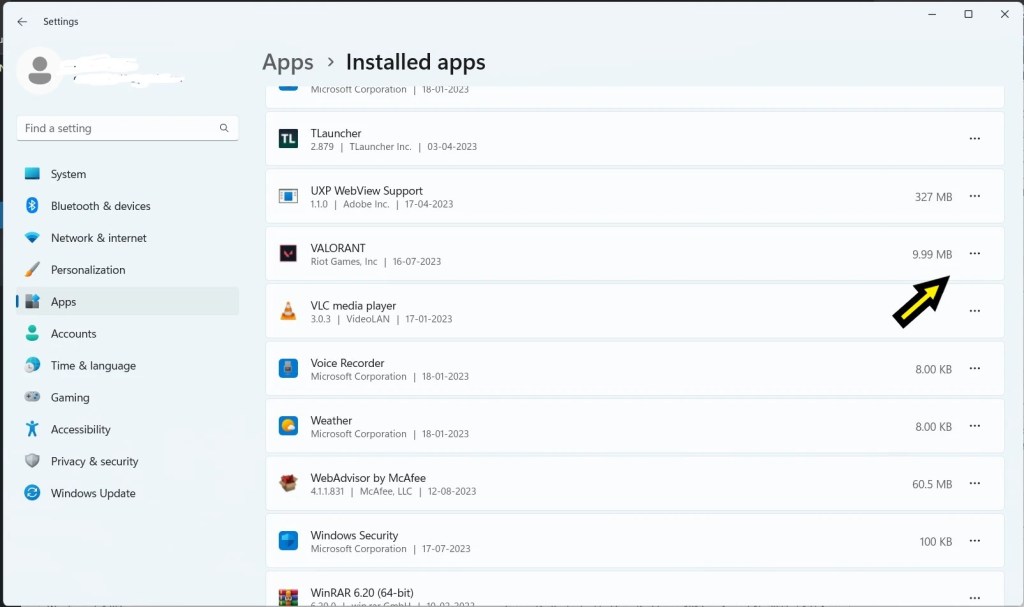
- To repair, open the Riot Games Launcher,
- click on the Valorant tab, and click the gear icon next to the “Play” button.
- Select “Repair” from the dropdown menu.
- If that doesn’t work, uninstall Valorant and then reinstall it.
How Do i fix Valorant Error 59 Code
If you’ve encountered Valorant error you’re not alone.
This particular error can be frustrating, but fear not, as there are steps you can take to resolve it.
Firstly, ensure that your graphics drivers are up to date. Outdated or incompatible drivers can often lead to errors in gaming platforms.
To update your drivers, simply visit the official website of your graphics card manufacturer and search for the latest drivers compatible with your system.
Additionally, check for any pending Windows updates and install them if available.
Sometimes, an outdated operating system can also cause errors. Finally, try running Valorant as an administrator.
Right-click on the game’s executable file, select “Run as administrator,” and see if this resolves the issue.
By following these troubleshooting steps, you should hopefully be able to fix this error and get back to enjoying your gaming experience without any interruptions.
Conclusion
In conclusion, This Error has become a prevalent issue among players, causing frustration and hindering gameplay experiences.
This error is often attributed to issues with the player’s Riot account, network connectivity, or software conflicts.
It is crucial for players encountering this error to first troubleshoot their network connection and ensure it meets the game’s requirements.
Additionally, updating or reinstalling the game client, repairing the game files, or contacting Riot Games support can be effective steps in resolving this error.
Remember, patience and persistence are key when troubleshooting technical issues in order to fully immerse yourself in the thrilling world of Valorant.
valorant stuck on loading screen
As a professional blog post writer valorant stuck on loading, I understand the frustration that players experience when Valorant gets stuck on a loading screen.
The game is known for its fast-paced action and efficient gameplay, and being stuck on a loading screen can ruin the entire experience.
There are a few reasons why this can happen, such as outdated drivers, network issues, or the game’s own technical glitches. Players need to ensure that they have the latest drivers installed, and their internet connection is stable.
Additionally, clearing the game’s cache or reinstalling it can sometimes solve the problem. Overall, it’s important to keep in mind that technical issues can occur with any game, and it’s best to troubleshoot them patiently.
why is my valorant stuck on the loading screen
As a professional blog post writer, I understand that gamers can become extremely frustrated with video games that fail to load properly.
When it comes to Valorant, players have reported issues with the game getting stuck on the loading screen, regardless of how long they wait for the game to load.
There can be a number of reasons why this issue occurs, including internet connectivity issues, graphics drivers not being up to date, or even the riot game itself having technical glitches.
Regardless of the cause, being unable to play Valorant due to a loading screen issue can be incredibly discouraging for gamers who are passionate about the game. Therefore, it’s essential to understand the underlying cause of this problem so that it can be remedied swiftly.
how to fix valorant stuck on loading screen
1. Restart the computer
- Press the start menu and click here.
- Now the power key icon click here.
- After showing the Restart click.
Run as a administrator
- You’re selected for Desktop showing Valorant App.
- After Right click on the Mouse.
- Then Select the Properties click.
- Now, Show the top panel in Compatibility.
- After below you select the Compatibility Mode
- Next, Choose the option Windows 8.
- Below given that Choose this option select.
✅Disable full-screen optimizations
✅Run this program as an Administrator
netsh winsock reset
After trying to Valorant open to play the game.
Repair/Reinstall Valorant:
- If none of the above steps work,
- you can try repairing or reinstalling Valorant.
- To repair, open the Riot Games Launcher,
- click on the Valorant tab, and click the gear icon next to the “Play” button.
- Select “Repair” from the dropdown menu.
- If that doesn’t work, uninstall Valorant and then reinstall it.
how to fix valorant stuck on map loading screen
Are you excited to jump into a thrilling game of Valorant, only to find yourself stuck on the loading screen?
Don’t worry, you’re not alone! Many players have encountered this frustrating issue, but fear not, we’re here to help you troubleshoot and fix it.
There are several valorant stuck on loading you can try to resolve this problem and get back into the action-packed world of Valorant.
First, ensure that your internet connection is stable and strong. A poor connection can lead to loading screen issues.
Additionally, try restarting your computer or even reinstalling the game. Sometimes, a simple reset can do wonders valorant stuck on loading.
If these solutions don’t work, you can also try running the riot game as an administrator or updating your graphics drivers.
By following these steps, you’ll be back in the game in no time, ready to join your team and emerge victorious in Valorant!
conclusion
In conclusion, the valorant stuck on loading of Valorant being stuck on the loading screen is a frustrating problem that has been reported by numerous players.
This persistent glitch can significantly hinder the gameplay experience, causing players to lose valuable time and potentially missing out on crucial moments in the game valorant stuck on loading.
As a professional blog post writer, it is important to address such issues and provide potential solutions or workarounds.
To overcome this loading screen problem, players are advised to first check their internet connection and ensure it is stable.
Additionally, verifying the integrity of the riot game files, clearing the game cache, or reinstalling the game can help resolve the loading screen valorant stuck on loading.
It is also advisable to update the graphics drivers and close any unnecessary background applications that may be interfering with Valorant’s performance.
By following these troubleshooting valorant stuck on loading steps, players can hopefully bypass or resolve the frustrating loading screen problem in Valorant and continue to enjoy the riot game without disruptions.
- After Apply button click the ok click.
Reset Ip configuration
- Go to the Search bar and click type cmd.
- Command prompt right-click Run as an administrator click.
- After Yes click to open its command prompt.
- Below given the command following copy and paste to press enter.
Ipconfig /flushdns
Ipconfig /release
Ipconfig /all
Ipconfig /renew
netsh winsock reset
After trying to Valorant open to play the game.
Repair/Reinstall Valorant:
- If none of the above steps work,
- you can try repairing or reinstalling Valorant.
- To repair, open the Riot Games Launcher,
- click on the Valorant tab, and click the gear icon next to the “Play” button.
- Select “Repair” from the dropdown menu.
- If that doesn’t work, uninstall Valorant and then reinstall it.
how to fix valorant stuck on map loading screen
Are you excited to jump into a thrilling game of Valorant, only to find yourself stuck on the loading screen?
Don’t worry, you’re not alone! Many players have encountered this frustrating issue, but fear not, we’re here to help you troubleshoot and fix it.
There are several valorant stuck on loading you can try to resolve this problem and get back into the action-packed world of Valorant.
First, ensure that your internet connection is stable and strong. A poor connection can lead to loading screen issues.
Additionally, try restarting your computer or even reinstalling the game. Sometimes, a simple reset can do wonders valorant stuck on loading.
If these solutions don’t work, you can also try running the riot game as an administrator or updating your graphics drivers.
By following these steps, you’ll be back in the game in no time, ready to join your team and emerge victorious in Valorant!
conclusion
In conclusion, the valorant stuck on loading of Valorant being stuck on the loading screen is a frustrating problem that has been reported by numerous players.
This persistent glitch can significantly hinder the gameplay experience, causing players to lose valuable time and potentially missing out on crucial moments in the game valorant stuck on loading.
As a professional blog post writer, it is important to address such issues and provide potential solutions or workarounds.
To overcome this loading screen problem, players are advised to first check their internet connection and ensure it is stable.
Additionally, verifying the integrity of the riot game files, clearing the game cache, or reinstalling the game can help resolve the loading screen valorant stuck on loading.
It is also advisable to update the graphics drivers and close any unnecessary background applications that may be interfering with Valorant’s performance.
By following these troubleshooting valorant stuck on loading steps, players can hopefully bypass or resolve the frustrating loading screen problem in Valorant and continue to enjoy the riot game without disruptions.
valorant black screen deathmatch
About Valorant Black Screen: One of the most frustrating issues that Valorant players can encounter is the infamous black screen.
This problem often occurs when launching the game or during gameplay, and it can happen on any computer regardless of the specs.
While there is no definitive way to fix the glitch, there are several methods that players can try to solve the issue. Some of the most common fixes include updating graphics drivers, disabling unnecessary apps, and performing a clean boot of the computer.
It is crucial to identify the cause of the black screen to determine the appropriate solution for the issue. Despite its annoyance, however, the Valorant black screen is a relatively minor problem that should not prevent players from enjoying the game’s overall experience.
why is my valorant black screen
This problem usually arises when launching the game, and the screen remains black, creating a frustrating experience for players eagerly waiting to dive into the exciting gameplay.
This issue makes it impossible for the players to see the game and access the game’s features, such as the settings or even the menus, making the gameplay entirely impossible.
Although this issue can arise due to various reasons, it is mainly attributed to outdated graphics drivers, bugs or glitches, or even compatibility issues with the user’s operating system.
Hence, resolving this Valorant black screen issue becomes of utmost importance to enjoy the game seamlessly.
how to fix valorant black screen
1. Restart the computer
- Press the start menu and click here.
- Now the power key icon click here.
- After showing the Restart click.
Allowing Valorant Through Windows Defender Firewall:
-
- Type “Windows Defender Firewall” in the Windows search bar and select the windows defender firewal.
- Click on Allow an App or Feature Through Windows Defender Firewall.
- In the left panel of the Firewall settings window, click on the option labeled Allow an app or feature through Windows Defender Firewall.
-
- Click on “Change Settings” (Administrator Permission May Be Required):
- If prompted for administrator permission, click on Change settings to modify the firewall settings.
- Scroll through the list of apps and features until you find “Valorant.” If it’s not listed, click the “Allow another app…” button and browse for the Valorant executable file.
- Click the “Browse” button and navigate to the folder where Valorant is installed (usually “C:\Riot Games\VALORANT”).
- Select the “VALORANT-Win64-Shipping.exe” file and click “Open.”
-
- In the same row as “Valorant,” make sure both the “Private” and “Public” checkboxes are checked. This allows Valorant to communicate on both private and public networks.
-
- Click “OK” to Save Changes.
- Once you’ve selected “Valorant” and configured the appropriate checkboxes, click the “OK” button to save your changes.
how to fix valorant black screen on startup
Experiencing a black screen while playing Valorant can be frustrating, but don’t worry – there are several potential solutions to this issue.
Firstly, check your graphics card drivers to ensure they are up to date. A simple update might resolve the black screen problem.
Additionally, verify the integrity of the game files through the Riot Games client or launcher.
This process ensures that all the required game files are present and properly functioning.
If the black screen persists, try adjusting the display settings within Valorant.
Lowering the resolution or changing the windowed mode may help resolve the issue.
Lastly, disabling unnecessary background applications or overlays can free up system resources and potentially eliminate the black screen problem.
Remember to restart your computer after applying any changes and test the game again.
By following these tips, you should be able to fix the Valorant black screen and get back into the intense action-packed gameplay.
conclusion
In conclusion, the issue of Valorant black screen has become a consistent frustration for players across the globe.
Despite Riot Games‘ efforts to address this problem through patches and updates, many players continue to encounter the black screen issue, preventing them from fully enjoying the game.
This technical glitch not only hampers the overall gaming experience but also disrupts the competitive aspect of Valorant, affecting players’ ability to participate in ranked matches and tournaments.
It is crucial for Riot Games to prioritize this issue and invest in further research and development to identify the root cause and provide a long-lasting solution.
Only by effectively resolving the black screen problem can Valorant maintain its competitiveness and popularity within the gaming community.
valorant critical error crash dump
Valorant is a popular first-person shooter game that has garnered a massive following since its release. While the game is loved by millions of players, it is not without its issues. One of the most common problems experienced by players is Valorant crashing. This issue can be frustrating as it can happen unexpectedly, mid-game, and can affect the player’s progress. The causes of Valorant crashing can vary from hardware compatibility issues to software conflicts, and they can occur on any device on which the game is played. However, there are steps that players can take to reduce the chances of encountering this problem and minimize the impact of the issue when it arises.
why does my valorant keep crashing
Why is this Valorant crashing? It’s a question that has been on the minds of many players since the game was released. There are a variety of reasons why Valorant crashes, including issues with your computer, the game servers, or conflicts with other software you have installed. Some of the most common reasons for Valorant crashing include outdated drivers, overheating, software conflicts, or corrupted game files. 
how to stop valorant from crashing
1. Restart the computer
- Press the start menu and click here.
- Now the power key icon click here.

- After showing the Restart click.
Run as a administrator
- You’re selected for Desktop showing Valorant App.
- After Right click on the Mouse.
- Then Select the Properties click.
- Now, Show the top panel in Compatibility.
- After below you select the Compatibility Mode
- Next, Choose the option Windows 8.
- Below given that Choose this option select.
- After Apply button click the ok click.
Repair/Reinstall Valorant:
- If none of the above steps work,
- you can try repairing or reinstalling Valorant.
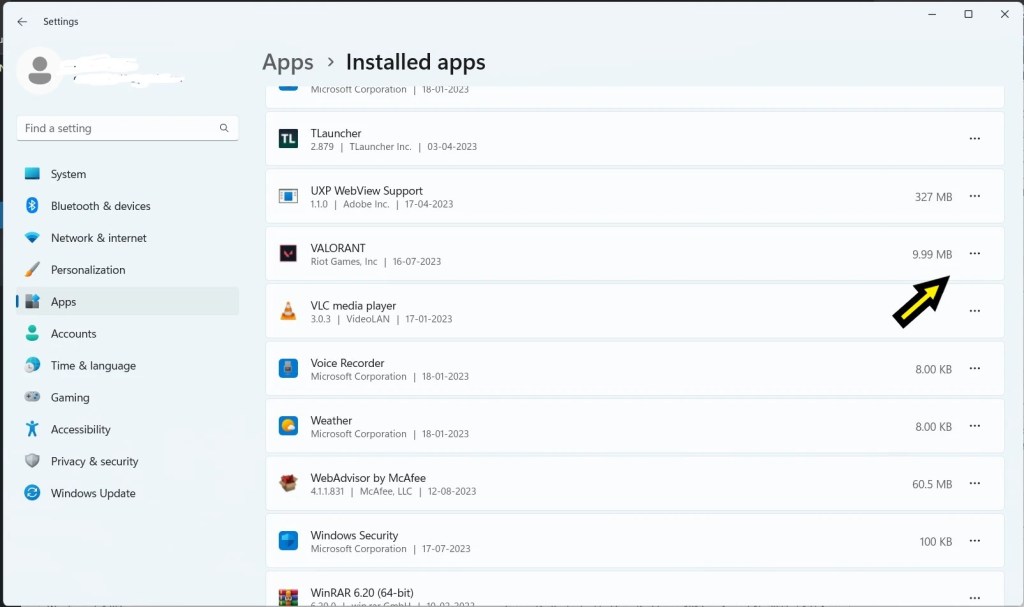
- To repair, open the Riot Games Launcher,
- click on the Valorant tab, and click the gear icon next to the “Play” button.
- Select “Repair” from the dropdown menu.
- If that doesn’t work, uninstall Valorant and then reinstall it.
why is my valorant crashing
Valorant is an exciting and immersive online multiplayer game that has taken the gaming community by storm.
However, one frustrating issue that some players encounter is the game crashing unexpectedly, disrupting their enjoyment and potentially affecting their overall gaming experience.
Luckily, there are several effective solutions to this problem.
Firstly, make sure your system meets the game’s minimum requirements and that all your drivers are up to date.
Outdated or incompatible drivers can lead to crashes. Additionally, ensure that your PC is not overheating by cleaning the cooling fans and optimizing system airflow.
Furthermore, running the game as an administrator, disabling unnecessary programs, and closing background apps can prevent crashes caused by software valorant crashing.
Finally, verifying the integrity of game files and reinstalling the game, if necessary, can eliminate any corrupt files that may be causing the crashes.
By following these troubleshooting steps, valorant crashing you can enhance your gameplay experience and enjoy Valorant without any frustrating interruptions.
conclusion
Valorant crashing has become a prominent issue among players, causing frustration and hindering the gaming experience.
The occurrence of crashes can disrupt the flow of strategy and gameplay, leading to unfair advantages for opponents and overall dissatisfaction.
While Riot Games has shown commitment in resolving these issues by implementing patches and updates, it is evident that more needs to be done to create a stable and crash-free environment for players.
Recognizing the importance of providing consistent support, Riot Games should continue to prioritize technical improvements, thorough testing, and open communication with the player community to address and resolve Valorant crashes effectively.
By doing so, Valorant can evolve into the highly sought-after and immersive gaming experience that players and enthusiasts expect.
valorant chat delay
Valorant is a popular online multiplayer game offering gamers the ultimate experience in valorant chat delay first-person shooter gameplay.
The game features a competitive ranking system, where players can climb the ladder of success and compete against other players.
However, one persistent issue that has been plaguing Valorant players for some time is the chat delay. When communicating with other players via the Riot game chat system, there can be a noticeable delay, hindering players from effectively coordinating with their teammates.
This delay can result in missed opportunities, unnecessary deaths, and a poor gaming experience. In this blog post, we will discuss the causes of Valorant chat delay, its impact on the gameplay, and how players can mitigate its effects.
why is my valorant chat delay
Why this Valorant chat delay? This is a question that many players of the popular first-person shooter game have been asking recently.
The chat delay in Valorant refers to the delay between sending a message in the game’s chat and when that message shows up for other players to see.
This delay can be anywhere from a few seconds to over a minute in some cases. The reason for this delay is to prevent cheating in the Riot game.
Cheaters often use the chat function to communicate with each other and coordinate their attacks, so by delaying the chat, it makes it much harder for them to do so.
While some players may find the chat delay to be frustrating, it is an important measure that helps ensure a fair and competitive gameplay experience for everyone.
how to fix valorant chat delay
1. Restart the computer
- Press the start menu and click here.
- Now the power key icon click here.
- After showing the Restart click.
Run as a administrator
- You’re selected for Desktop showing Valorant App.
- After Right click on the Mouse.
- Then Select the Properties click.
- Now, Show the top panel in Compatibility.
- After below you select the Compatibility Mode
- Next, Choose the option Windows 8.
- Below given that Choose this option select.
✅Disable full-screen optimizations
✅Run this program as an Administrator
- After Apply button click the ok click.
Repair/Reinstall Valorant:
- If none of the above steps work,
- you can try repairing or reinstalling Valorant.
- To repair, open the Riot Games Launcher,
- click on the Valorant tab, and click the gear icon next to the “Play” button.
- Select “Repair” from the dropdown menu.
- If that doesn’t work, uninstall Valorant and then reinstall it.
How do I fix chat delay in Val?
Valorant, the popular online tactical shooter game, provides players with an immersive and competitive gaming experience.
However, one issue that players often encounter is chat delay, which can be frustrating when trying to communicate with teammates during critical moments.
Fortunately, there are a few simple steps you can take to resolve this problem and enjoy seamless communication within the game.
First, check your internet connection to ensure it is stable and not experiencing any disruptions.
Poor internet connectivity is a common cause of chat delay.
Additionally, consider disabling any unnecessary background applications or downloads that might be consuming bandwidth and causing the delay.
Furthermore, it is recommended to disable any active firewalls or antivirus software temporarily, as they can sometimes interfere with the game’s communication functions.
Lastly, verifying the integrity of the game files through the riot game launcher or reinstalling the game entirely might fix any underlying issues causing the chat delay.
By following these steps, you can enhance your Valorant gaming experience by eliminating chat delay and improving your communication with teammates.
conclusion
In conclusion, the implementation of a chat delay in Valorant has proven to be a highly effective measure in promoting a positive gaming environment.
By introducing a time delay between sending messages, this feature prevents immediate and impulsive reactions that often lead to toxic behavior and verbal abuse among players.
Instead, it encourages players to think twice before they communicate, promoting more thoughtful and respectful conversation.
Moreover, the chat delay also serves as a reliable tool in combating spam and excessive use of chat, ensuring a more streamlined and organized in-game communication experience.
Overall, Valorant’s chat delay is a significant step towards fostering a healthier gaming community, enhancing player interactions, and ultimately improving the overall gaming experience.
What is a playable ping in Valorant?
In the world of online gaming, having a stable and low valorant ping rate is essential to guarantee a great gaming experience.
Valorant is no exception to this rule, and the developers of the game have taken a lot of effort to reduce ping while playing.
Valorant servers down are designed to have an average ping rate of less than 35 milliseconds for most players.
This is achieved by having dedicated servers placed strategically across the globe and employing various network optimization techniques.
In addition, players also have the option to select the closest server to their location manually, which can help ensure a low ping rate and minimal lag.
A low ping rate can be highly beneficial in any multiplayer game, including Valorant, as it can improve reaction time, reduce input lag, and give players an edge over their opponents.
why this valorant ping
As a professional blog post writer, I have been observing a lot of buzz around the Valorant ping topic on the internet lately.
Many avid gamers have complaints about the game’s high latency and unpredictable ping fluctuations, which have been ruining their overall gaming experience.
Understanding the reason behind this Valorant ping glitch is crucial if you are an aspiring Valorant player.
A high ping can make the game laggy and frustrating, causing you to miss potential kills and opportunities.
This eventually results in players feeling unskilled and discouraged. So, why is this Valorant ping killing your gaming experience? Let’s dive in!
how to fix valorant ping
1.Restart the computer
- First step, you try to close the game.
- After restarting your device or computer.
2.Clear Temp File:
- Press the win+x key, click the Run open it.
- After type the command %localappdata% and ok click.
- Find the Temp folder or file open it.
- Insert select all file ctrl + A press.
- Delete from this all file.
What is a playable ping in Valorant?
Valorant, the popular tactical first-person shooter, is known for its fast-paced gameplay and competitive nature.
However, like any online game, high ping can be a frustrating issue that negatively impacts your gaming experience.
Fortunately, there are several steps you can take to improve your Valorant ping and achieve a smoother, more responsive gameplay.
Firstly, it’s essential to check your internet connection and ensure it’s stable.
Connect your device to your router with an Ethernet cable for a more reliable connection instead of relying on Wi-Fi.
Additionally, close any unnecessary applications and processes running in the background to prioritize your bandwidth for Valorant.
Moreover, adjusting your Valorant in-game settings can significantly affect your ping.
Lowering graphics settings, disabling unnecessary features, and reducing the maximum FPS can all contribute to a better ping rate.
Lastly, consider optimizing your router’s settings. Check if your router supports Quality of Service (QoS) and enable it to prioritize gaming traffic.
Additionally, try connecting directly to your router instead of using powerline adapters or Wi-Fi extenders.
By following these steps, you can enhance your Valorant gaming experience by reducing ping and achieving a more enjoyable and competitive gameplay.
conclusion
In conclusion, the issue of Valorant ping is one that deserves attention and action from both players and game developers.
High ping can significantly impact the gameplay experience, causing delays in actions and compromising fair competition.
While players can take certain steps to optimize their internet connection and mitigate ping issues, it ultimately falls upon the game developers to implement efficient server infrastructure and algorithms to minimize latency.
With the growing popularity of Valorant support as an esport, it is crucial that Riot Games continues to prioritize the improvement of server performance and work towards providing a seamless gaming experience for players around the world.
Valorant not updating
About Valorant not updating, it can be frustrating for players who desire to experience the latest patches and gameplay features.
The game’s developers take pride in rolling out frequent and significant Valorant not updating to keep the game fresh and engaging.
However, many players encounter issues with the updater, causing the game to fail to update correctly or not update at all. This problem can stem from various reasons, ranging from client-side errors to server issues.
Whatever the cause, not being able to update Valorant down can lead to gamers missing out on the latest content and, in some cases, even affecting the game’s performance. It is crucial for players to seek help and solutions from the game’s support team quickly.
why this valorant not updating
As a professional blog post writer, it’s not uncommon for me to come across complaints from gamers about their favorite game not updating.
Recently, I noticed that a lot of Valorant players have been expressing their frustration on different online platforms about why their game is Valorant not updating. Well, there could be several reasons why this is happening.
Firstly, it’s possible that the server you’re trying to connect to is down for maintenance; in this case, you simply need to wait until the server is back up before attempting to update again.
Secondly, you may need to clear your game cache or delete the game files and re-download them.
Lastly, it could be a bug in the game client, in which case you should try contacting the support team for assistance. Whatever the reason, don’t worry; there’s always a solution.
how to fix valorant not updating
1.Restart the computer
- First step, you try to close the game.
- After restarting your device or computer.
2.Clear Temp File:
- Press the win+x key, click the Run open it.
- After type the command %localappdata% and ok click.
- Find the Temp folder or file open it.
- Insert select all file ctrl + A press.
- Delete from this all file.
3.Allowing Valorant Through Windows Defender Firewall:
-
- Type “Windows Defender Firewall” in the Windows search bar and select the windows defender firewal.
- Click on Allow an App or Feature Through Windows Defender Firewall.
-
- In the left panel of the Firewall settings window, click on the option labeled Allow an app or feature through Windows Defender Firewall.
-
- Click on “Change Settings” (Administrator Permission May Be Required):
-
- If prompted for administrator permission, click on Change settings to modify the firewall settings.
-
- Scroll through the list of apps and features until you find “Valorant.” If it’s not listed, click the “Allow another app…” button and browse for the Valorant executable file.
- Click the “Browse” button and navigate to the folder where Valorant not updating is installed (usually “C:\Riot Games\VALORANT”).
-
- Select the “VALORANT-Win64-Shipping.exe” file and click “Open.”
-
- In the same row as “Valorant,” make sure both the “Private” and “Public” checkboxes are checked. This allows Valorant to communicate on both private and public networks.
-
- Click “OK” to Save Changes.
-
- Once you’ve selected “Valorant” and configured the appropriate checkboxes, click the “OK” button to save your changes.
other methods
If you’re encountering issues with Valorant not updating, fret not, as there are several troubleshooting steps you can take to resolve the issue.
Firstly, ensure that you have a stable internet connection by checking your network settings and restarting your router if necessary.
It’s also wise to temporarily disable any antivirus or firewall software that may be blocking the update process.
Additionally, verifying the integrity of the game files through the game launcher or reinstalling the game entirely can often fix update-related problems.
If these steps do not work, reaching out to the official Valorant support team or searching the game’s online community for any ongoing issues may provide further assistance.
Remember, patience and persistence are key when addressing any update-related hurdles in Valorant.
conclusion
In conclusion, the lack of regular updates in Valorant is a topic of concern among its dedicated player base.
The game developers should recognize the importance of keeping the game fresh and exciting by introducing new content, features, and balance changes riot games.
Without timely updates, players may lose interest and move on to other games that offer a more dynamic and evolving experience.
It is crucial for the success and longevity of Valorant to prioritize consistent updates that address player feedback, introduce new maps, characters, and game modes, and maintain a healthy meta.
By doing so, Valorant can continue to thrive in the competitive gaming industry and maintain its position as a top choice for players.

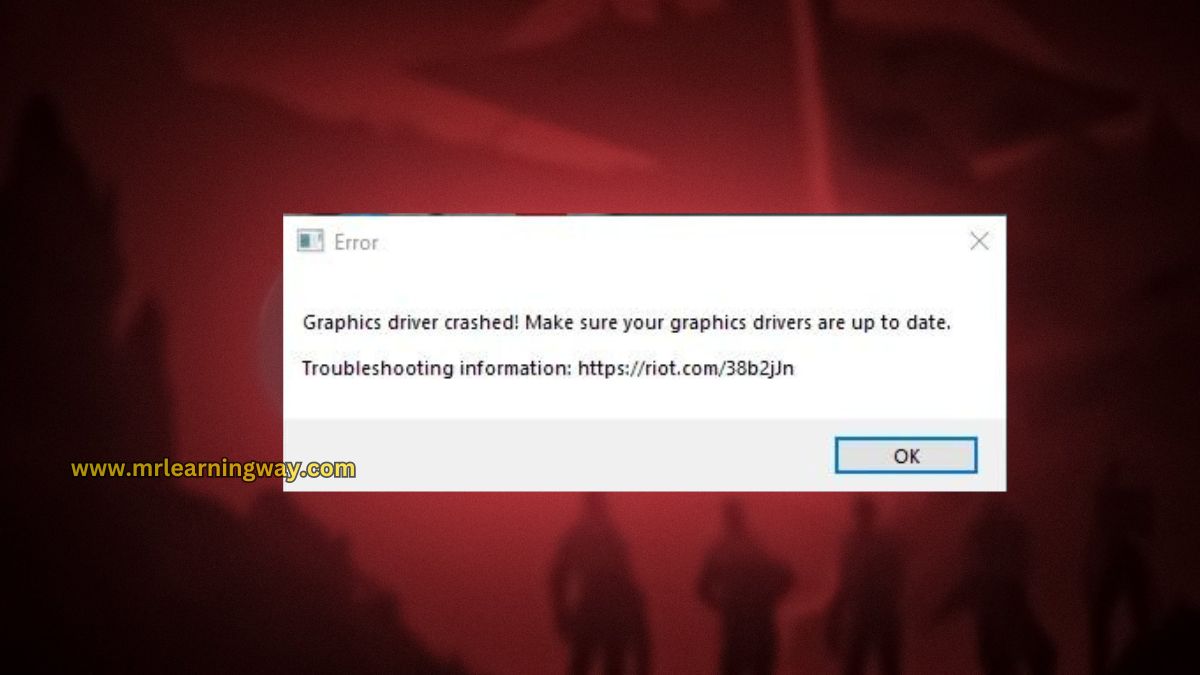
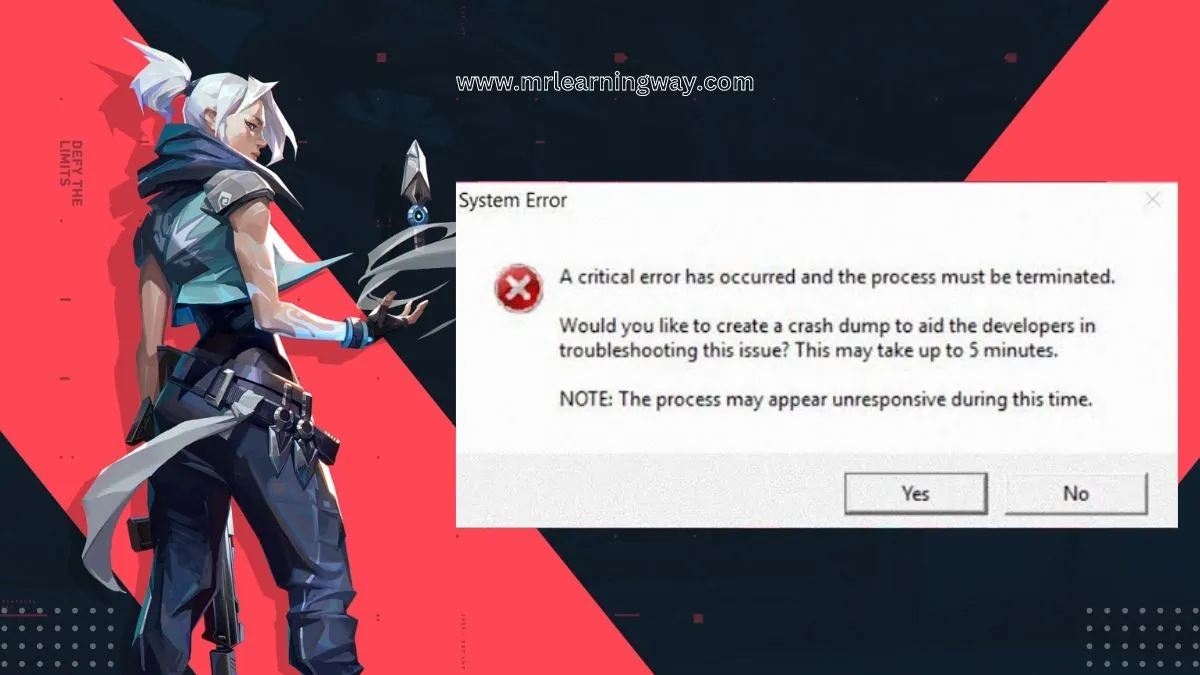
 Choose the TPM (Trusted Platform Module) to the Enable.
Choose the TPM (Trusted Platform Module) to the Enable.