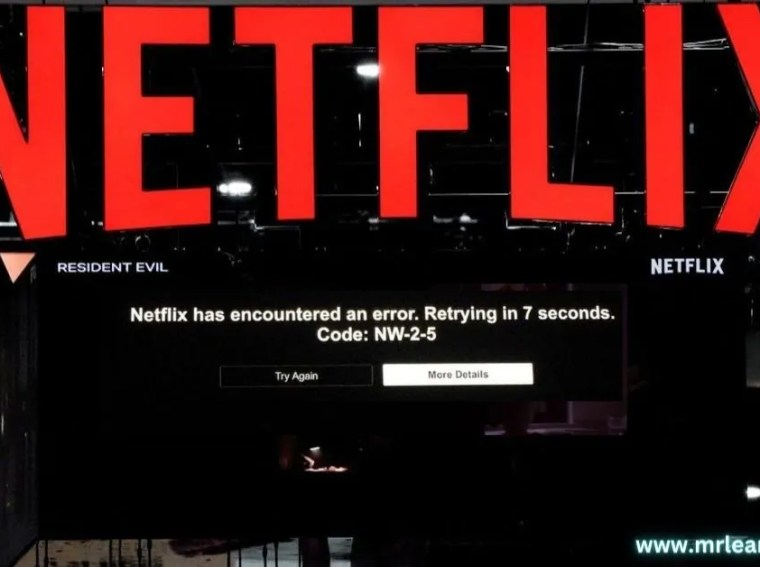If you’re facing DirectX errors, GPU crashes, or graphics initialization failures while trying to launch Sonic Rumble, you’re not alone. Many players have reported issues like “DirectX encountered an unrecoverable error” or “GPU not detected” when starting the game.
These problems usually occur due to outdated drivers, missing DirectX components, corrupted GPU cache, or hardware compatibility issues. In this guide, we’ll walk you through step-by-step solutions to fix all DirectX and GPU-related errors in Sonic Rumble on PC.
⚙️ Common Causes of DirectX / GPU Errors
Here are the main reasons Sonic Rumble might show GPU or DirectX-related issues:
- Outdated or corrupted GPU drivers
- Missing or damaged DirectX runtime files
- Corrupted shader or cache data
- Game not recognizing the correct GPU (especially laptops)
- Conflicts with overlays or third-party tools
- Outdated Windows version or missing updates
- Faulty overclocking or GPU instability
🧩 Fix 1: Update Your GPU Drivers
An outdated driver is the most common reason for DirectX or GPU errors.
Steps:
- Press Windows + X → Device Manager → Display adapters.
- Right-click your GPU → Update driver → Search automatically.
- Or manually download the latest drivers from:
✅ Result: Ensures your system uses the latest GPU optimizations and bug fixes for Sonic Rumble.
⚡ Fix 2: Reinstall DirectX Runtime Components
Sometimes missing or corrupted DirectX files cause errors during launch.
Steps:
- Visit the official DirectX End-User Runtime Web Installer.
- Download and run the installer.
- Follow on-screen instructions to repair or reinstall DirectX components.
- Restart your PC afterward.
✅ Result: Restores missing DirectX files required for Sonic Rumble to run properly.
🧠 Fix 3: Verify Game Files
Corrupted or incomplete installation files can cause the game to fail DirectX initialization.
For Steam:
- Go to Library → Sonic Rumble.
- Right-click → Properties → Installed Files → Verify integrity of game files.
For Epic Games:
- Go to Library → Sonic Rumble → Three dots → Manage → Verify Files.
✅ Result: Repairs any broken or missing game data responsible for GPU or DX errors.
🚀 Fix 4: Set Sonic Rumble to Use Dedicated GPU
If you have both integrated and dedicated graphics, the game might default to the weaker one.
Steps:
- Open Windows Settings → System → Display → Graphics.
- Browse and select Sonic Rumble.exe.
- Choose Options → High Performance (Dedicated GPU).
- Save and restart the game.
✅ Result: Forces Sonic Rumble to use your dedicated GPU for better performance and stability.
💾 Fix 5: Update Windows and Visual C++ Redistributables
Outdated system libraries or missing Visual C++ files can trigger DirectX and GPU initialization issues.
Steps:
- Go to Settings → Windows Update → Check for updates.
- Download and install all pending updates.
- Then install the latest Visual C++ Redistributables (2015–2022).
✅ Result: Ensures compatibility between Sonic Rumble, DirectX, and GPU drivers.
🧹 Fix 6: Clear GPU Cache and Temporary Files
Corrupted cache files can cause rendering or DX errors.
Steps:
- Press Windows + R, type
%localappdata%, and hit Enter. - Locate folders like NVIDIA, AMD, or SonicRumble.
- Delete cache or shader cache folders.
- Restart your PC before relaunching the game.
✅ Result: Removes broken cache data and restores smoother GPU communication.
🔧 Fix 7: Disable Overlays and Third-Party Tools
Overlays can sometimes interfere with GPU access.
Disable:
- Steam Overlay → Settings → In-Game → Uncheck “Enable Steam Overlay”
- Discord Overlay → Settings → Game Overlay → Turn off
- Xbox Game Bar → Settings → Gaming → Xbox Game Bar → Disable
✅ Result: Prevents interference with the game’s rendering system.
🧭 Fix 8: Reinstall GPU Drivers Using DDU
If the issue persists, your GPU driver may be corrupted. Perform a clean reinstall.
Steps:
- Download Display Driver Uninstaller (DDU).
- Boot into Safe Mode.
- Use DDU to uninstall your current GPU drivers completely.
- Reboot and install the latest drivers again.
✅ Result: Fresh driver installation resolves most DirectX/GPU conflicts.
⚙️ Fix 9: Check DirectX Version Compatibility
Sonic Rumble may require DirectX 12, but your system could be running an older version.
Steps:
- Press Windows + R → dxdiag → Enter.
- Under the System tab, check “DirectX Version.”
- If it’s below 12, update Windows or your GPU driver.
✅ Result: Confirms DirectX support level matches the game’s requirements.
💡 Bonus Tips
- Avoid GPU overclocking; it can cause rendering instability.
- Ensure your PSU delivers adequate power to the GPU.
- Close Chrome or other GPU-accelerated apps before launching the game.
- Reinstall the game as a last resort if none of the fixes work.
❓ FAQs
Q1: What does the “DirectX encountered an unrecoverable error” mean?
A: It means the game failed to initialize the required DirectX runtime or GPU functions due to missing files or driver issues.
Q2: Can I play Sonic Rumble with DirectX 11 instead of 12?
A: If the game supports it, you can force DirectX 11 via the launcher or config file for better stability on older GPUs.
Q3: Will reinstalling GPU drivers delete my games?
A: No, reinstalling drivers only affects display software, not your installed games.
🎯 Conclusion
Sonic Rumble DirectX or GPU errors can be frustrating, but they’re fixable with the right steps. By updating drivers, reinstalling DirectX, verifying files, and forcing your dedicated GPU, you can get the game running smoothly again.
Follow this guide carefully, and you’ll be back to enjoying Sonic Rumble without crashes or GPU-related errors in no time.