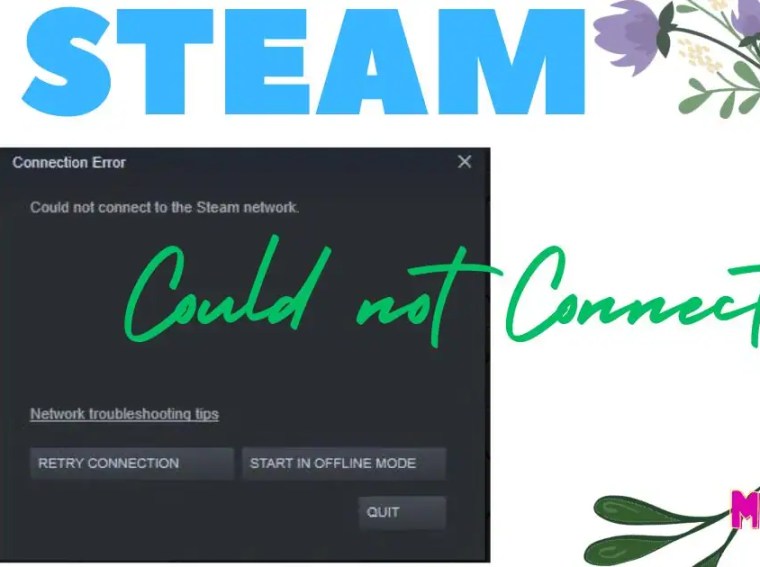Many Nintendo Switch players have reported encountering glitches, visual bugs, and performance issues while playing Pokémon Legends: Z-A. These issues can include flickering textures, disappearing objects, character clipping, lag, frame drops, and stuttering, which significantly affect the gameplay experience.
These problems usually arise due to outdated system firmware, corrupted game data, hardware limitations, or temporary cache issues. This guide provides step-by-step fixes to reduce glitches and improve overall performance.
⚙️ Common Causes of Glitches & Visual Bugs
Before applying fixes, it’s important to know the most frequent reasons for visual bugs:
- Outdated Switch firmware or game version
- Corrupted or missing game files
- Low system memory or storage issues
- Overheating of the console
- Graphics rendering issues in complex game areas
- Temporary cache corruption or software conflicts
🛠️ Fix 1: Restart Your Nintendo Switch
A simple restart can clear temporary glitches and refresh system resources.
Steps:
- Press and hold the Power button for 3–5 seconds.
- Select Power Options → Restart.
- Launch Pokémon Legends: Z-A and check if visual bugs persist.
✅ Result: Clears temporary memory glitches that may cause visual artifacts.
🛠️ Fix 2: Update the Game
Running the latest version of the game ensures all bug fixes and performance patches are applied.
Steps:
- Highlight the game on the Home screen.
- Press the “+” button → Software Update → Via the Internet.
- Wait for the update to finish.
✅ Result: Fixes known bugs, improves rendering, and reduces lag.
🛠️ Fix 3: Update Nintendo Switch Firmware
System updates improve console stability and optimize graphics performance.
Steps:
- Go to System Settings → System → System Update.
- Install any available updates.
- Restart the console and launch the game.
✅ Result: Enhances overall system performance and resolves visual glitches.
🛠️ Fix 4: Clear Console Cache
Corrupted temporary cache can cause visual anomalies and stuttering.
Steps:
- Go to System Settings → System → Formatting Options → Clear Cache.
- Select your user profile and confirm.
- Relaunch the game.
✅ Result: Removes corrupted cache files affecting graphics rendering.
🛠️ Fix 5: Free Up Storage Space
Low storage can cause texture pop-ins, glitches, and lag.
Steps:
- Go to System Settings → Data Management → Manage Software.
- Delete unused games or media.
- Ensure at least 2–3 GB free for Pokémon Legends: Z-A.
✅ Result: Ensures the game loads all assets properly, reducing visual bugs.
🛠️ Fix 6: Avoid Overheating
Overheating affects GPU and CPU performance, causing frame drops and visual glitches.
Tips:
- Play in a well-ventilated area.
- Avoid playing while charging for long periods.
- Keep console vents clean and unobstructed.
✅ Result: Prevents thermal throttling, ensuring smooth visuals.
🛠️ Fix 7: Reinsert Game Cartridge (Physical Copy)
For physical copies, a misread cartridge can trigger glitches.
Steps:
- Power off the console.
- Remove and clean the game cartridge.
- Reinsert it firmly and restart the Switch.
✅ Result: Resolves data read errors causing rendering issues.
🛠️ Fix 8: Check for Corrupted Game Data
Corrupted game files can lead to missing textures and other glitches.
Steps:
- Go to System Settings → Data Management → Manage Software → Pokémon Legends: Z-A.
- Select Check for Corrupt Data.
- Follow prompts to repair any issues.
✅ Result: Restores damaged files, eliminating many visual bugs.
🛠️ Fix 9: Adjust Graphics Load
While the Switch has limited options, try reducing system load:
- Close other applications running in the background.
- Avoid streaming or capture mode while playing.
- Use docked or handheld mode depending on which offers smoother performance.
✅ Result: Reduces stutter and improves visual stability.
🛠️ Fix 10: Reinstall the Game (Last Resort)
A clean installation can fix persistent glitches that other methods cannot.
Steps:
- Go to System Settings → Data Management → Manage Software → Delete Software.
- Re-download from the Nintendo eShop.
✅ Result: Replaces corrupted files and ensures all assets are properly installed.
💡 Additional Tips
- Keep Switch firmware and game updated at all times.
- Save your progress regularly to avoid issues caused by sudden crashes.
- Avoid using third-party cheats or mods, which can create glitches.
- Monitor console temperature during long sessions.
❓ FAQs
Q1: Why do textures or objects sometimes disappear?
A1: This usually occurs due to low memory, corrupted cache, or outdated game/system software.
Q2: Can overheating cause visual bugs?
A2: Yes. Overheated consoles may throttle performance, leading to stuttering, clipping, or texture issues.
Q3: Does reinstalling the game remove progress?
A3: Only if save data is deleted. Always back up via Nintendo Cloud.
Q4: Why is my game lagging in dense areas?
A4: Large areas with many assets can temporarily reduce FPS, causing stutter or visual bugs.
🎯 Conclusion
If Pokémon Legends: Z-A displays glitches, lag, or visual bugs, the problem is often due to corrupted cache, outdated system or game files, overheating, or insufficient resources. By following the steps above — updating software, clearing cache, freeing storage, and reinstalling the game if necessary — you can enjoy smoother gameplay with minimal visual issues.
✅ Apply these fixes and get back to your Pokémon adventure without glitches or lag!