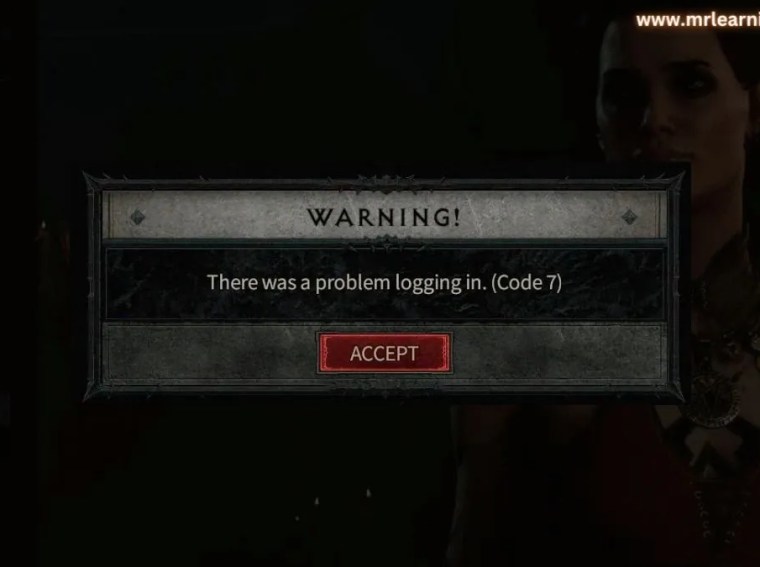Many players are experiencing crashes, freezes, or stuttering while playing Pax Dei on PC. The game might suddenly close, hang during gameplay, or run unevenly with frame drops.
These issues are often caused by outdated graphics drivers, corrupted game files, conflicting background applications, insufficient hardware resources, or incorrect in-game settings.
This guide provides step-by-step solutions to help you fix crashes, stutters, and freezes so you can enjoy smooth gameplay.
⚙️ Common Causes
- Outdated or incompatible graphics drivers
- Corrupted or missing game files
- Background applications causing conflicts
- Hardware not meeting minimum requirements
- Incorrect graphics settings in-game
- Outdated DirectX or Visual C++ redistributables
🛠️ Fix 1: Update Graphics Drivers
Crashes and stuttering are frequently caused by outdated GPU drivers.
Steps:
- Press Windows + X → Device Manager → Display Adapters.
- Right-click your GPU → Update Driver → Search automatically.
- Or download the latest drivers directly from:
- NVIDIA: www.nvidia.com/Download
- AMD: www.amd.com/en/support
- Intel: www.intel.com/download-center
✅ Result: Improves stability and reduces crashes or stuttering.
🛠️ Fix 2: Verify Integrity of Game Files
Corrupted or missing files can lead to crashes.
Steps:
- Open Steam → Library.
- Right-click Pax Dei → Properties → Installed Files.
- Click Verify Integrity of Game Files.
✅ Result: Automatically repairs missing or damaged files.
🛠️ Fix 3: Adjust In-Game Graphics Settings
High graphics settings can cause FPS drops or freezes on low-end hardware.
Steps:
- Open Pax Dei → Settings → Graphics.
- Lower resolution, disable V-Sync, and reduce shadow/detail settings.
- Apply changes and restart the game.
✅ Result: Reduces load on GPU and CPU for smoother performance.
🛠️ Fix 4: Close Background Applications
Overlays, recording software, and heavy apps can cause crashes or stuttering.
Steps:
- Press Ctrl + Shift + Esc → Task Manager.
- End tasks for Discord Overlay, NVIDIA GeForce Experience, MSI Afterburner, OBS, or browsers.
- Relaunch Pax Dei.
✅ Result: Frees system resources and prevents conflicts.
🛠️ Fix 5: Update DirectX and Visual C++
Missing or outdated system libraries often trigger crashes.
Steps:
- Download DirectX End-User Runtime Web Installer.
- Install Microsoft Visual C++ Redistributables (2015–2022) for x86 and x64.
- Restart your PC.
✅ Result: Ensures all runtime dependencies are available.
🛠️ Fix 6: Disable Fullscreen Optimizations
Fullscreen optimization in Windows can sometimes cause crashes or stuttering.
Steps:
- Navigate to the Pax Dei installation folder.
- Right-click PaxDei.exe → Properties → Compatibility.
- Check Disable fullscreen optimizations.
- Click Apply → OK and relaunch the game.
✅ Result: Prevents Windows from interfering with game rendering.
🛠️ Fix 7: Update Windows
Keeping your OS updated ensures smooth game performance.
Steps:
- Press Windows + I → Settings → Windows Update.
- Click Check for updates and install all patches.
- Restart your PC.
✅ Result: Fixes system-level bugs and enhances compatibility.
🛠️ Fix 8: Reinstall Pax Dei (Last Resort)
If crashes persist, a fresh installation may be required.
Steps:
- Uninstall Pax Dei via Steam or Control Panel.
- Delete remaining folders in
C:\Program Files (x86)\Steam\steamapps\common\Pax Dei. - Reinstall the game on a stable drive (preferably SSD).
✅ Result: Clears corrupted files or misconfigurations causing instability.
💡 Additional Tips
- Ensure your PC meets the game’s minimum requirements.
- Use a wired Ethernet connection to prevent network-related stutters.
- Avoid running other heavy programs simultaneously.
- Adjust Windows power settings to High Performance for smoother gameplay.
❓ FAQs
Q1: Why does Pax Dei crash randomly during gameplay?
A: Usually caused by outdated drivers, corrupted files, or heavy background applications.
Q2: Will lowering graphics settings improve FPS and reduce stutters?
A: Yes, reducing resolution and detail levels decreases system load.
Q3: Can DirectX or Visual C++ issues cause crashes?
A: Yes, missing or outdated runtime components often lead to game instability.
Q4: Do I need to reinstall the game to fix stuttering?
A: Only if other fixes fail or files are corrupted.
🎯 Conclusion
Crashes, freezes, and stuttering in Pax Dei are typically caused by outdated drivers, corrupted files, or conflicting system software.
By following these fixes — updating GPU drivers, verifying files, adjusting graphics settings, closing background apps, and repairing DirectX/Visual C++ — you can enjoy stable and smooth gameplay.