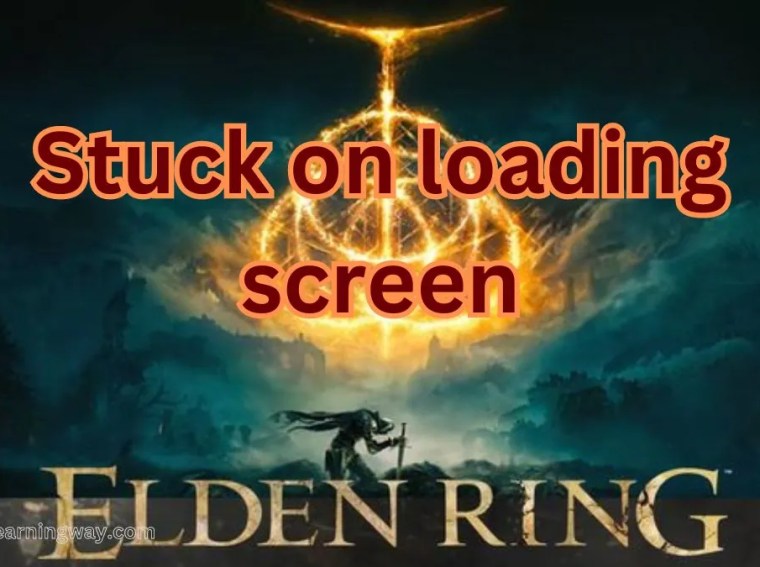Many New World: Aeternum players have reported that the game refuses to launch or gets stuck during startup. You may click Play, see a blank screen or the loading cursor, and nothing happens. This is a common issue caused by missing or corrupted game files, outdated GPU drivers, antivirus interference, or broken DirectX/Visual C++ components.
This guide provides proven solutions to help you launch New World smoothly and enjoy your adventure in Aeternum.
⚙️ Common Causes
- Corrupted or missing installation files
- Outdated graphics card drivers
- Interference from Windows Defender or antivirus software
- Outdated DirectX or Microsoft Visual C++ redistributables
- Background software conflicts (overlays, recorders, etc.)
- Insufficient system permissions
🛠️ Fix 1: Run the Game as Administrator
Running the game with admin rights ensures it has permission to access system resources.
Steps:
- Right-click the New World shortcut or
.exefile. - Select Properties → Compatibility.
- Check Run this program as an administrator.
- Click Apply → OK, then relaunch the game.
✅ Result: Resolves permission issues that prevent the game from launching.
🛠️ Fix 2: Verify Integrity of Game Files
Corrupted or missing files can stop New World from starting.
Steam:
- Open Steam Library.
- Right-click New World → Properties → Installed Files.
- Click Verify Integrity of Game Files.
✅ Result: Automatically repairs missing or corrupted files.
🛠️ Fix 3: Update Your Graphics Drivers
Outdated GPU drivers often cause startup crashes or blank screens.
Steps:
- Press Windows + X → Device Manager → Display Adapters.
- Right-click your GPU → Update Driver → Search automatically.
- Or download the latest drivers directly from:
- NVIDIA: www.nvidia.com/Download
- AMD: www.amd.com/en/support
- Intel: www.intel.com/download-center
- Restart your PC and launch the game.
✅ Result: Ensures compatibility between your GPU and the game engine.
🛠️ Fix 4: Disable Antivirus or Add Game to Exceptions
Some antivirus programs may block New World from launching.
Steps:
- Open your antivirus settings.
- Add the New World installation folder to the exclusion list.
- Alternatively, temporarily disable real-time protection.
- Launch the game.
✅ Result: Prevents antivirus interference during startup.
🛠️ Fix 5: Install or Repair DirectX and Visual C++ Redistributables
Missing or corrupted runtime components can prevent the game from launching.
Steps:
- Download and install the latest DirectX End-User Runtime from Microsoft.
- Download and install Visual C++ Redistributables (2015–2022, x86 & x64).
- Restart your PC.
✅ Result: Restores critical runtime libraries required by New World.
🛠️ Fix 6: Close Background Applications
Overlay and recording software may conflict with the game engine.
Steps:
- Press Ctrl + Shift + Esc → Task Manager.
- End tasks for Discord Overlay, NVIDIA ShadowPlay, MSI Afterburner, OBS, or other overlays.
- Relaunch the game.
✅ Result: Eliminates conflicts that may cause launch failures.
🛠️ Fix 7: Update Windows
An outdated system may lack required patches for the game.
Steps:
- Press Windows + I → Settings → Windows Update.
- Click Check for updates and install all available patches.
- Restart your PC.
✅ Result: Ensures smooth compatibility and stability.
🛠️ Fix 8: Reinstall the Game (Last Resort)
If nothing else works, a clean reinstall is often the solution.
Steps:
- Uninstall New World via Steam or Control Panel.
- Restart your PC.
- Reinstall the game on a preferred drive (SSD recommended).
✅ Result: Removes corrupted files and restores default settings.
💡 Additional Tips
- Disconnect unnecessary peripherals before launching.
- Avoid launching from secondary monitors or external drives.
- Disable Windows Game Mode temporarily.
- Close browsers and heavy background apps while launching.
- Check that your GPU supports DirectX 12.
❓ FAQs
Q1: Why won’t New World launch after installation?
A: Missing or corrupted game files, outdated GPU drivers, or blocked permissions are the most common reasons.
Q2: Can antivirus prevent the game from starting?
A: Yes. Temporarily disable it or whitelist the game folder.
Q3: Why do I see a black screen instead of the launch menu?
A: Likely caused by outdated GPU drivers or broken DirectX/Visual C++ components.
Q4: Does reinstalling fix launch issues?
A: Yes, if the problem is due to corrupted local files or misconfigured settings.
🎯 Conclusion
If New World: Aeternum is not launching or gets stuck on startup, it’s usually due to missing files, outdated drivers, antivirus interference, or corrupted runtime components.
Follow these solutions step-by-step — running as administrator, verifying files, updating drivers, repairing DirectX/Visual C++, and disabling conflicting software — to get the game launching again and enjoy your journey across Aeternum.