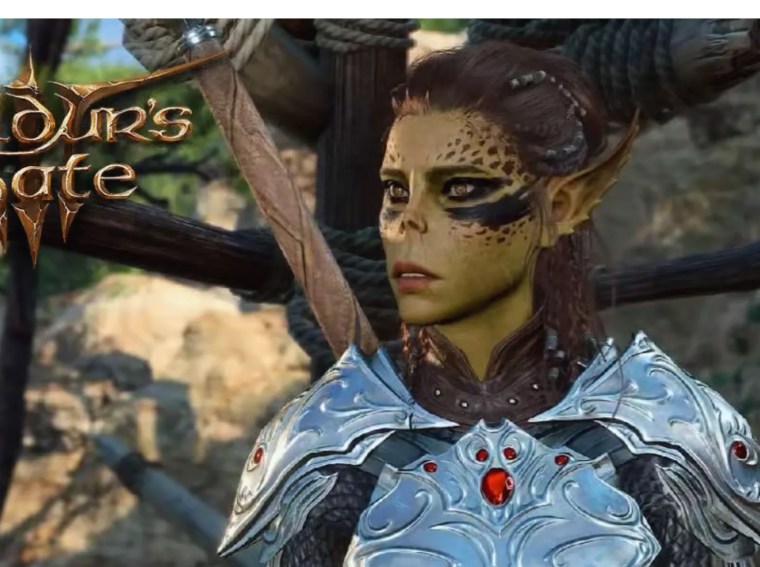If Megabonk crashes immediately on startup or refuses to launch on your PC, you’re not alone. Many players report sudden crashes, black screens, or endless loading screens when trying to run the game. Typically, these issues arise from outdated GPU drivers, missing game files, interfering background apps, or system conflicts.
In this 2025 troubleshooting guide, we’ll walk you through step-by-step solutions to fix startup crashes and help you enjoy Megabonk smoothly again.
Common Causes of Megabonk Crashes or Failed Launches
Before applying fixes, it’s helpful to understand why the game fails to start. Here are the most frequent causes:
- Outdated or corrupted GPU drivers
- Missing or damaged game files
- Antivirus or firewall blocking game files
- Outdated DirectX, Visual C++, or .NET Framework
- Background apps consuming too many resources
- Lack of administrator permissions
- Windows update compatibility issues
1. Run Megabonk as Administrator
Sometimes Windows blocks games from launching due to insufficient permissions. Running Megabonk as an administrator can solve this quickly.
Steps:
- Right-click on
Megabonk.exeor the game shortcut. - Select Properties → Compatibility tab.
- Check Run this program as an administrator.
- Click Apply → OK, then launch the game.
This simple step often resolves startup crashes instantly.
2. Verify Game Files (Steam / Epic Games / Other Launchers)
Corrupted or missing files can prevent Megabonk from launching. Most game launchers allow you to verify file integrity.
For Steam:
- Open your Steam Library.
- Right-click Megabonk → Properties → Installed Files.
- Click Verify integrity of game files.
For Epic Games Launcher:
- Open Library → Find Megabonk.
- Click the three dots (…) → Verify.
This process replaces or repairs any missing or damaged files automatically.
3. Update Graphics Drivers
Outdated GPU drivers are a major cause of crashes. Updating your drivers ensures compatibility and stability.
Steps:
- NVIDIA: Download from NVIDIA’s official site
- AMD: Visit AMD Drivers page
- Intel Graphics: Use Intel Driver & Support Assistant
After updating, restart your PC and relaunch Megabonk.
4. Close Unnecessary Background Applications
Apps like Discord overlays, MSI Afterburner, or RGB controllers can interfere with Megabonk’s startup.
Steps:
- Press Ctrl + Shift + Esc to open Task Manager.
- Under the Processes tab, right-click unnecessary apps → End Task.
- Relaunch Megabonk.
This frees up memory and prevents software conflicts.
5. Temporarily Disable Antivirus and Firewall
Antivirus or firewall programs can block game files, preventing startup.
Steps:
- Temporarily disable real-time protection.
- Add the Megabonk installation folder to your antivirus exception list.
- Launch the game.
⚠️ Remember to re-enable your antivirus after testing.
6. Install or Repair DirectX, Visual C++ & .NET Framework
Missing or outdated system libraries can prevent the game from starting.
Steps:
- Install DirectX End-User Runtime Web Installer
- Install Microsoft Visual C++ Redistributables
- Install .NET Framework Runtime
Restart your PC afterward and check if the game launches.
7. Update Windows to the Latest Version
Keeping Windows up-to-date ensures all gaming components function properly.
Steps:
- Press Windows + I → Update & Security.
- Click Check for Updates.
- Install pending updates and restart your PC.
Outdated OS builds often cause unexpected crashes.
8. Reinstall Megabonk
A clean reinstall can fix deep file issues.
Steps:
- Uninstall Megabonk completely.
- Delete leftover files in the installation folder (usually
C:\Program Files (x86)\Steam\steamapps\common\Megabonk). - Reinstall the game via your preferred launcher.
Launch the game before adding any mods or overlays.
9. Check for Game Updates or Patches
Developers regularly release patches to fix startup issues.
- Visit the official Steam or Epic Games page for Megabonk.
- Download and install any available updates before relaunching.
⚠️ If you use an unofficial version, updates may not apply — always use legitimate copies.
10. Reinstall GPU Drivers (Clean Installation)
If updating drivers didn’t help, a clean GPU driver reinstall can resolve conflicts.
Steps:
- Download Display Driver Uninstaller (DDU).
- Boot into Safe Mode.
- Run DDU to remove all NVIDIA/AMD drivers.
- Restart and manually install the latest drivers.
This ensures no corrupted driver files interfere with Megabonk.
Additional Tips
- Set Power Plan to High Performance.
- Avoid unstable overclocked GPU/CPU settings.
- Disable Windows Game Mode and Xbox Game Bar (Settings → Gaming).
- Monitor system temperature with tools like HWMonitor.
- Use a wired internet connection if the game relies on online components.
Frequently Asked Questions (FAQs)
Q1: Why does Megabonk crash right after launching?
A1: Missing system libraries or GPU driver conflicts are usually to blame. Update drivers and reinstall Visual C++ redistributables.
Q2: My Megabonk loads forever and never starts — what should I do?
A2: Verify game files and ensure antivirus/firewall isn’t blocking the game.
Q3: Does reinstalling fix startup crashes?
A3: Yes. A reinstall fixes corrupted installations and broken dependencies.
Q4: Can mods cause crashes on startup?
A4: Yes. Outdated or incompatible mods may interfere. Run the game without mods to test.
Q5: Is Megabonk compatible with Windows 11?
A5: Yes, but make sure you use the latest Windows 11 build and updated GPU drivers.
Conclusion
Startup crashes in Megabonk can be frustrating, but most issues are solvable. Begin by updating GPU drivers, verifying game files, and installing required system libraries. If problems persist, try running as administrator, disabling background apps, or performing a clean reinstall.
Following these steps will help you fix Megabonk’s launch issues efficiently and get you back into the game without interruptions. Stay updated with official patches and community fixes for the best experience.