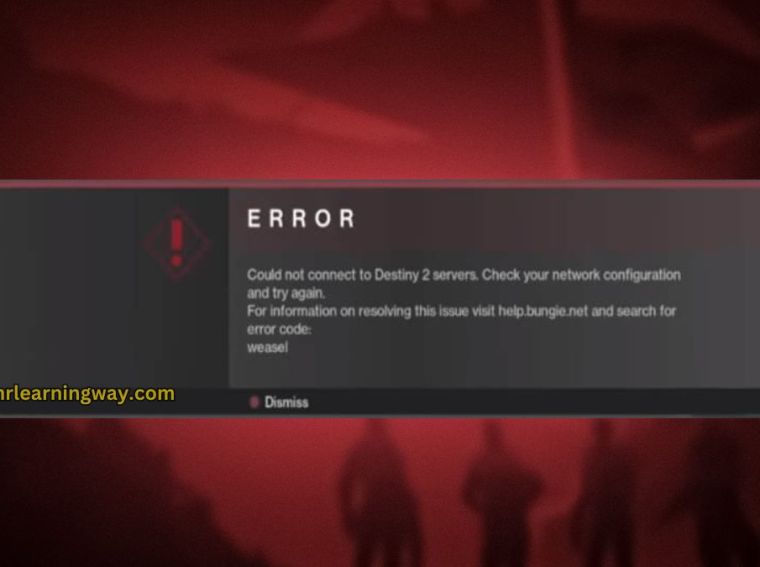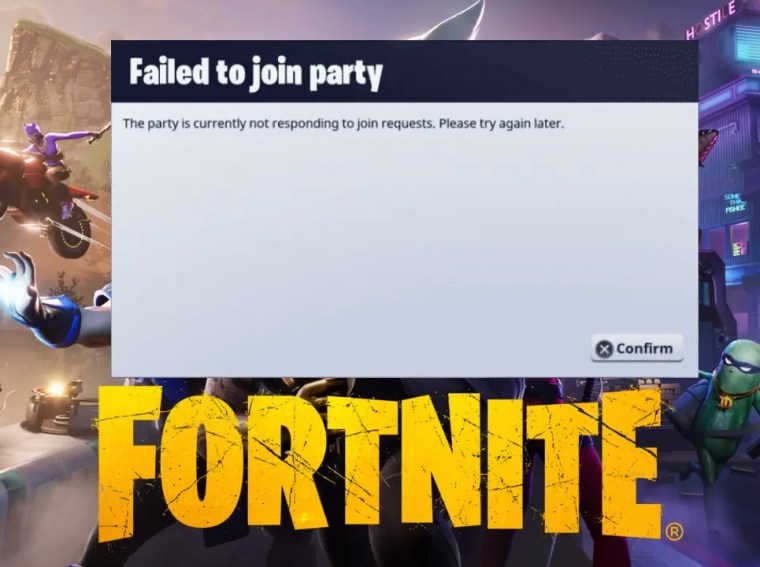Little Nightmares III is a thrilling puzzle-platformer that many fans have eagerly awaited. However, some players encounter a frustrating issue: the game refuses to launch on their PC. Seeing nothing happen when clicking “Play” or experiencing a crash before the menu appears can be extremely disappointing.
This problem can stem from multiple causes, such as outdated drivers, corrupted game files, conflicting software, or system misconfigurations. In this guide, we’ll go through 10 effective fixes to get Little Nightmares III up and running quickly.
Common Causes of Little Nightmares III Not Launching
Before attempting fixes, it’s useful to understand the common culprits:
- Corrupted or missing game files
- Outdated graphics drivers
- Conflicting antivirus or firewall software
- DirectX or Visual C++ runtime issues
- Insufficient system requirements
- Background apps interfering with the launch
- Outdated Windows OS or drivers
Fix 1: Verify Game Files
Corrupted or missing files are often the main cause of launch failures.
Steps (Steam version example):
- Open Steam → Library.
- Right-click Little Nightmares III → Properties → Local Files.
- Click Verify Integrity of Game Files.
✅ Steam will repair missing or corrupted files automatically.
Fix 2: Update Graphics Drivers
Outdated GPU drivers can prevent the game from launching.
- Open Device Manager → Display adapters.
- Right-click your GPU → Update driver → Search automatically.
- Or download the latest driver from NVIDIA or AMD official site.
💡 Restart your PC after the update.
Fix 3: Run as Administrator
Sometimes the game requires elevated privileges to launch properly.
- Navigate to the game’s installation folder.
- Right-click LittleNightmaresIII.exe → Properties → Compatibility.
- Check Run this program as an administrator.
- Click Apply and OK, then try launching again.
Fix 4: Disable Antivirus or Firewall Temporarily
Security software can block game files from running.
- Open your antivirus or Windows Defender.
- Temporarily disable real-time protection.
- Allow Little Nightmares III in the firewall.
- Try launching the game.
💡 If this fixes the issue, add the game to exceptions instead of keeping protection off permanently.
Fix 5: Update DirectX and Visual C++ Redistributables
Many games rely on DirectX and Visual C++ runtime files.
- Press Windows + R → dxdiag to check DirectX version.
- Download the latest DirectX runtime from Microsoft.
- Also install Visual C++ Redistributables (2015–2022).
✅ Restart your PC after installation.
Fix 6: Close Background Applications
Apps like Discord, overlay software, or recording tools may interfere.
- Press Ctrl + Shift + Esc → Task Manager.
- End tasks for unnecessary apps consuming high CPU or memory.
- Launch the game again.
💡 Disable overlays like Steam Overlay or NVIDIA ShadowPlay temporarily.
Fix 7: Run the Game in Compatibility Mode
Older PC setups may require compatibility tweaks.
- Right-click LittleNightmaresIII.exe → Properties → Compatibility.
- Enable Run this program in compatibility mode for Windows 10 (or earlier if needed).
- Click Apply → OK.
Fix 8: Clear Temporary Files
Excess cache or temp files may block game launch.
- Press Win + R → %temp% → Enter.
- Delete all files in the Temp folder.
- Restart your PC and launch the game.
Fix 9: Reinstall the Game
If none of the above works, a clean reinstall is the best solution.
- Uninstall the game completely.
- Delete leftover folders in:
C:\Users\<YourName>\AppData\Local\LittleNightmaresIII - Reinstall the game from Steam or the official launcher.
Fix 10: Check System Requirements
Ensure your PC meets the minimum requirements for Little Nightmares III:
- OS: Windows 10 64-bit
- Processor: Intel i5-4460 / AMD FX-8350 or better
- RAM: 8 GB
- GPU: NVIDIA GTX 960 / AMD Radeon R9 380 or better
- DirectX: Version 11
💡 If your system is below specs, the game may refuse to launch or crash immediately.
Additional Tips
- Always run the latest Windows updates.
- Prefer a wired internet connection if using online features.
- Avoid running resource-heavy apps while launching the game.
- Keep your GPU drivers and system software up-to-date for best compatibility.
Frequently Asked Questions (FAQs)
Q1: Why won’t Little Nightmares III launch after a Windows update?
Sometimes updates break compatibility with graphics drivers or Visual C++ redistributables. Updating drivers usually fixes this.
Q2: Can I play the game offline?
Yes, single-player content can be played offline, but online features require an internet connection.
Q3: Will reinstalling the game fix launch issues?
Yes, a clean reinstall removes corrupted files and settings that may prevent launch.
Q4: Do I need high-end hardware to launch the game?
Meeting minimum requirements is essential. Insufficient hardware may prevent launching or cause crashes.
Conclusion
Little Nightmares III not launching on PC is often caused by driver issues, corrupted files, or software conflicts. By verifying game files, updating drivers, disabling conflicting apps, and checking system requirements, you can quickly resolve launch problems.
Following the steps in this guide ensures your PC is ready for a smooth, uninterrupted Little Nightmares III experience.