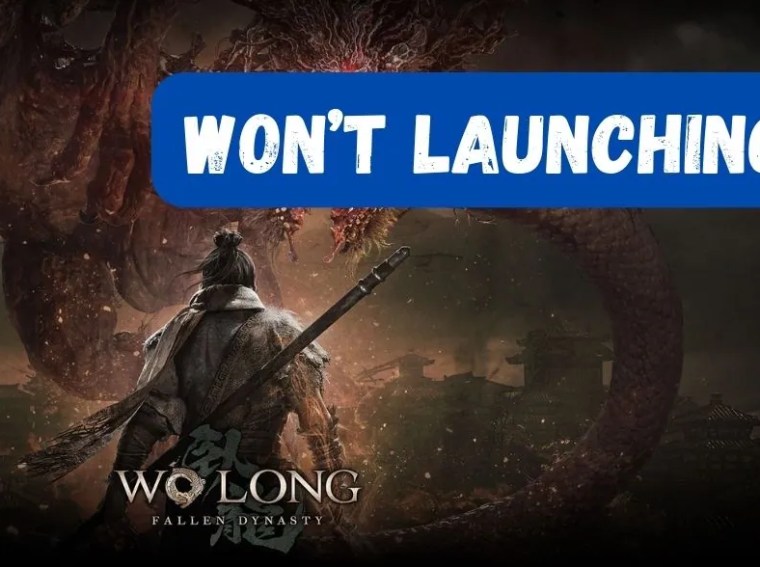Little Nightmares III is a suspenseful puzzle-platformer that demands smooth gameplay to fully enjoy its eerie atmosphere. Unfortunately, many players face crashes, freezes, and stuttering while playing. These issues can disrupt the game, making exploration and puzzle-solving frustrating.
The causes vary from outdated drivers to corrupted game files or incompatible settings. In this guide, we’ll explain the most common causes and provide 10 effective fixes to stabilize your gameplay.
Common Causes of Crashes, Freezes & Stuttering
Understanding the root of these problems will help you solve them faster:
- Outdated or corrupted graphics drivers
- Incompatible in-game settings causing GPU/CPU strain
- Corrupted game files
- Background apps consuming high CPU, GPU, or RAM
- Overheating or thermal throttling of hardware
- Outdated DirectX or Visual C++ redistributables
- Insufficient system resources or hardware below minimum requirements
Fix 1: Update Graphics Drivers
Old GPU drivers are one of the main reasons for crashes and stuttering.
Steps:
- Open Device Manager → Display adapters.
- Right-click your GPU → Update driver → Search automatically.
- Or download the latest drivers directly from NVIDIA or AMD websites.
✅ Restart your PC after updating.
Fix 2: Verify Game Files
Corrupted or missing files can cause crashes:
- Open Steam → Library.
- Right-click Little Nightmares III → Properties → Local Files.
- Click Verify Integrity of Game Files.
✅ This ensures all game files are intact.
Fix 3: Adjust In-Game Graphics Settings
High settings on low-spec PCs can trigger stuttering and crashes.
- Lower resolution, shadows, anti-aliasing, and textures.
- Disable V-Sync or Motion Blur temporarily.
- Reduce frame rate cap if FPS fluctuates.
💡 Experiment to find the balance between performance and visuals.
Fix 4: Close Background Applications
Resource-heavy apps can steal CPU, GPU, and RAM from the game:
- Press Ctrl + Shift + Esc → Task Manager.
- End unnecessary apps like Discord overlays, Chrome, or streaming software.
- Launch the game again.
✅ This often resolves stuttering caused by system resource conflicts.
Fix 5: Update DirectX & Visual C++ Redistributables
Outdated system libraries can crash games:
- Press Windows + R → dxdiag to check DirectX version.
- Download the latest DirectX runtime from Microsoft.
- Install Visual C++ Redistributables (2015–2022).
💡 Restart your PC after installation.
Fix 6: Run the Game as Administrator
Running with elevated privileges prevents access conflicts:
- Navigate to the installation folder.
- Right-click LittleNightmaresIII.exe → Properties → Compatibility.
- Check Run this program as administrator → Apply → OK.
- Launch the game.
Fix 7: Disable Overlays
Steam, Discord, or NVIDIA overlays can sometimes cause crashes:
- Steam Overlay: Steam → Library → Right-click game → Properties → Disable Steam Overlay.
- Discord Overlay: Discord → Settings → Overlay → Disable in-game overlay.
- NVIDIA ShadowPlay: GeForce Experience → Settings → Disable overlay features.
✅ Restart the game after disabling overlays.
Fix 8: Check System Temperature
Overheating causes stuttering, freezes, or sudden shutdowns:
- Use software like HWMonitor or MSI Afterburner to monitor CPU/GPU temps.
- Clean dust from fans and heat sinks.
- Ensure proper airflow in your PC case.
💡 Keep CPU under 85°C and GPU under 80°C during gameplay.
Fix 9: Reinstall the Game
If crashes persist, corrupted installations may be the culprit:
- Uninstall the game completely.
- Delete leftover files in:
C:\Users\<YourName>\AppData\Local\LittleNightmaresIII - Reinstall the game via Steam or official launcher.
✅ Fresh installation resolves deep file corruption issues.
Fix 10: Check Hardware & System Requirements
Ensure your PC meets the minimum requirements:
- OS: Windows 10 64-bit
- CPU: Intel i5-4460 / AMD FX-8350 or higher
- RAM: 8 GB
- GPU: NVIDIA GTX 960 / AMD Radeon R9 380 or higher
- DirectX: Version 11
💡 PCs below these specs may crash frequently or stutter during gameplay.
Additional Tips
- Always keep Windows updated.
- Prefer wired Ethernet for stable online features.
- Use latest motherboard chipset drivers.
- Avoid running other games or heavy software while playing.
Frequently Asked Questions (FAQs)
Q1: Why does Little Nightmares III freeze randomly?
Freezes are usually caused by overheating, insufficient RAM, or background apps consuming resources.
Q2: Can lowering graphics fix crashes?
Yes, lowering graphics reduces GPU and CPU load, preventing crashes and stuttering.
Q3: Does reinstalling the game solve all launch issues?
Often, yes. It replaces corrupted or missing files that prevent stable gameplay.
Q4: Is it normal to stutter on minimum settings?
If your hardware is below minimum requirements, some stuttering may occur despite low settings.
Conclusion
Crashes, freezes, and stuttering in Little Nightmares III can be caused by drivers, system conflicts, or hardware issues. By following the 10 fixes above — updating drivers, verifying files, adjusting settings, and ensuring proper hardware — you can restore smooth, immersive gameplay.
With these solutions, you’ll be able to enjoy the suspenseful world of Little Nightmares III without interruptions or frustration.