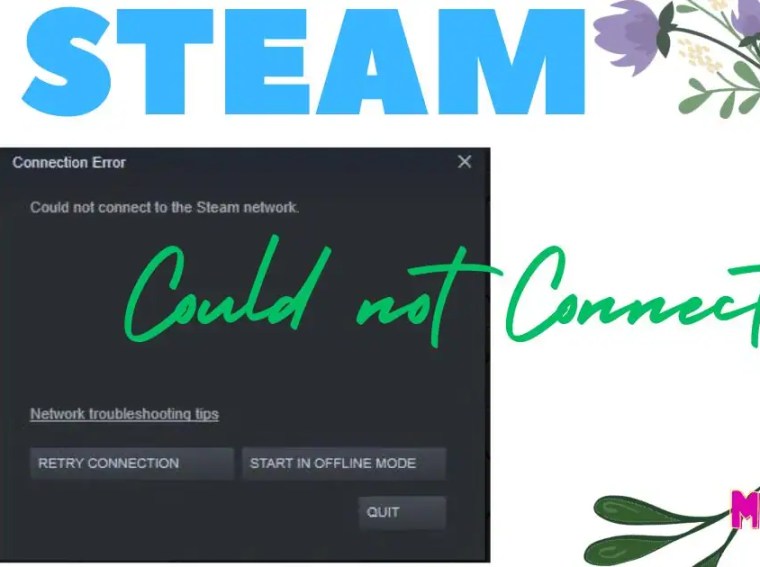Many players encounter DirectX or GPU errors when launching Hollow Knight: Silksong on PC. You might see messages like “DirectX encountered an unrecoverable error” or experience immediate crashes before the main menu loads.
These issues often occur due to outdated graphics drivers, corrupted DirectX components, incompatible GPU settings, or missing Visual C++ redistributables.
This guide will walk you through step-by-step solutions to fix DirectX/GPU errors and ensure smooth, stable gameplay.
⚙️ Common Causes of DirectX / GPU Errors
- Outdated or corrupted GPU drivers
- Missing or broken DirectX runtime files
- Damaged Visual C++ Redistributables
- Overheating GPU or insufficient VRAM
- Conflicting background software (overlays, monitoring tools)
- Fullscreen or resolution conflicts
- Windows not updated
🛠️ Fix 1: Update Graphics Drivers
Outdated GPU drivers are the most common cause of DirectX errors.
Steps:
- Press Windows + X → Device Manager.
- Expand Display Adapters.
- Right-click your GPU → Update Driver → Search automatically.
Or download the latest version from official sources:
✅ Result: Installs compatible drivers to prevent crashes and errors.
🛠️ Fix 2: Reinstall or Repair DirectX
A corrupted DirectX installation can trigger GPU errors.
Steps:
- Download the DirectX End-User Runtime Web Installer from Microsoft.
- Run the installer and follow prompts to repair or update DirectX.
- Restart your PC.
✅ Result: Fixes missing or broken DirectX components required by the game.
🛠️ Fix 3: Install/Repair Visual C++ Redistributables
Hollow Knight: Silksong requires up-to-date Visual C++ libraries to run.
Steps:
- Download Microsoft Visual C++ Redistributables (2015–2022) for both x86 and x64.
- Install or repair the existing installation.
- Restart your system.
✅ Result: Ensures all runtime libraries needed for the game are intact.
🛠️ Fix 4: Check GPU Temperature and VRAM
Overheating or insufficient VRAM can cause crashes and DirectX errors.
Steps:
- Use software like MSI Afterburner, HWMonitor, or GPU-Z.
- Monitor GPU temperature and memory usage during gameplay.
- If overheating, clean your PC fans or reduce graphics settings.
✅ Result: Prevents GPU overloads and maintains stable performance.
🛠️ Fix 5: Disable Overlays and Background Apps
Overlay or monitoring software can conflict with DirectX.
Steps:
- Steam Overlay: Settings → In-Game → Disable Steam Overlay
- Discord Overlay: Settings → Game Overlay → Turn off Overlay
- GeForce Experience: Settings → Disable In-Game Overlay
- Close monitoring tools like MSI Afterburner, RivaTuner, or OBS.
✅ Result: Eliminates interference with GPU or DirectX during launch.
🛠️ Fix 6: Run the Game as Administrator
Permission issues can prevent DirectX from initializing correctly.
Steps:
- Right-click Hollow Knight: Silksong.exe → Properties → Compatibility.
- Check Run this program as an administrator.
- Apply → OK → Launch the game.
✅ Result: Grants full system access to GPU and DirectX resources.
🛠️ Fix 7: Adjust Display and Fullscreen Settings
Fullscreen or resolution conflicts can trigger GPU errors.
Steps:
- Open Hollow Knight: Silksong → Settings → Video/Graphics.
- Switch from Fullscreen to Windowed or Borderless Windowed mode.
- Set a lower resolution (e.g., 1920×1080 or 1280×720).
- Launch the game and test.
✅ Result: Prevents DirectX crashes caused by incompatible display settings.
🛠️ Fix 8: Verify Game Files
Corrupted or missing game files can trigger DirectX errors.
Steps (Steam):
- Open Steam Library.
- Right-click Hollow Knight: Silksong → Properties → Installed Files.
- Click Verify Integrity of Game Files.
✅ Result: Repairs missing or broken assets that may cause GPU errors.
🛠️ Fix 9: Reinstall the Game (Last Resort)
If all else fails, a clean installation can resolve stubborn DirectX/GPU issues.
Steps:
- Uninstall Hollow Knight: Silksong via Steam.
- Delete leftover files in:
%ProgramFiles(x86)%\Steam\steamapps\common\Hollow Knight Silksong - Restart your PC.
- Reinstall the game on an SSD for optimal performance.
✅ Result: Clears corrupted files or misconfigurations causing errors.
💡 Additional Tips
- Keep Windows fully updated.
- Ensure your GPU is set to maximum performance in NVIDIA/AMD control panels.
- Avoid using mods or third-party reshade injectors during troubleshooting.
- Close all browser tabs and unnecessary background applications.
❓ FAQs
Q1: Why am I getting a DirectX error in Hollow Knight: Silksong?
A: Usually caused by outdated drivers, corrupted DirectX/Visual C++ files, or incompatible GPU settings.
Q2: Will lowering graphics settings help fix the GPU error?
A: Yes — reducing VRAM usage and GPU load can prevent crashes.
Q3: Can running the game in windowed mode prevent DirectX crashes?
A: Yes — windowed or borderless mode avoids fullscreen conflicts that trigger errors.
Q4: Is reinstalling DirectX necessary?
A: Only if updating drivers and redistributables does not solve the issue.
🎯 Conclusion
DirectX or GPU errors in Hollow Knight: Silksong are often linked to driver issues, corrupted system files, or display conflicts.
By following these steps — updating GPU drivers, repairing DirectX/Visual C++, disabling overlays, adjusting display settings, and verifying game files — you can fix errors and enjoy stable gameplay.
After applying these solutions, your adventure through Hallownest should run smoothly without crashes or GPU-related interruptions. 🌙