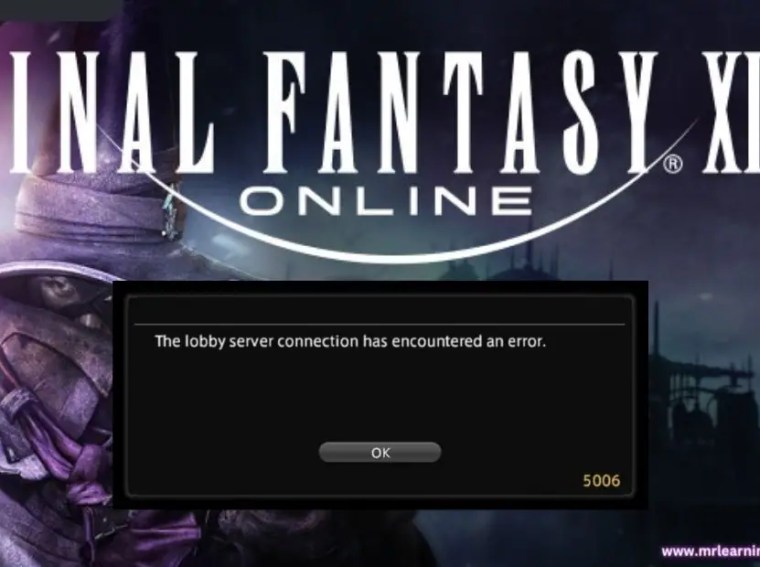Hades II low FPS, stuttering, and lag on PC are among the most reported performance problems since the game’s early access launch. Many players find that even with decent hardware, the game occasionally struggles to maintain smooth frame rates, especially in intense combat or heavily animated areas.
Fortunately, most of these issues can be solved by tweaking graphics settings, updating drivers, and optimizing Windows for gaming. In this guide, we’ll walk through the best settings to fix Hades II low FPS, stuttering, and lag in 2025.
Why Hades II Runs Slow or Lags
There are several reasons why Hades II PC performance may drop:
- Outdated graphics card drivers.
- Wrong in-game settings (high shadows, post-processing, etc.).
- Background applications consuming CPU, GPU, or RAM.
- Poor Windows optimization (Game Mode, power settings).
- Corrupted or missing game files.
- V-Sync and frame pacing issues.
Fix 1: Update Graphics Drivers
Before doing anything else, make sure you’re running the latest NVIDIA GeForce or AMD Radeon drivers. Developers often release GPU optimizations for new games, including Hades II.
- NVIDIA users → Install via GeForce Experience.
- AMD users → Install via Radeon Software Adrenalin.
- Intel ARC users → Download updates from Intel Driver & Support Assistant.
Fix 2: Adjust In-Game Graphics Settings
Tuning the in-game settings is one of the fastest ways to boost FPS and reduce lag.
Recommended Settings for Hades II (2025):
- Display Mode → Fullscreen
- Resolution → Match your monitor (but lower if FPS is too low)
- V-Sync → Off (unless screen tearing occurs)
- Frame Rate Limit → Unlimited or 60 FPS (based on preference)
- Anti-Aliasing → FXAA or TAA Low
- Shadows → Medium or Low
- Post-Processing → Off
- Texture Quality → Medium (High if you have >6GB VRAM)
- Effects Quality → Medium
💡 Tip: Turn V-Sync OFF and use NVIDIA G-Sync or AMD FreeSync if supported.
Fix 3: Optimize Windows for Gaming
Even if your PC is strong, background processes can slow down Hades II.
- Enable Game Mode → Settings > Gaming > Game Mode → On.
- Set Power Plan → Control Panel > Power Options > High Performance.
- Disable Startup Apps → Task Manager > Startup > Disable unnecessary apps.
- Background Apps → Settings > Privacy > Background Apps → Off.
Fix 4: Check GPU Usage & Temperature
Overheating or low GPU usage can cause lag.
- Use MSI Afterburner or HWMonitor to track usage.
- If GPU usage is under 50% → CPU bottleneck or background apps are interfering.
- If GPU temps are above 85°C → Clean your PC fans and improve airflow.
Fix 5: Verify Game Files
Corrupted or missing files may cause stuttering.
- Steam → Library > Right-Click Hades II > Properties > Installed Files > Verify Integrity.
- Epic Games Launcher → Library > Hades II > Three Dots > Verify.
Fix 6: Lower Resolution Scale
If you’re still getting poor FPS, try lowering the resolution scale. This will render the game at a lower resolution and upscale it to fit your screen.
- Example: 75% resolution scale can boost FPS by 20–30% without a huge drop in quality.
Fix 7: Disable Overlays
Overlays often cause stutter and crashes. Disable:
- Steam Overlay
- Discord Overlay
- NVIDIA GeForce Experience Overlay
- Xbox Game Bar
Fix 8: Update DirectX & Visual C++ Redistributables
Hades II relies on DirectX 12 and Visual C++ libraries. Updating them can fix stutters.
- Download the latest DirectX Runtime from Microsoft.
- Install the latest Visual C++ Redistributables (x64 & x86).
Additional Tips
- Use an SSD → Installing Hades II on SSD reduces stutter and loading times.
- Reinstall the game → If nothing works, reinstalling can fix corrupted data.
- Wait for patches → Since Hades II is in early access, developers are actively improving performance.
Frequently Asked Questions (FAQs)
1. Why does Hades II have FPS drops even on a good PC?
Because it’s still in early access, optimization patches are ongoing. Settings like shadows and post-processing can also strain GPUs.
2. Will lowering resolution fix lag in Hades II?
Yes. Lowering resolution or resolution scaling helps significantly improve FPS.
3. Can I fix stuttering in Hades II by updating drivers?
Yes. Updating GPU drivers is one of the best first steps to reduce stutters.
4. Does Hades II run better on SSD than HDD?
Definitely. Installing the game on an SSD reduces lag spikes and improves loading times.
Conclusion
Hades II low FPS, stuttering, and lag issues on PC in 2025 can often be solved by optimizing both in-game settings and your system. Start by updating GPU drivers, lowering graphics settings, and enabling Game Mode in Windows. If problems persist, verifying game files and disabling overlays usually helps.
Since Hades II is still evolving, expect future patches from Supergiant Games to bring better performance and smoother gameplay. With the right tweaks, you’ll enjoy fast, fluid combat without frustrating lag.