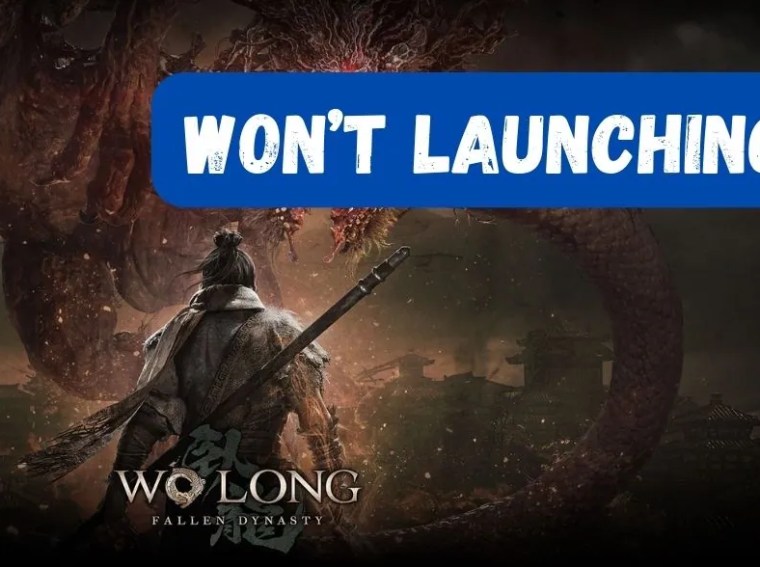Some players in 2025 have reported encountering a DirectX error while launching Hades II on PC. This issue prevents the game from starting, showing errors such as “DirectX encountered a problem” or “GPU not supported.” DirectX errors are usually caused by outdated drivers, missing DirectX components, or hardware incompatibility.
In this guide, we’ll cover step-by-step solutions to fix Hades II DirectX errors, ensuring smooth startup and gameplay on your PC.
Common Causes of Hades II DirectX Errors
- Outdated or missing DirectX components – Hades II relies on DirectX 12 for rendering graphics.
- Outdated GPU drivers – NVIDIA, AMD, or Intel drivers must be up-to-date.
- Unsupported GPU – Older graphics cards may not support DirectX 12 features.
- Corrupted game files – Missing or damaged DirectX files in the installation can trigger errors.
- Software conflicts – Background apps or overlays may interfere with DirectX initialization.
- Incorrect display settings – Resolution or refresh rate mismatches can cause startup failure.
Fix 1: Update DirectX
- Press Win + R, type
dxdiag, and press Enter to check your DirectX version. - Download the latest DirectX End-User Runtime Web Installer from the official Microsoft website.
- Install it and restart your PC.
💡 Tip: Ensure DirectX 12 is installed if your GPU supports it.
Fix 2: Update Graphics Drivers
Keeping GPU drivers updated ensures compatibility with Hades II:
- NVIDIA: Use GeForce Experience → Update drivers.
- AMD: Use Radeon Software → Check for updates.
- Intel: Use Intel Driver & Support Assistant → Update GPU drivers.
After updating, restart your PC and try launching Hades II.
Fix 3: Verify Game Files
Corrupted or missing files may cause DirectX errors:
- Steam: Library → Right-click Hades II → Properties → Installed Files → Verify Integrity of Game Files.
- Epic Games: Library → Click three dots → Verify.
This ensures all DirectX-related files are intact.
Fix 4: Adjust Display Settings
Incorrect resolution or refresh rates may trigger DirectX errors:
- Right-click Desktop → Display Settings.
- Set Resolution to a standard value supported by your monitor (e.g., 1920×1080).
- Set Refresh Rate to 60Hz or supported value.
- Launch Hades II in Windowed or Borderless mode if fullscreen fails.
Fix 5: Run the Game as Administrator
Administrator privileges ensure Hades II can access required DirectX components:
- Right-click Hades II shortcut → Properties → Compatibility.
- Check Run this program as an administrator.
- Apply changes and relaunch the game.
Fix 6: Disable Background Applications
Background apps and overlays may interfere with DirectX initialization:
- Close apps like Discord overlay, Steam overlay, GeForce Experience overlay, or OBS.
- Temporarily disable antivirus software.
- Restart the PC and try launching Hades II again.
Fix 7: Update Windows
Outdated Windows components may conflict with DirectX:
- Press Win + I → Update & Security → Windows Update.
- Install all pending updates.
- Restart PC and relaunch the game.
Fix 8: Check GPU Compatibility
Some older GPUs may not fully support DirectX 12:
- NVIDIA: GTX 600 series or newer recommended.
- AMD: Radeon HD 7000 series or newer recommended.
- Intel: HD Graphics 500 series or newer recommended.
If your GPU is outdated, consider upgrading or switching to a compatible system.
Fix 9: Reinstall Hades II
If none of the above solutions work, corrupted installation may be the cause:
- Uninstall Hades II completely.
- Delete leftover files in Documents or AppData.
- Reinstall the game via Steam or Epic Games.
💡 Tip: Install on an SSD for faster load times and better stability.
Additional Tips
- Disable overclocking for GPU/CPU temporarily to prevent DirectX conflicts.
- Lower in-game graphics settings if the GPU is older.
- Ensure your GPU supports DirectX 12 feature level 12_0 or higher.
- Close any unnecessary apps before launching the game.
Frequently Asked Questions (FAQs)
1. What causes Hades II DirectX errors?
Usually, outdated drivers, missing DirectX components, or incompatible GPUs.
2. Can updating GPU drivers fix DirectX errors?
Yes, keeping drivers updated is essential for DirectX compatibility.
3. Is my PC too old for Hades II?
If your GPU doesn’t support DirectX 12 or feature level 12_0, it may be incompatible.
4. Can antivirus software block DirectX components?
Yes, temporarily disabling it may resolve launch issues.
5. Will reinstalling Hades II fix DirectX errors?
If corrupted files are causing the error, a clean reinstall usually resolves it.
Conclusion
Hades II DirectX errors on PC in 2025 can be frustrating, but they are usually caused by fixable issues such as outdated drivers, missing DirectX components, or incompatible GPU hardware. Start by updating DirectX and your graphics drivers, verify game files, and adjust display settings. Running the game as administrator and closing conflicting background apps often resolves startup issues.
If problems persist, consider reinstalling Hades II or upgrading your GPU. Following these steps ensures that Hades II launches smoothly, allowing you to enjoy intense combat and beautiful graphics without errors. 🎮