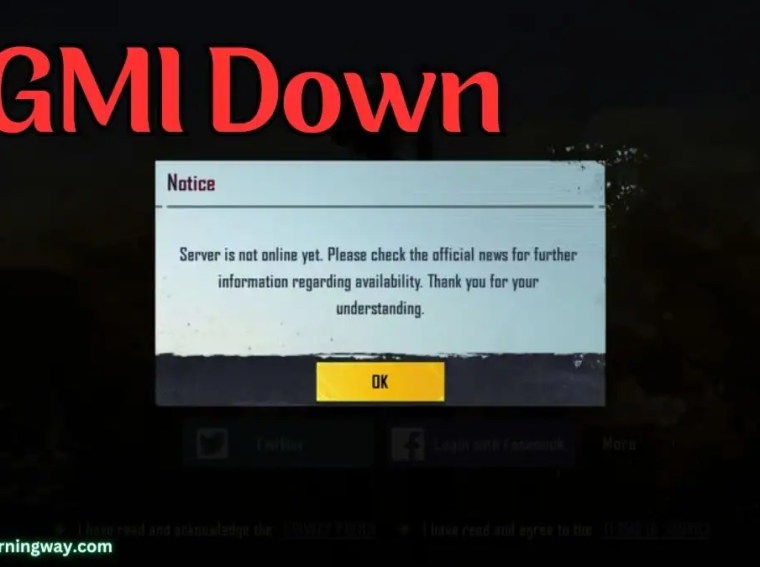If you’re experiencing Hades II controller not working on PC, you’re not alone. Many players in 2025 have reported that their Xbox, PlayStation, or third-party controllers either don’t get recognized by the game or behave strangely (e.g., wrong button mapping, input lag, or no response). Since Hades II supports controllers natively, this can be frustrating, especially for players who prefer gamepad over keyboard and mouse.
Fortunately, most controller issues are caused by incorrect settings, driver problems, or Steam input conflicts. In this comprehensive guide, we’ll go through step-by-step fixes to make your controller work smoothly with Hades II.
Why Is My Controller Not Working in Hades II?
There are several common reasons why controllers may fail to work properly in Hades II on PC:
- Outdated or missing controller drivers.
- Steam Input conflicts.
- Game not detecting controller due to settings.
- USB port or Bluetooth connectivity problems.
- Outdated Windows version.
- Overlapping third-party tools like DS4Windows.
- Corrupted game or cache files.
Fix 1: Restart the Game and PC
Sometimes the simplest fix works best.
- Close Hades II completely.
- Disconnect your controller.
- Restart your PC.
- Reconnect the controller and relaunch Hades II.
Fix 2: Check Controller Drivers
Controller drivers ensure your device communicates with Windows properly.
- Xbox Controller → Automatically supported by Windows. Run Windows Update to install drivers.
- PlayStation Controller (DualShock 4 / DualSense) → May need DS4Windows or Steam Input for full support.
- Third-Party Controllers → Install manufacturer drivers or use x360ce for compatibility.
👉 Open Device Manager (Win + X > Device Manager > Human Interface Devices) to check if your controller appears.
Fix 3: Enable Controller Support in Steam
If you’re playing via Steam, improper Steam Input settings may cause issues.
- Open Steam > Settings > Controller > General Controller Settings.
- Enable the appropriate option:
- Xbox Configuration Support
- PlayStation Configuration Support
- Generic Gamepad Configuration Support
- Restart Steam and launch Hades II.
💡 Tip: If enabling causes problems, try disabling Steam Input completely for Hades II.
- Right-click Hades II in Library → Properties → Controller → Disable Steam Input.
Fix 4: Test Different USB Ports / Cables
Faulty cables or ports can cause controller issues.
- Switch to another USB port (preferably USB 2.0).
- If wired, use a high-quality data cable.
- If wireless, re-pair your controller via Bluetooth.
Fix 5: Reconnect Bluetooth Controllers
For wireless controllers, a fresh connection often fixes detection problems.
- Go to Windows Settings > Bluetooth & Devices.
- Remove your controller.
- Restart PC.
- Pair controller again.
Fix 6: Disable Conflicting Apps
Apps like DS4Windows, InputMapper, or x360ce can interfere with Steam Input.
- If you use DS4Windows for PS controllers, make sure it’s updated.
- Close any unnecessary controller-related apps while testing.
Fix 7: Update Windows and Firmware
Sometimes controller firmware updates are required.
- Run Windows Update to get the latest compatibility patches.
- Update controller firmware using:
- Xbox Accessories App (for Xbox controllers).
- PS Remote Play / PlayStation software (for DualSense/DS4).
Fix 8: Reinstall Game / Verify Files
Corrupted files may cause controller issues in Hades II.
- Steam → Right-click game > Properties > Installed Files > Verify Integrity.
- Epic Games → Library > Hades II > Three Dots > Verify.
If nothing works, reinstall the game completely.
Fix 9: Adjust In-Game Settings
Sometimes the issue is just that the game hasn’t switched to controller input.
- Launch Hades II.
- Go to Settings > Controls.
- Switch input device manually to Controller/Gamepad.
Additional Tips
- If you have multiple controllers connected, disconnect the extras.
- Try running Hades II as administrator.
- Disable Windows Xbox Game Bar if causing interference.
- Test controller in another game to confirm it’s not a hardware issue.
Frequently Asked Questions (FAQs)
1. Does Hades II support controllers on PC?
Yes. Both Xbox and PlayStation controllers are supported natively, with Steam Input offering extra customization.
2. Why isn’t my PS5 controller working in Hades II?
Make sure Steam Input is enabled, or use DS4Windows for proper mapping.
3. Do I need third-party tools for Xbox controllers?
No. Xbox controllers should work out-of-the-box with Windows.
4. Can Bluetooth cause input lag or freezing?
Yes. Wired connections are more stable and recommended for Hades II.
5. Will reinstalling the game fix controller problems?
Yes, if the issue is due to corrupted files or settings.
Conclusion
The Hades II controller not working issue on PC in 2025 can be annoying, but most fixes are simple. Start with driver updates and Steam Input settings, then test different cables, USB ports, or Bluetooth connections. If problems persist, disable conflicting apps, verify files, and reinstall if necessary.
With these solutions, you’ll be back to smooth controller-based gameplay, enjoying the fast-paced combat and exploration that makes Hades II one of the most exciting roguelikes of 2025.