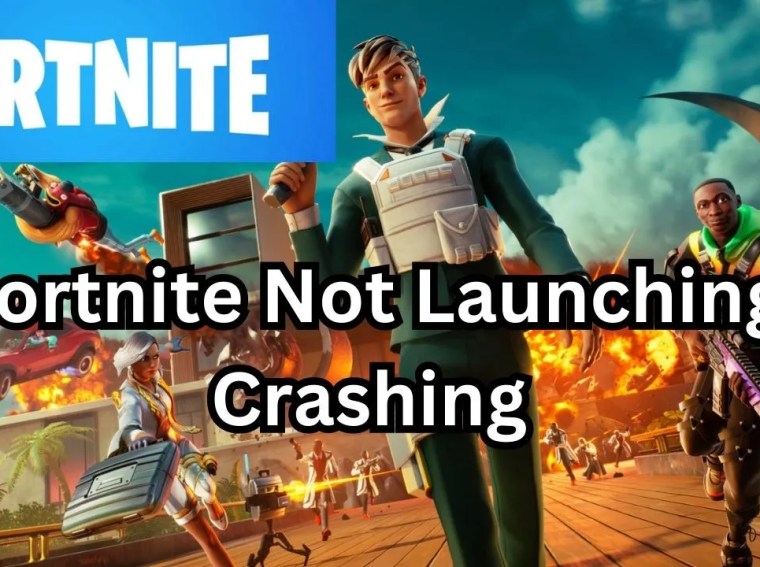Many Fellowship players encounter issues when trying to connect to online multiplayer servers. You may experience connection failures, server timeouts, or error messages that prevent you from joining matches.
This problem can be caused by network configuration issues, firewall or antivirus interference, outdated game files, or server-side problems. In this guide, we’ll walk you through step-by-step solutions to fix connectivity issues and get back to online gameplay smoothly.
⚙️ Common Causes
Before we fix the issue, here are the main reasons you might face network errors in Fellowship:
- Firewall or antivirus blocking the game
- Incorrect router or NAT settings
- Outdated or corrupted game files
- Server maintenance or downtime
- Network adapter issues
- VPN or proxy conflicts
🛠️ Fix 1: Check Server Status
Sometimes the problem isn’t on your end.
Steps:
- Visit the official Fellowship server status page or social media.
- Check if servers are online and not undergoing maintenance.
- If servers are down, wait until they’re back online.
✅ Result: Confirms whether the issue is server-related before troubleshooting your PC.
🛠️ Fix 2: Restart Network Hardware
A quick router/modem restart can solve temporary connectivity issues.
Steps:
- Turn off your PC, router, and modem.
- Wait 2–3 minutes.
- Turn on your modem and router first, then start your PC.
- Launch Fellowship and try connecting online.
✅ Result: Refreshes your internet connection and clears minor network glitches.
🛠️ Fix 3: Disable Firewall and Antivirus Temporarily
Security software can block Fellowship from accessing multiplayer servers.
Steps:
- Open Windows Security → Firewall & network protection.
- Temporarily disable firewall for the network you’re using.
- Open your antivirus and turn off real-time protection temporarily.
- Launch the game to see if the network error persists.
✅ Result: Ensures your firewall or antivirus isn’t preventing server connections.
Tip: If this works, add Fellowship to your firewall/antivirus exclusion list instead of leaving protection disabled.
🛠️ Fix 4: Verify Game Files
Corrupted or missing files can prevent online features from working.
Steps:
Steam:
- Open Steam Library → Right-click Fellowship → Properties → Installed Files
- Click Verify Integrity of Game Files
Epic Games:
- Open Library → Find Fellowship → Click three dots (…) → Manage → Verify Files
✅ Result: Repairs or replaces missing/corrupted files required for multiplayer connectivity.
🛠️ Fix 5: Reset Network Adapter
Resetting your network adapter can solve connectivity conflicts.
Steps:
- Press Windows + X → Network Connections
- Right-click your active adapter → Disable → Wait a few seconds → Enable
- Alternatively, run Command Prompt as Admin and type:
netsh winsock reset ipconfig /flushdns - Restart your PC and try connecting to the game.
✅ Result: Clears network configuration errors and DNS conflicts.
🛠️ Fix 6: Check Router Settings
Some routers have NAT or port restrictions that block multiplayer connections.
Steps:
- Enable UPnP (Universal Plug and Play) in your router settings.
- Forward these common ports for Fellowship:
- TCP: 80, 443, 27015–27050
- UDP: 27000–27100
- Restart your router and PC.
✅ Result: Ensures your PC can communicate with game servers without restrictions.
🛠️ Fix 7: Disable VPN or Proxy
VPNs or proxy servers may interfere with server connections.
Steps:
- Disconnect from any VPN service.
- Disable proxy servers: Settings → Network & Internet → Proxy → Use a proxy server → Off
- Restart the game and try online multiplayer.
✅ Result: Prevents VPN or proxy from causing latency or connection failures.
🛠️ Fix 8: Update Windows and Network Drivers
Outdated drivers or OS versions can affect online connectivity.
Steps:
- Press Windows + I → Update & Security → Windows Update → Check for updates
- Open Device Manager → Network Adapters → Right-click → Update driver
- Restart your PC and test online connectivity.
✅ Result: Improves compatibility and fixes driver-related network errors.
🛠️ Fix 9: Reinstall the Game (Last Resort)
If nothing works, a fresh install can fix deep file corruption.
Steps:
- Uninstall Fellowship from Steam or Epic Games.
- Delete leftover files in installation directories.
- Reinstall the game on a stable drive (preferably SSD).
✅ Result: Removes corrupted files and restores multiplayer functionality.
💡 Additional Tips
- Use a wired Ethernet connection for stable gameplay.
- Close bandwidth-heavy applications (streaming, torrents).
- Restart your PC before each online session.
- Keep your router firmware updated.
❓ FAQs
Q1: Why can’t I connect to Fellowship servers?
A: Common causes include firewall/antivirus interference, NAT issues, or corrupted game files.
Q2: Do VPNs affect online multiplayer?
A: Yes. They may block ports or increase latency, causing errors.
Q3: The game shows a connection timeout — what now?
A: Restart your router, disable VPN, and verify game files.
Q4: Will reinstalling fix network issues?
A: Yes, especially if local files are corrupted or missing.
🎯 Conclusion
Network or online multiplayer errors in Fellowship are typically caused by firewall restrictions, NAT conflicts, VPN/proxy issues, or corrupted game files.
By following these solutions — checking server status, verifying files, resetting adapters, and updating drivers — you can restore multiplayer connectivity and enjoy smooth online matches again.
Jump back into Fellowship and reconnect with your friends without frustrating connection issues!