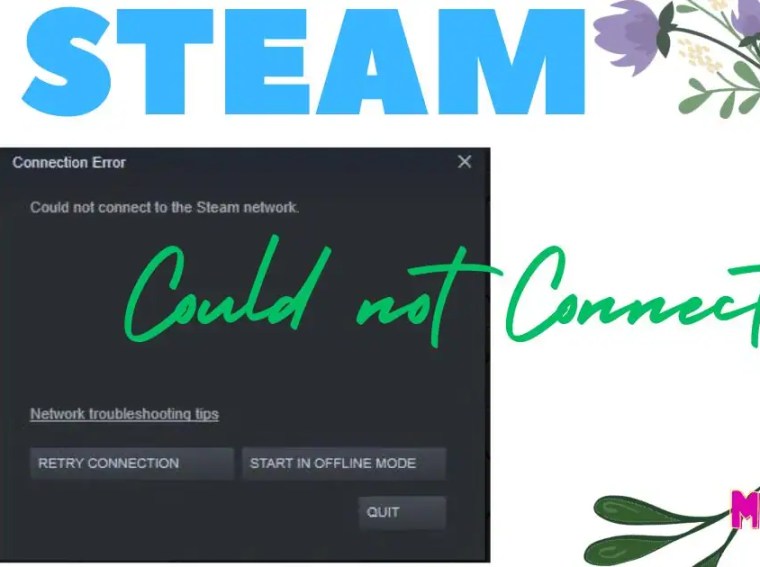If Europa Universalis V keeps crashing, freezing, or stuttering on your PC, you’re not alone. Many players have reported performance issues, especially during large-scale wars or after long play sessions. These problems can stem from hardware bottlenecks, outdated drivers, or software conflicts.
The good news? You can fix most of these issues with some simple adjustments and updates. This guide walks you through step-by-step solutions to stabilize performance and eliminate crashes in Europa Universalis V on Windows PCs.
⚙️ Common Causes of Crashes, Freezes & FPS Drops
Before we start fixing, it helps to know what’s going wrong. Common culprits include:
- Outdated GPU drivers or incompatible DirectX files.
- Corrupted game cache or installation files.
- Background programs consuming too many system resources.
- Overheating CPU or GPU causing throttling.
- Insufficient RAM or virtual memory (page file).
- Overlay conflicts (Discord, Steam, GeForce Experience).
🧰 Fix 1: Update Graphics Drivers
Outdated or corrupt GPU drivers are one of the main causes of stuttering and crashes.
Steps:
- Open your GPU control software:
- NVIDIA: GeForce Experience → Drivers tab → Check for updates.
- AMD: Radeon Software → Updates.
- Intel: Arc Control or Intel Driver & Support Assistant.
- Install the latest Game Ready Driver or WHQL version.
- Restart your PC and try launching the game again.
✅ Result: Improves stability and eliminates GPU-related crashes.
🧩 Fix 2: Verify Game Files
Corrupted or missing files often lead to startup crashes or mid-game freezes.
Steps:
- Open Steam / Epic Games / Paradox Launcher.
- Go to Library → Europa Universalis V → Properties → Installed Files.
- Click Verify Integrity of Game Files.
- Wait for the scan to repair any missing or damaged files.
✅ Result: Ensures your installation is clean and error-free.
🔧 Fix 3: Update DirectX and Visual C++ Redistributables
Some game crashes occur when required runtime components are outdated or missing.
Steps:
- Visit the Microsoft DirectX End-User Runtime Web Installer page.
- Download and install the latest version.
- Next, install the latest Microsoft Visual C++ Redistributables (x86 & x64).
- Restart your PC.
✅ Result: Fixes missing DLL or runtime errors that cause freezing or crashes.
💻 Fix 4: Adjust Graphics Settings
Running the game on ultra settings without sufficient hardware power can lead to FPS drops and stutters.
Try lowering:
- Shadows → Medium or Low.
- Anti-Aliasing → Off.
- V-Sync → Off.
- Resolution Scale → 90% or lower.
- Frame Cap → 60 FPS.
✅ Result: Balances performance and visuals, reducing GPU load and improving smoothness.
🧹 Fix 5: Disable Overlays & Background Apps
Overlays from apps like Discord, Steam, or GeForce Experience can conflict with the game engine.
Steps:
- Disable all overlays (Discord → Settings → Game Overlay → Off).
- Exit unnecessary background apps via Task Manager.
- Launch the game again.
✅ Result: Frees system resources and prevents overlay-related stuttering.
🌡️ Fix 6: Check for Overheating
If your PC gets too hot, the CPU or GPU may throttle performance or cause a crash.
Steps:
- Use MSI Afterburner or HWMonitor to check temps.
- Keep GPU under 85°C and CPU below 90°C.
- Clean dust from fans and ensure proper airflow.
✅ Result: Prevents thermal throttling and improves long-session stability.
⚡ Fix 7: Increase Virtual Memory (Page File)
Low RAM or virtual memory can lead to freezing, especially on lower-end PCs.
Steps:
- Press Windows + R, type
sysdm.cpl, and hit Enter. - Go to Advanced → Performance → Settings → Advanced → Virtual Memory.
- Uncheck “Automatically manage paging file size.”
- Set:
- Initial size: Equal to your RAM (e.g., 16,000 MB for 16 GB).
- Maximum size: Double your RAM (e.g., 32,000 MB).
- Click OK, restart your PC, and launch the game.
✅ Result: Prevents memory-related crashes and improves performance.
🔄 Fix 8: Reinstall or Move the Game
If none of the above works, your installation might be beyond repair.
Steps:
- Uninstall Europa Universalis V.
- Delete leftover files from:
C:\Users\<YourName>\Documents\Paradox Interactive\Europa Universalis V - Reinstall the game to a different drive (preferably SSD).
✅ Result: Clears corrupted data and gives a clean start.
💡 Bonus Tips
- Run the game as Administrator.
- Keep Windows fully updated.
- Disable background recording (Xbox Game Bar → Off).
- Update chipset and motherboard drivers.
- Avoid using mods during troubleshooting.
❓ FAQs
Q1: Why does Europa Universalis V crash after loading?
A: This usually happens due to outdated GPU drivers, corrupted save data, or mod conflicts.
Q2: Does the game stutter even on high-end PCs?
A: Yes, it can — mainly due to CPU-heavy simulations. Lowering speed settings during large wars helps.
Q3: Should I reinstall Windows to fix it?
A: Only if every other fix fails. Usually, driver updates and verifying game files solve the issue.
🎯 Conclusion
Crashes and performance issues in Europa Universalis V can be frustrating, but they’re rarely permanent. By updating drivers, verifying files, optimizing graphics settings, and checking for overheating, you can fix most problems in minutes.
Once done, the game should run smoothly — letting you focus on building your empire, not fighting your system.