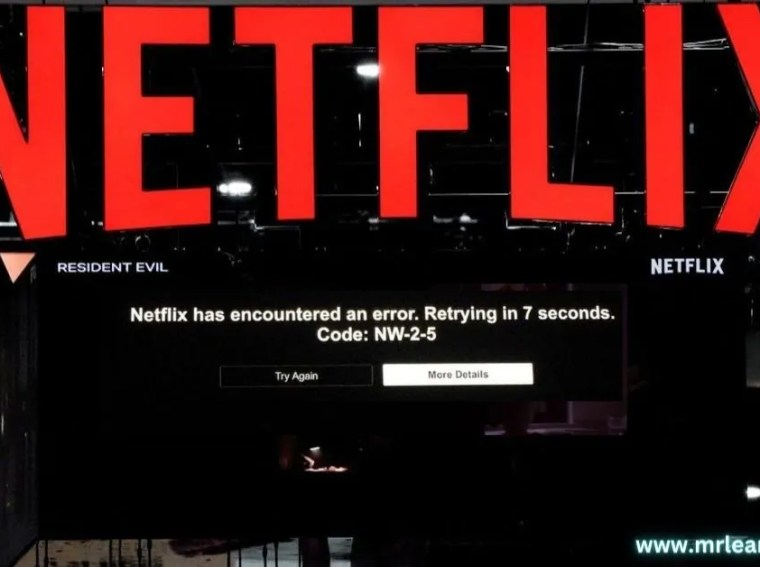Many players of Escape the Backrooms encounter network or online multiplayer errors on PC. You may see messages such as:
- “Unable to connect to server”
- “Connection timed out”
- “Failed to join multiplayer session”
These issues are often caused by unstable internet connections, firewall or antivirus blocking the game, server maintenance, or outdated network drivers.
This guide provides step-by-step solutions to troubleshoot and fix network errors so you can enjoy seamless online gameplay.
⚙️ Common Causes
- Slow or unstable internet connection
- Windows Firewall or antivirus blocking the game
- Server downtime or maintenance
- Outdated network adapter drivers
- VPN or proxy conflicts
- Corrupted game files or Steam cache
🛠️ Fix 1: Check Server Status
Sometimes, network errors are caused by server-side issues.
Steps:
- Visit the official Escape the Backrooms server status page (if available) or check the game’s social media channels.
- Verify if the servers are online.
- If maintenance is ongoing, wait until servers are back online.
✅ Result: Confirms whether the issue is server-side or local.
🛠️ Fix 2: Restart Router and PC
Refreshing your network connection often resolves connectivity issues.
Steps:
- Turn off your PC and router.
- Unplug the router for 30–60 seconds.
- Plug it back in and wait for a stable connection.
- Restart your PC and launch the game.
✅ Result: Resets network settings and resolves temporary connectivity problems.
🛠️ Fix 3: Verify Game Files
Corrupted or missing files may prevent online connections.
Steam Steps:
- Open Steam → Library.
- Right-click Escape the Backrooms → Properties → Installed Files.
- Click Verify Integrity of Game Files.
✅ Result: Repairs damaged or missing files to ensure proper multiplayer functionality.
🛠️ Fix 4: Disable VPN or Proxy
VPNs and proxies can interfere with connecting to the game servers.
Steps:
- Disconnect any active VPN.
- Disable proxy in Windows:
- Windows + I → Network & Internet → Proxy → Turn off Use a proxy server
- Relaunch the game.
✅ Result: Eliminates routing conflicts caused by VPNs or proxies.
🛠️ Fix 5: Update Network Drivers
Outdated or faulty network drivers can lead to connection issues.
Steps:
- Press Windows + X → Device Manager.
- Expand Network adapters.
- Right-click your adapter → Update driver → Search automatically.
- Alternatively, download the latest driver from the manufacturer (Intel, Realtek, AMD).
✅ Result: Ensures a stable network connection for online gameplay.
🛠️ Fix 6: Allow the Game Through Firewall and Antivirus
Security software may block server connections.
Steps:
Windows Firewall:
- Windows + I → Settings → Update & Security → Windows Security → Firewall & network protection → Allow an app through firewall
- Add
EscapeTheBackrooms.exeand launcher files.
Antivirus:
- Add the game executables to the exceptions list or temporarily disable real-time protection.
✅ Result: Prevents security software from interrupting multiplayer connections.
🛠️ Fix 7: Reset Winsock and TCP/IP
Network stack issues can cause connection failures.
Steps:
- Press Windows + X → Windows Terminal (Admin).
- Run the following commands one by one:
netsh winsock reset
netsh int ip reset
ipconfig /release
ipconfig /renew
ipconfig /flushdns
- Restart your PC and launch the game.
✅ Result: Fixes corrupted network settings and restores connectivity.
🛠️ Fix 8: Reinstall the Game (Last Resort)
If all else fails, reinstalling ensures a clean installation.
Steps:
- Uninstall Escape the Backrooms via Steam or Control Panel.
- Delete remaining folders in
C:\Program Files (x86)\Steam\steamapps\common\EscapeTheBackrooms. - Reinstall the game on a stable drive (preferably SSD).
✅ Result: Eliminates corrupted files or misconfigurations affecting online multiplayer.
💡 Additional Tips
- Use a wired Ethernet connection for better stability.
- Avoid running other heavy applications while playing.
- Restart Steam in Administrator mode if issues persist.
- Keep Windows and Steam updated.
- Join servers closest to your region for optimal ping.
❓ FAQs
Q1: Why can’t I connect to Escape the Backrooms servers?
A: Usually caused by server downtime, firewall restrictions, or network instability.
Q2: Can VPNs cause multiplayer errors?
A: Yes, disconnect VPNs or proxies to avoid connection issues.
Q3: Will updating network drivers help?
A: Yes, outdated drivers often cause unstable online connectivity.
Q4: Do I need to reinstall the game to fix network errors?
A: Only if corrupted files or misconfigurations persist after other fixes.
🎯 Conclusion
Network errors in Escape the Backrooms typically arise from unstable internet, firewall/antivirus interference, or corrupted game/network files.
By restarting your network, updating drivers, disabling VPNs, and verifying game files, you can fix most multiplayer issues. For persistent problems, resetting network settings or reinstalling the game ensures a clean, stable setup.
Follow these steps carefully, and you’ll be back enjoying Escape the Backrooms online with smooth, uninterrupted gameplay.