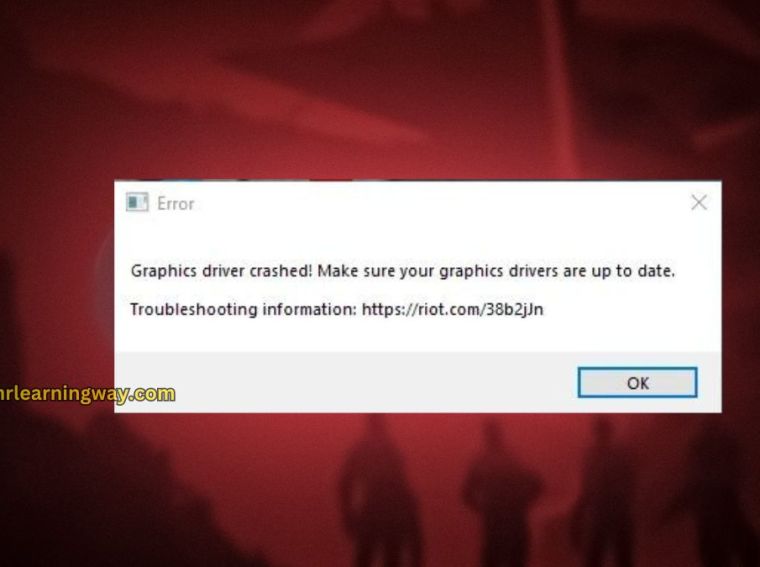Digimon Story Time Stranger has captured the hearts of gamers with its engaging storyline, detailed environments, and intense battles. However, many PC players have reported encountering DirectX or GPU-related errors that prevent the game from launching, crashing mid-game, or showing graphical glitches.
If you’re facing DirectX errors, GPU not supported messages, or other graphics-related issues, this guide is for you. Below, we’ll cover common causes and provide step-by-step solutions to help you fix the problem and enjoy a smooth gaming experience.
Common Causes of DirectX / GPU Errors in Digimon Story Time Stranger
Understanding why the error occurs helps in applying the correct fix:
- Outdated DirectX Version – The game requires the latest DirectX runtime to run properly.
- Unsupported GPU – Your graphics card may not meet the minimum requirements.
- Outdated GPU Drivers – Old or corrupted drivers can cause crashes or errors.
- Corrupted Game Files – Missing or damaged files may trigger DirectX errors.
- Incorrect Graphics Settings – Settings that exceed your GPU’s capacity can result in crashes.
- Conflicts with Background Applications – Overlays or software like Discord, MSI Afterburner, or recording tools can interfere.
Step-by-Step Fixes for DirectX / GPU Errors
Follow these troubleshooting steps to fix DirectX or GPU errors in Digimon Story Time Stranger:
1. Check System Requirements
Before attempting any fixes, ensure your PC meets the game’s minimum requirements:
- OS: Windows 10 (64-bit) or higher
- CPU: Intel Core i5 / AMD Ryzen 5
- GPU: NVIDIA GTX 1060 / AMD RX 580 or higher
- RAM: 8GB minimum
- DirectX: Version 12
If your system doesn’t meet these specs, you may need to upgrade hardware to run the game.
2. Update DirectX
DirectX is essential for rendering graphics.
- Press Windows + R, type
dxdiag, and press Enter to check your DirectX version. - If outdated, download the latest DirectX End-User Runtime Web Installer from Microsoft.
- Install the update and restart your PC.
3. Update GPU Drivers
Outdated drivers are a major cause of graphical errors:
- NVIDIA: Open GeForce Experience → Check for Updates → Install latest driver
- AMD: Open Radeon Software → Check for Updates → Install latest driver
- Intel: Use Intel Driver & Support Assistant for integrated GPUs
After updating, restart your PC and try launching the game.
4. Verify Game Files
Corrupted or missing files can trigger DirectX errors:
- Steam: Library → Right-click Digimon Story Time Stranger → Properties → Installed Files → Verify Integrity of Game Files
- Epic Games: Library → Click three dots on the game → Verify
This ensures all necessary files are intact.
5. Adjust Graphics Settings
Sometimes, high graphics settings can exceed GPU capabilities:
- Launch the game → Settings → Graphics
- Reduce Resolution, Texture Quality, Anti-Aliasing, and Shadow Quality
- Disable Ray Tracing or Advanced Effects if your GPU struggles
- Apply changes and restart the game
💡 Tip: Start with medium settings and gradually increase to find a balance.
6. Disable Background Applications
Certain software can interfere with DirectX:
- Close overlays: Discord, GeForce Experience, Steam Overlay, MSI Afterburner, Rivatuner
- Disable recording or streaming applications temporarily
- Re-launch the game
7. Run the Game as Administrator
Running the game with elevated privileges can prevent access errors:
- Right-click the game executable → Properties → Compatibility → Check Run this program as an administrator
- Apply changes and relaunch the game
8. Reinstall DirectX Redistributables
Games often include required DirectX libraries:
- Navigate to
Digimon Story Time Stranger\_Redistfolder - Run DXSETUP.exe to install the required runtime
- Restart your PC
9. Update Windows
Windows updates often include essential system libraries:
- Press Windows + I → Settings → Update & Security → Windows Update → Check for updates
- Install all pending updates and restart
10. Reinstall the Game
If errors persist after all steps:
- Uninstall the game completely
- Delete leftover files from Documents or AppData
- Reinstall via Steam or Epic Games Launcher
- Launch the game and check if the DirectX / GPU error is resolved
Additional Tips
- Use a wired connection if you’re streaming or downloading assets in-game.
- Keep your GPU temperature under control to avoid throttling or crashes.
- Avoid running unnecessary applications in the background.
- For older GPUs, consider lowering resolution or using Windowed Mode.
Frequently Asked Questions (FAQs)
Q1. Why do I get a DirectX error in Digimon Story Time Stranger?
A1. It usually occurs due to outdated DirectX, unsupported GPU, or corrupted game files.
Q2. Will updating my GPU driver fix the problem?
A2. Yes. Updating to the latest driver often resolves crashes or DirectX errors.
Q3. Can running the game as administrator help?
A3. Yes. Some DirectX files require elevated permissions, which running as administrator provides.
Q4. Does lowering graphics settings help prevent GPU errors?
A4. Absolutely. Reducing high-demand settings can prevent crashes on lower-end GPUs.
Q5. What if none of the fixes work?
A5. Reinstalling the game and ensuring your system meets requirements is the last resort. If issues persist, contact the official support team.
Conclusion
DirectX and GPU errors in Digimon Story Time Stranger can prevent players from enjoying the game’s full experience. Most issues are caused by outdated DirectX versions, incompatible or old GPU drivers, or corrupted game files.
Start with system checks, update DirectX and GPU drivers, verify game files, and adjust graphics settings. Disabling interfering background apps and running the game as administrator often resolves persistent errors. If all else fails, reinstalling the game ensures a clean setup.
By following these steps, you’ll eliminate DirectX / GPU errors and fully enjoy the vibrant world of Digimon Story Time Stranger on PC. 🎮