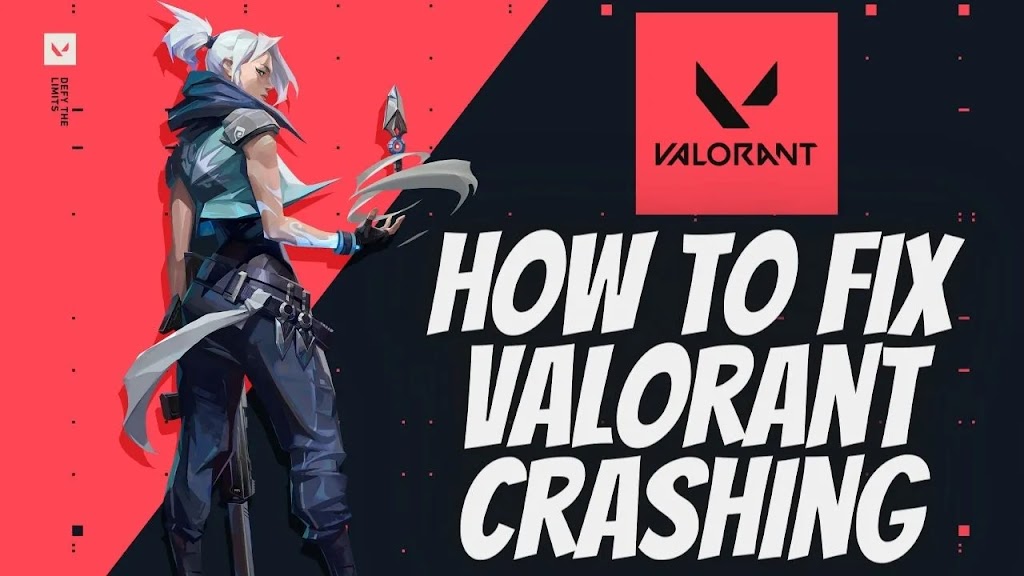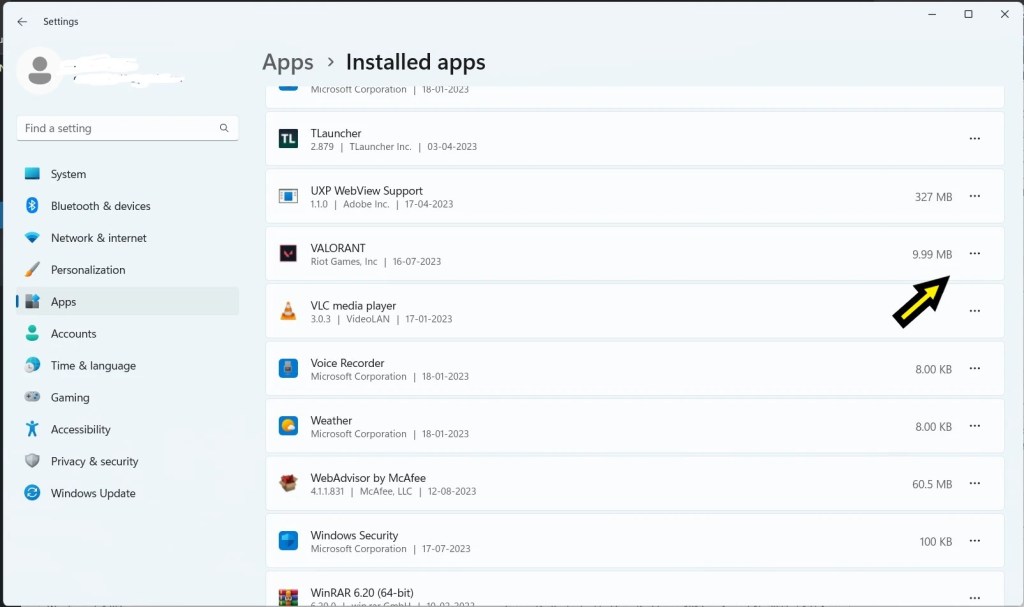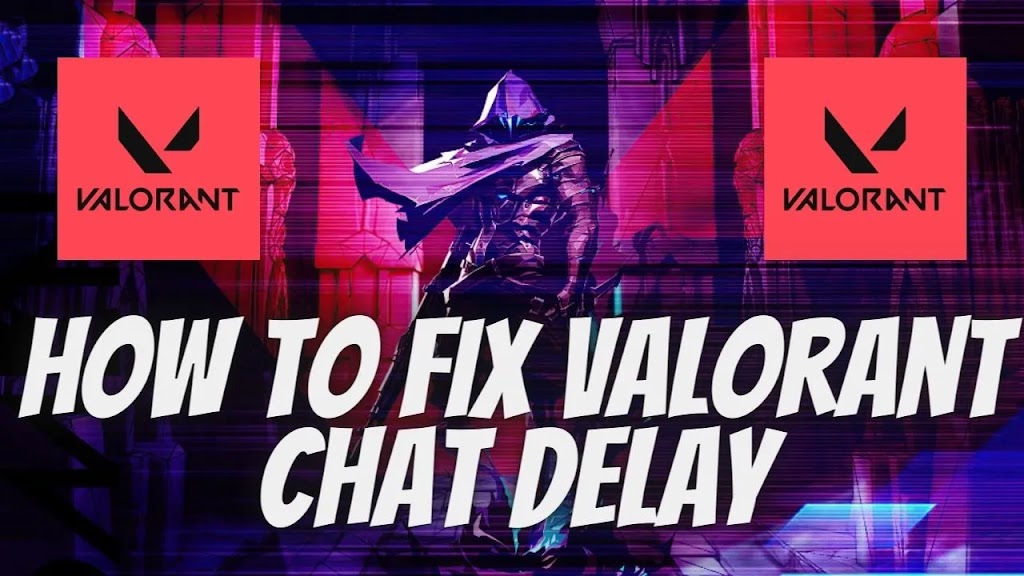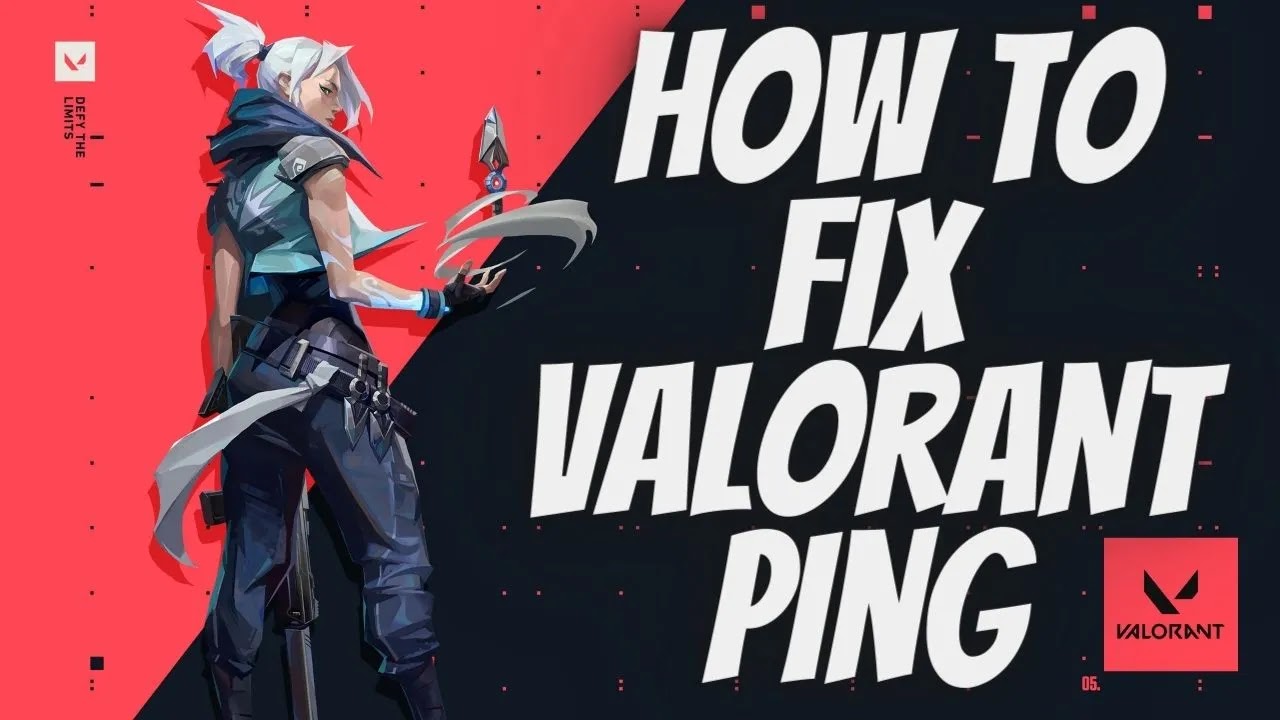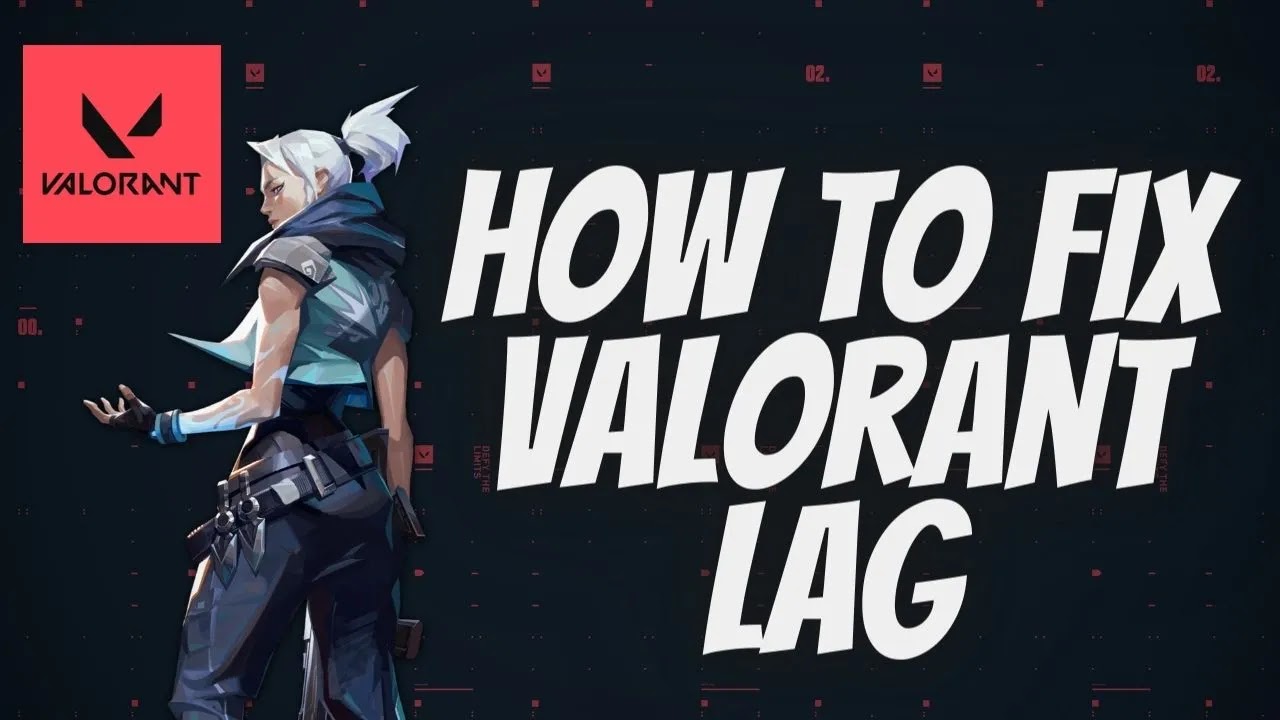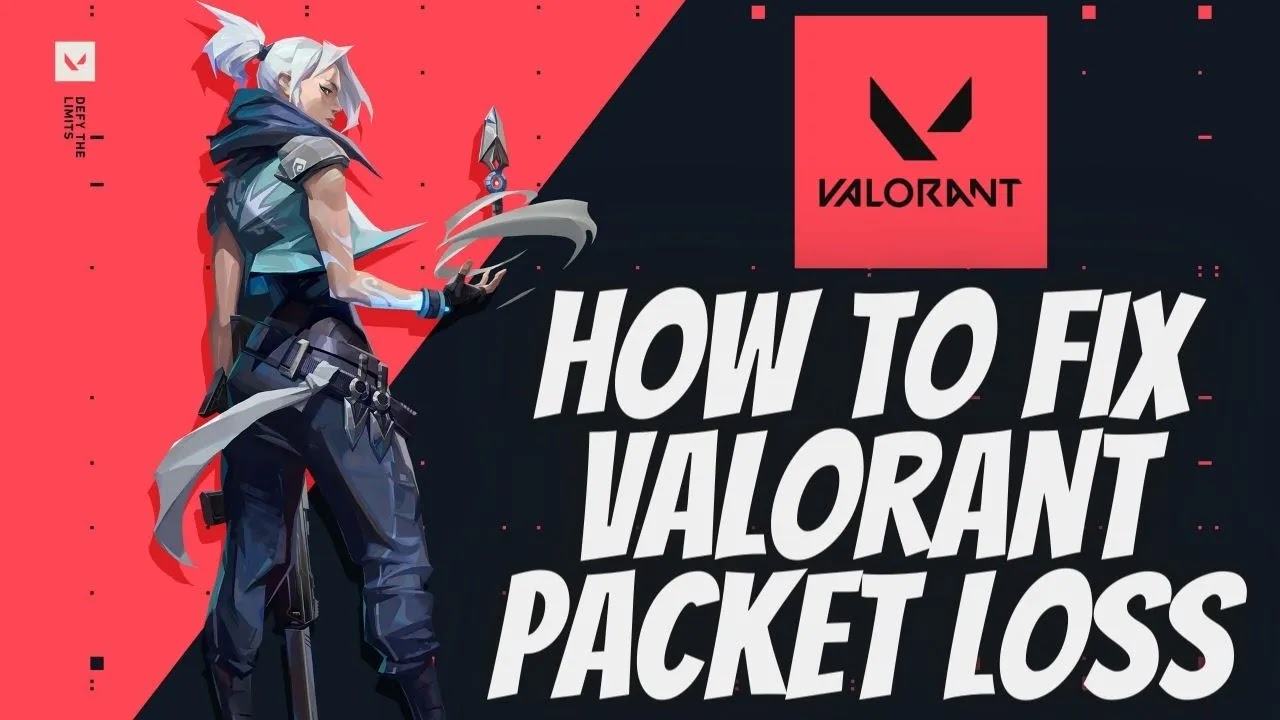valorant black screen deathmatch
About Valorant Black Screen: One of the most frustrating issues that Valorant players can encounter is the infamous black screen.
This problem often occurs when launching the game or during gameplay, and it can happen on any computer regardless of the specs.
While there is no definitive way to fix the glitch, there are several methods that players can try to solve the issue. Some of the most common fixes include updating graphics drivers, disabling unnecessary apps, and performing a clean boot of the computer.
It is crucial to identify the cause of the black screen to determine the appropriate solution for the issue. Despite its annoyance, however, the Valorant black screen is a relatively minor problem that should not prevent players from enjoying the game’s overall experience.
why is my valorant black screen
This problem usually arises when launching the game, and the screen remains black, creating a frustrating experience for players eagerly waiting to dive into the exciting gameplay.
This issue makes it impossible for the players to see the game and access the game’s features, such as the settings or even the menus, making the gameplay entirely impossible.
Although this issue can arise due to various reasons, it is mainly attributed to outdated graphics drivers, bugs or glitches, or even compatibility issues with the user’s operating system.
Hence, resolving this Valorant black screen issue becomes of utmost importance to enjoy the game seamlessly.
how to fix valorant black screen
1. Restart the computer
- Press the start menu and click here.
- Now the power key icon click here.
- After showing the Restart click.
Allowing Valorant Through Windows Defender Firewall:
-
- Type “Windows Defender Firewall” in the Windows search bar and select the windows defender firewal.
- Click on Allow an App or Feature Through Windows Defender Firewall.
- In the left panel of the Firewall settings window, click on the option labeled Allow an app or feature through Windows Defender Firewall.
-
- Click on “Change Settings” (Administrator Permission May Be Required):
- If prompted for administrator permission, click on Change settings to modify the firewall settings.
- Scroll through the list of apps and features until you find “Valorant.” If it’s not listed, click the “Allow another app…” button and browse for the Valorant executable file.
- Click the “Browse” button and navigate to the folder where Valorant is installed (usually “C:\Riot Games\VALORANT”).
- Select the “VALORANT-Win64-Shipping.exe” file and click “Open.”
-
- In the same row as “Valorant,” make sure both the “Private” and “Public” checkboxes are checked. This allows Valorant to communicate on both private and public networks.
-
- Click “OK” to Save Changes.
- Once you’ve selected “Valorant” and configured the appropriate checkboxes, click the “OK” button to save your changes.
how to fix valorant black screen on startup
Experiencing a black screen while playing Valorant can be frustrating, but don’t worry – there are several potential solutions to this issue.
Firstly, check your graphics card drivers to ensure they are up to date. A simple update might resolve the black screen problem.
Additionally, verify the integrity of the game files through the Riot Games client or launcher.
This process ensures that all the required game files are present and properly functioning.
If the black screen persists, try adjusting the display settings within Valorant.
Lowering the resolution or changing the windowed mode may help resolve the issue.
Lastly, disabling unnecessary background applications or overlays can free up system resources and potentially eliminate the black screen problem.
Remember to restart your computer after applying any changes and test the game again.
By following these tips, you should be able to fix the Valorant black screen and get back into the intense action-packed gameplay.
conclusion
In conclusion, the issue of Valorant black screen has become a consistent frustration for players across the globe.
Despite Riot Games‘ efforts to address this problem through patches and updates, many players continue to encounter the black screen issue, preventing them from fully enjoying the game.
This technical glitch not only hampers the overall gaming experience but also disrupts the competitive aspect of Valorant, affecting players’ ability to participate in ranked matches and tournaments.
It is crucial for Riot Games to prioritize this issue and invest in further research and development to identify the root cause and provide a long-lasting solution.
Only by effectively resolving the black screen problem can Valorant maintain its competitiveness and popularity within the gaming community.