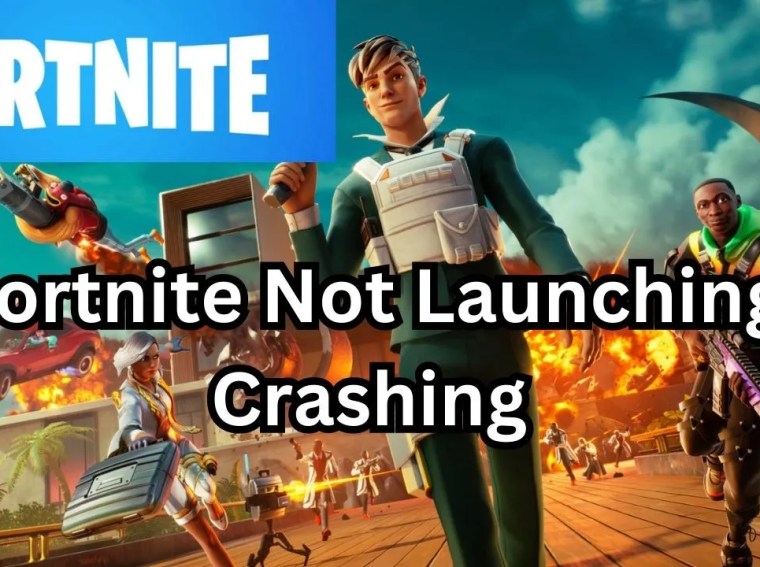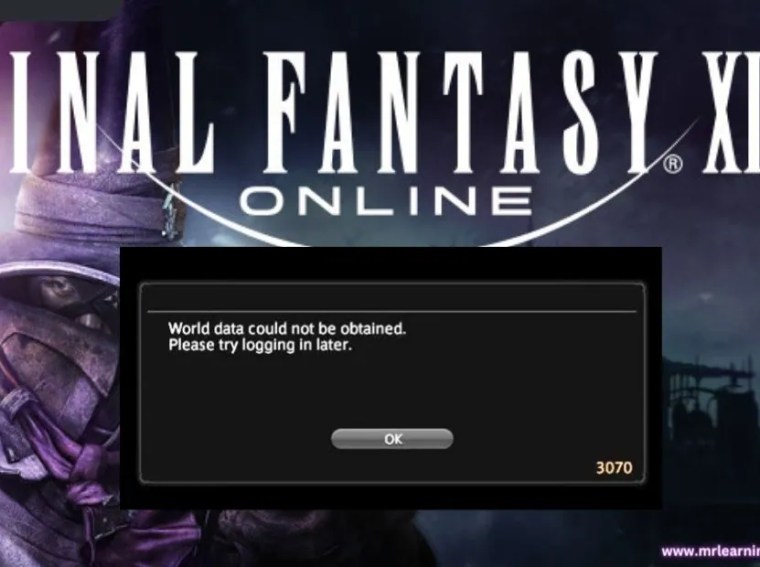Many PC players are frustrated when ARC Raiders Playtest fails to render visuals or freezes on the loading screen—despite hearing audio or seeing the launcher. This issue often arises from driver conflicts, missing files, resolution mismatches, or software interference. In this guide, we’ll walk through proven fixes to get the visuals back and load the game successfully.
⚙️ Common Causes of Black Screen & Load Freezes
To fix it effectively, you should know what commonly goes wrong:
- Outdated or incompatible graphics drivers
- Corrupted or missing game files
- Resolution or fullscreen mode conflicts
- Overlays or background software interfering
- Missing DirectX or Visual C++ runtime components
- Permissions issues (not running as admin)
- Hardware not meeting minimum specs or GPU compatibility
🛠️ Fix 1: Launch in Windowed Mode (Bypass Fullscreen Issues)
Fullscreen rendering conflicts often lead to black screens. Switching to windowed mode may help.
Steps:
- Open your game launcher (Steam, etc.).
- Right-click ARC Raiders Playtest → Properties → Launch Options.
- Type:
-windowed -noborder - Save and launch the game again.
✅ Result: Forces the game to start without fullscreen, often restoring visuals.
🛠️ Fix 2: Verify / Repair Game Files
Corrupted or missing data can prevent the game from loading. Use file integrity checks.
Steps (Steam):
- Open Steam → Library
- Right-click ARC Raiders Playtest → Properties → Installed Files
- Click Verify Integrity of Game Files
Other launchers typically have a “repair” or “validate” option.
✅ Result: Restores missing or damaged assets required for display.
🛠️ Fix 3: Update Graphics Drivers
Graphic drivers are central to rendering. Outdated drivers frequently cause black screens.
Steps:
- Go to your GPU manufacturer’s site:
- NVIDIA: Download drivers
- AMD: Support page
- Intel: Driver & Support
- Download and install the latest version for your GPU.
- Reboot your PC and relaunch the game.
✅ Result: Ensures compatibility with modern rendering techniques.
🛠️ Fix 4: Disable Fullscreen Optimizations & Resolution Conflicts
Windows optimizations sometimes interfere with game rendering.
Steps:
- Navigate to the game’s
.exe(in install folder). - Right-click → Properties → Compatibility.
- Check Disable fullscreen optimizations.
- Also, try setting Compatibility mode with an older Windows version (if available).
- Launch the game.
✅ Result: Prevents Windows from overriding the game’s rendering mode.
🛠️ Fix 5: Delete / Reset Configuration Files
Broken or conflicting resolution settings may cause the display to fail.
Steps:
- Press Windows + R, type:
%appdata% - Locate the folder / subfolder for ARC Raiders Playtest or its developer name.
- Delete or rename config files (e.g.
settings.json,graphics.ini). - Relaunch the game—new default config is generated.
✅ Result: Resets display and launch settings to safe defaults.
🛠️ Fix 6: Disable Overlays and Recording Tools
Overlays can hijack rendering or block graphics initialization.
Steps:
- Steam Overlay: uncheck Enable Steam Overlay in Steam’s settings.
- Discord Overlay: turn off via User Settings → Game Overlay.
- NVIDIA / AMD overlays: disable in their respective settings.
- Quit apps like OBS, MSI Afterburner, or any overlay/monitoring tool.
✅ Result: Removes interference from third-party software.
🛠️ Fix 7: Update DirectX & Visual C++ Runtimes
Missing or corrupted runtimes can prevent the engine from rendering.
Steps:
- Download DirectX End-User Runtime Web Installer from Microsoft.
- Download & install Visual C++ Redistributables (x86 & x64, 2015–2022).
- Restart your PC and relaunch the game.
✅ Result: Ensures necessary runtime libraries for graphical rendering.
🛠️ Fix 8: Run as Administrator
Insufficient permissions can block access to GPU or shader files.
Steps:
- Right-click ARC Raiders Playtest
.exe→ Properties → Compatibility - Check Run this program as administrator
- Click Apply → OK, then launch the game.
✅ Result: Grants full system access, eliminating permission-related launch errors.
🛠️ Fix 9: Reinstall the Game (Last Resort)
If none of the above work, a clean installation is often the best final fix.
Steps:
- Uninstall ARC Raiders Playtest via your launcher or Control Panel.
- Delete leftover installation folder (backup mods or save files if needed).
- Reboot your PC.
- Reinstall the game, ideally on an SSD for faster loading.
✅ Result: Removes any persistent corruption or conflicts blocking the display.
💡 Additional Tips & Precautions
- Always back up your save data before making major changes.
- If you have multiple monitors, try launching the game on your primary display.
- Ensure your PC meets the minimum system requirements.
- Temporarily disable antivirus or firewall during troubleshooting.
- After applying a fix, reboot your system before testing again.
❓ FAQs
Q1: Why do I hear sound but see nothing?
A1: The game is running but graphics are blocked—often due to resolution or driver issues. Use windowed mode.
Q2: Can overlays cause the black screen?
A2: Yes. Many users report disabling Steam / Discord overlays fixed their black screen issue.
Q3: Will reinstalling delete my progress?
A3: Only if you delete save files. Back them up before reinstalling.
🎯 Conclusion
If ARC Raiders Playtest is showing a black screen or stuck on loading, the issue is most likely caused by driver conflicts, corrupted files, resolution mismatch, or overlay interference.
By launching in windowed mode, verifying files, updating drivers, disabling overlays, and resetting configs, you will resolve most display problems. If needed, reinstalling the game ensures a clean startup.
Follow these steps carefully, and you’ll be back in the action with visuals restored—ready to test ARC Raiders without interruption.