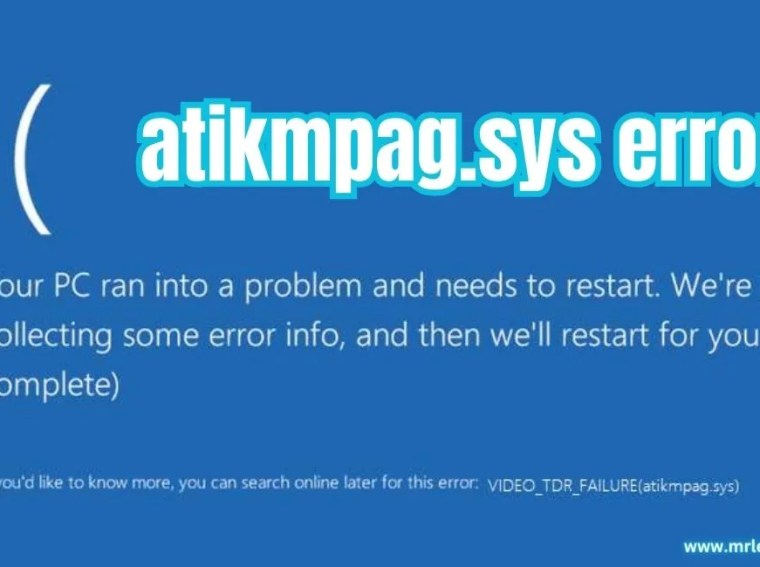Many PC players encounter DirectX or GPU errors while launching or playing Absolum. These errors usually prevent the game from starting or cause crashes mid-game.
DirectX/GPU errors can be caused by outdated graphics drivers, missing DirectX files, incompatible GPU settings, or software conflicts. This guide provides tested methods to fix Absolum DirectX and GPU errors on PC.
Common Causes of DirectX / GPU Errors in Absolum
Before fixing the issue, it’s helpful to understand the main reasons:
- Outdated or corrupt GPU drivers
- Missing or outdated DirectX runtime files
- Overclocked GPU causing instability
- Conflicting overlays (Steam, Discord, NVIDIA)
- Incompatible graphics settings in-game
- GPU overheating
- Corrupted game files
🛠️ Fix 1: Update Graphics Drivers
Outdated GPU drivers are the most common reason for DirectX or GPU errors.
Steps:
- Identify your GPU:
- NVIDIA → Download NVIDIA Drivers
- AMD → Download AMD Drivers
- Intel → Download Intel Drivers
- Install the latest drivers.
- Restart your PC and relaunch Absolum.
✅ Result: Ensures full GPU compatibility with DirectX.
🛠️ Fix 2: Update DirectX
Missing or outdated DirectX files can trigger GPU errors.
Steps:
- Download the DirectX End-User Runtime Web Installer from Microsoft: DirectX Download
- Install the latest DirectX version.
- Restart your PC and launch Absolum.
✅ Result: Updates all required DirectX components.
🛠️ Fix 3: Verify Game Files
Corrupted or missing game files can cause GPU crashes.
Steps (Steam example):
- Open Steam → Library.
- Right-click Absolum → Properties → Installed Files.
- Click Verify Integrity of Game Files.
- Wait for verification and restart the game.
✅ Result: Repairs missing or corrupted files causing DirectX errors.
🛠️ Fix 4: Disable Overlays
Overlays often conflict with GPU rendering and DirectX.
Steps:
- Steam: Settings → In-Game → Disable Steam Overlay
- Discord: Settings → Game Overlay → Turn off in-game overlay
- NVIDIA GeForce Experience: Settings → General → Disable In-Game Overlay
✅ Result: Prevents overlay conflicts that trigger GPU errors.
🛠️ Fix 5: Disable GPU Overclocking
Overclocked GPUs can become unstable and trigger DirectX errors.
Steps:
- Open MSI Afterburner or your GPU software.
- Reset GPU clocks to default factory settings.
- Restart the game.
✅ Result: Eliminates instability caused by overclocking.
🛠️ Fix 6: Check GPU & CPU Temperatures
Overheating can trigger DirectX/GPU crashes.
Steps:
- Install HWMonitor or MSI Afterburner.
- Monitor temperatures while launching Absolum:
- GPU < 85°C
- CPU < 90°C
- Improve airflow or clean dust if needed.
✅ Result: Prevents crashes due to overheating.
🛠️ Fix 7: Disable Fullscreen Optimization
Windows fullscreen optimization may interfere with DirectX rendering.
Steps:
- Right-click Absolum.exe → Properties → Compatibility
- Check Disable fullscreen optimizations
- Apply → OK → Relaunch game
✅ Result: Reduces GPU/DirectX errors during startup.
🛠️ Fix 8: Reinstall Visual C++ Redistributables
DirectX errors sometimes occur due to missing Visual C++ components.
Steps:
- Download and install the latest Visual C++ Redistributables from Microsoft.
- Restart your PC and relaunch Absolum.
✅ Result: Ensures your system has all required runtime libraries.
🛠️ Fix 9: Run the Game as Administrator
Permissions issues can cause GPU errors.
Steps:
- Right-click Absolum.exe → Properties → Compatibility
- Check Run this program as administrator
- Apply → OK → Launch game
✅ Result: Grants full access to GPU resources.
🛠️ Fix 10: Reinstall Absolum (Last Resort)
If none of the above works, a clean reinstall may be necessary.
Steps:
- Uninstall Absolum.
- Delete leftover folders:
C:\Users\<YourName>\AppData\Local\AbsolumC:\Users\<YourName>\Documents\Absolum
- Reinstall the game on SSD if possible.
- Launch and test.
✅ Result: Removes corrupted configuration files and ensures a clean setup.
Additional Tips
- Keep Windows and GPU drivers updated
- Disable Windows Game Bar and Xbox DVR
- Avoid running background apps during gameplay
- Ensure your PC meets minimum requirements
- Do not mix different GPU driver versions; uninstall old drivers completely before updating
FAQs
Q1: Why do DirectX errors happen on a good GPU?
A1: Even powerful GPUs can have outdated drivers, conflicts, or missing runtime files causing errors.
Q2: Can an SSD fix GPU errors?
A2: SSDs improve loading times but do not directly fix GPU errors. However, reinstalling on an SSD may help stability.
Q3: Is it safe to disable overlays permanently?
A3: Yes, it prevents conflicts and improves GPU performance.
Q4: Will reinstalling DirectX fix the error?
A4: Yes, especially if files are missing or corrupted.
Q5: Can overheating cause DirectX errors?
A5: Absolutely. Overheated GPU or CPU can crash the game.
Conclusion
DirectX or GPU errors in Absolum usually result from outdated drivers, missing DirectX components, overheating, or software conflicts. By following this guide—updating drivers, verifying files, disabling overlays, and optimizing your system—you can fix the errors and enjoy stable gameplay without crashes.
🎮 Apply these fixes and get back to playing Absolum smoothly on your PC!