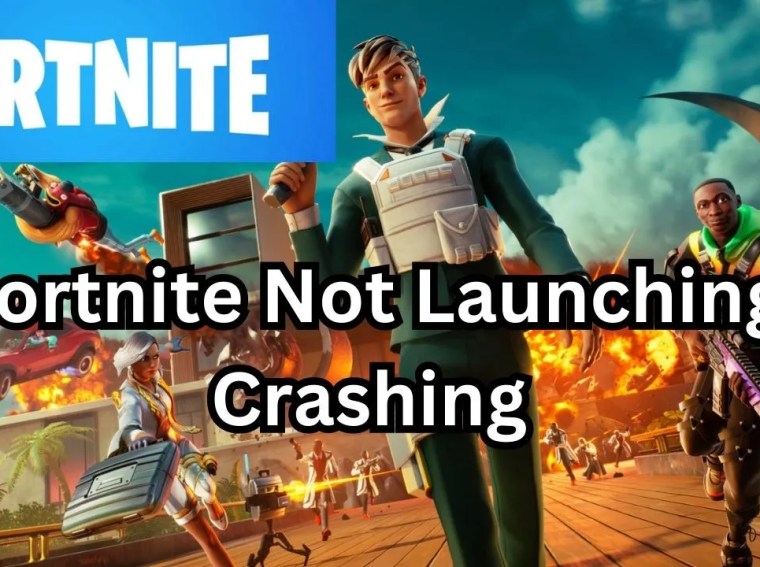About Fortnite not launching, it can be frustrating and disappointing for avid gamers who are eagerly waiting to play the game.
However, there could be several reasons behind the issue such as server issues, game updates, or system glitches.
It is important to note that companies always strive to provide the best gaming experience to their users in case of technical difficulties.
They usually work tirelessly to resolve them as soon as possible.
In the meantime, gamers can try out alternative games or explore other features within Fortnite to keep themselves engaged.
It is also essential for players to maintain patience and stay informed through official communication channels regarding any progress on the issue.
Why this Fortnite Not Launching
As a professional blog post writer, it’s worth discussing why Fortnite is not launching for some players.
Despite being one of the most popular games of recent years, reports have surfaced online of players struggling to get Fortnite to launch on their devices.
The reasons for this vary, with some experiencing Fortnite not launching with game files, while others struggle with hardware compatibility or network connectivity.
Additionally, Fortnite is known for its frequent updates and maintenance, which can sometimes affect the game’s availability.
Regardless of the reason, not being able to launch Fortnite can be frustrating for players, so it’s essential to understand the root of the issue and work towards resolving it.
How to fix Fortnite not launching
Restart the computer
- Press the start menu and click here.
- Now the power key icon click here.

- After showing the Restart click.
2. Verify the integrity of the game files
- Open the Epic Games Launch, and Go to the Library.

-
- After right-clicking on Fortnite,
- see the new page and select Properties.

-
- After opening it select local files Click here.
- Press and click the verify integrity of the game files.
Repair Easy Anti-Cheat:
- Navigate to the Fortnite installation folder on your computer
- located in “C:\Program Files\Epic Games\Fortnite\FortniteGame\Binaries\Win64\EasyAntiCheat”. or “C:\Program Files (x86)\EasyAntiCheat”.

- Locate and run the “EasyAntiCheat_Setup.exe” file.
- Choose Fortnite from the list and click on “Repair Service.”
Run as an administrator
-
- You’re selected for the Desktop showing the Fortnite App.
- After Right click on the Mouse.

-
- Then Select the Properties click.
-
- Now, Show the top panel in Compatibility.
-
- After below you select the Compatibility Mode.
-
- Next, Choose the option Windows 8.

-
- Below Choose this option.
✅Disable full-screen optimizations
✅Run this program as an Administrator
- After Apply button click the ok click.
- AMD Official Website:👇
- Nvidia Graphics driver:
How do I fix Fortnite crashing and not launching?
Are you a devoted Fortnite player frustrated by the game’s sudden refusal to launch? Don’t worry, you’re not alone.
This common issue can stem from various factors, including outdated software, corrupt game files, or conflicting programs.
To resolve this predicament and get back into the game, follow these troubleshooting steps. First, ensure your operating system and graphics drivers are up to date.
Outdated software can create compatibility issues that prevent Fortnite from launching.
Next, verify the integrity of the game files by accessing the Epic Games Launcher and clicking on Fortnite’s settings. From there, select “Verify,” and the launcher will automatically scan for any corrupted files.
If found, it will initiate a repair process. Additionally, consider disabling any background programs that may interfere with the game’s launch.
Rollback Directx 12 To Directx 11
Go to the browser
Types the Directx 11 Download in search bar or click this Link
Directly Go to that page.
Check your system 64bit/82bit.
Download and Install the Directx 11 Version
After done go to Restart.
Close unnecessary applications and temporarily deactivate your antivirus software to see if this resolves the Fortnite not launching. If all else fails, reinstalling the game may be necessary, as it can help eliminate any underlying issues.
Remember to back up your game files and progress before uninstalling.
By following these steps, you can troubleshoot and fix Fortnite not launching, allowing you to continue battling it out in this popular online game.
Conclusion
In conclusion, the ongoing issue of Fortnite not launching has caused frustration and disappointment among its dedicated player base.
The inability to access and play the game not only hampers the gaming experience but also disrupts the planned competitions and events that many enthusiasts eagerly await.
This issue highlights the significance of timely updates and resolutions from game developers to maintain a satisfied player community.
With the popularity and influence of Fortnite in the gaming industry, it is imperative that prompt action is taken to rectify the problem and restore the seamless gaming experience that players have come to expect.
Ensuring regular communication and transparency regarding the troubleshooting process can help maintain player trust and mitigate any potential fallout from these technical hiccups. Ultimately, the success of Fortnite relies on the swift resolution of launch issues, as players’ patience may wear thin if they continue to face delays and challenges in accessing their beloved game.